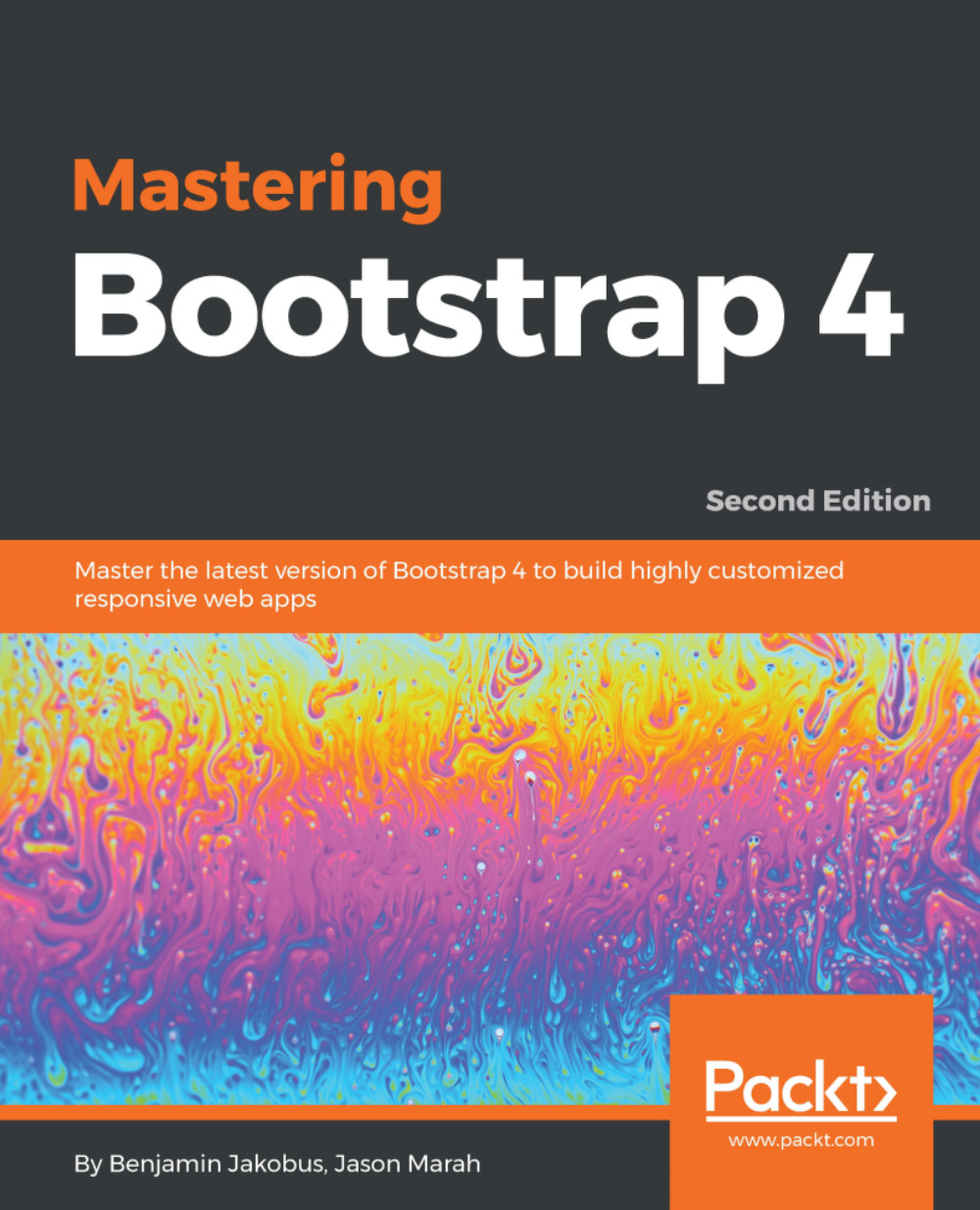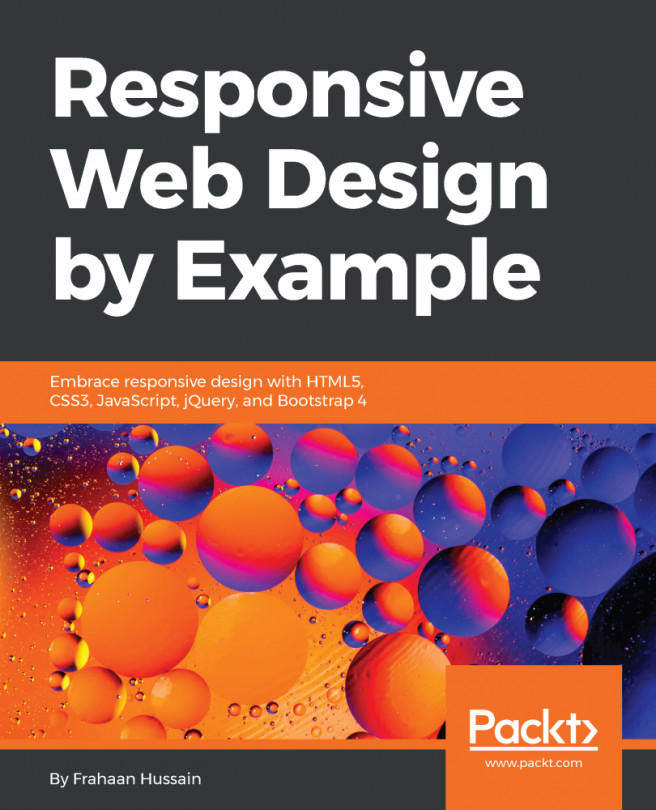List groups
List groups are UI components used for displaying sets of data, such as a series of messages or a log of recent purchases. For argument's sake, let's assume that, in the case of MyPhoto, we wish to build an administration backend that allows the owner of the site to quickly review purchases and view any messages that buyers of photographs might have sent the owner. To this end, we first create a ul or ol element and apply the list-group class to it. The list-group class will merely adjust the margin, bottom and, if flexbox is enabled, set the display property of the element to flex and the flex-direction property to column. The list-group-item item class should be applied to any list item elements contained within the list group. This list-group-item class is responsible for styling the list item so that the elements appear neatly grouped (take a look at figure 9.1). This is achieved by doing the following:
- Setting the padding of the element so that the text contained within the...