Adding custom metadata
Aperture has another powerful metadata tool in its arsenal, and that is the ability to create custom metadata. With this function you can create your own metadata fields and they can be used for anything you choose.
There are a couple of ways to add a custom field. From the info panel, click on the cog menu and choose Manage custom fields. This will bring up the custom field editor. Here you can create new custom fields as shown in the following screenshot. The problem is, once you create them, they won't actually show up in the Metadata View until you add them to a view preset.
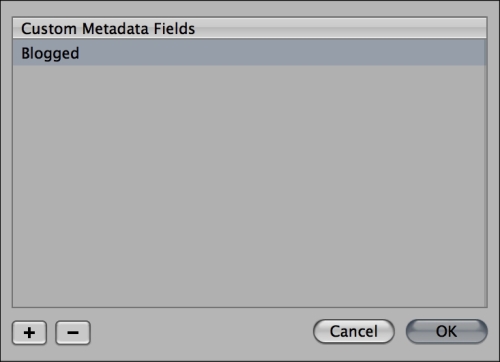
The better way to get to the editor is to open the view editor by choosing Edit from the view preset drop-down on the info panel. When the Metadata View editor is open you can choose Manage custom fields from the cog menu at the bottom of the window. You can now enter as many fields as you want. Once you are finished doing it, click on OK to close the custom fields sheet. Now all you have to...































































