10 ways to open a photo for editing
You can choose any of several different ways to get an image from the Organizer into any of the three editing modes to start creating magic:
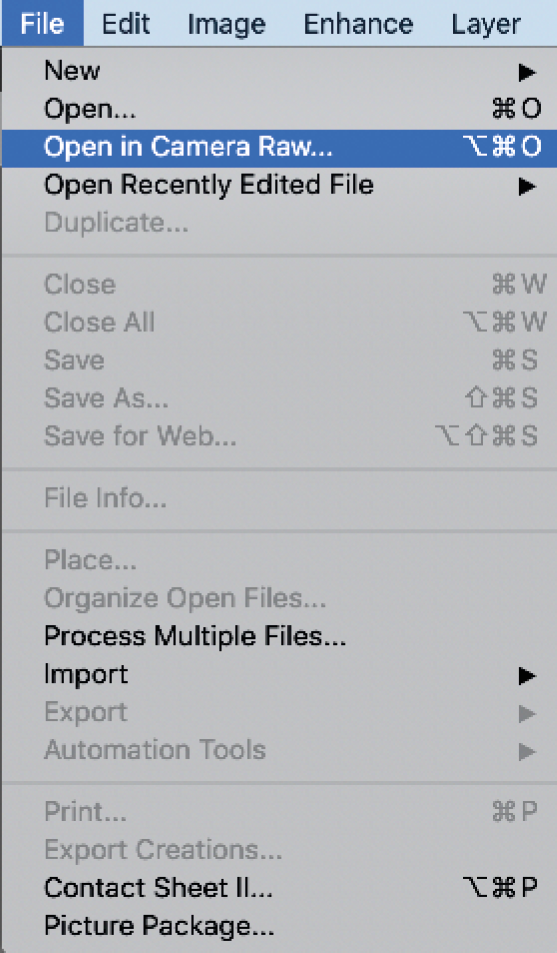
- Right-click any thumbnail in Organizer and choose Edit with Photoshop Elements Editor (panel to the right).
- Select a thumbnail in Organizer, then select the Photo Editor option from the Editor button pop-up at the base of the page (inset, on the right).
- Click/select a thumbnail in Organizer, then drag it directly into the edit window (into Quick and Expert modes).
- Click the Open tab (top left-hand side in Expert), then navigate to the image files. Double-click the file name/icon.
- Choose File>Open recently edited file in the Quick, Guided, and Expert edit modes.
- Drag an image (icon) from a Windows/Mac Finder window into the Quick or Expert edit window.
- Use the File>Open menu command.
- Use the Ctrl/Cmd + O keyboard shortcut.
- Click/select a thumbnail in Organizer...































































