The multi-states feature allows you to define the rollover, down, and visited states of your buttons. This is what you will explore using the following steps:
- Use the Filmstrip to go to slide 4 of the Chapter05/takeTheTrain.cptx file.
- Select the Continue button in the lower-right corner of the slide. Remember that this button is a rounded rectangle Smart Shape used as a button.
- At the top of the Properties inspector, click the State View button.
This action opens the State View of the selected button. All the objects of the slide are dimmed, except the selected Continue button you are viewing the states of.
Also notice that the Filmstrip panel is now the Object State panel. It displays the three built-in states of the selected button. This is shown in the following screenshot:
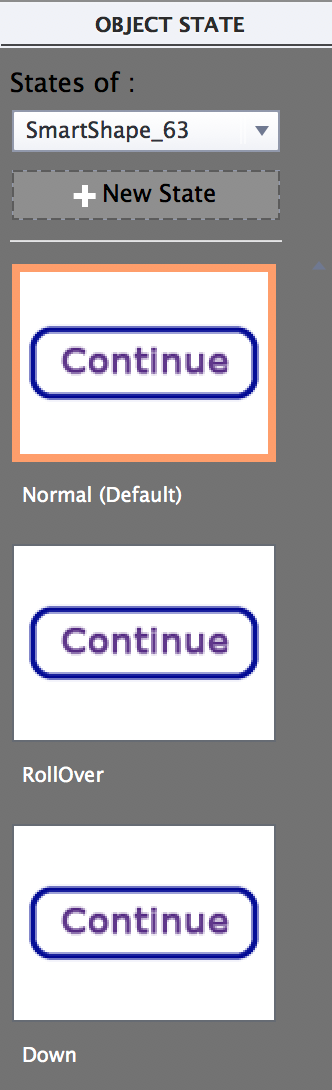
These three states are as follows:
- The Normal state is the initial Default state. (You can set any other custom state as default by right-clicking the state...



































































