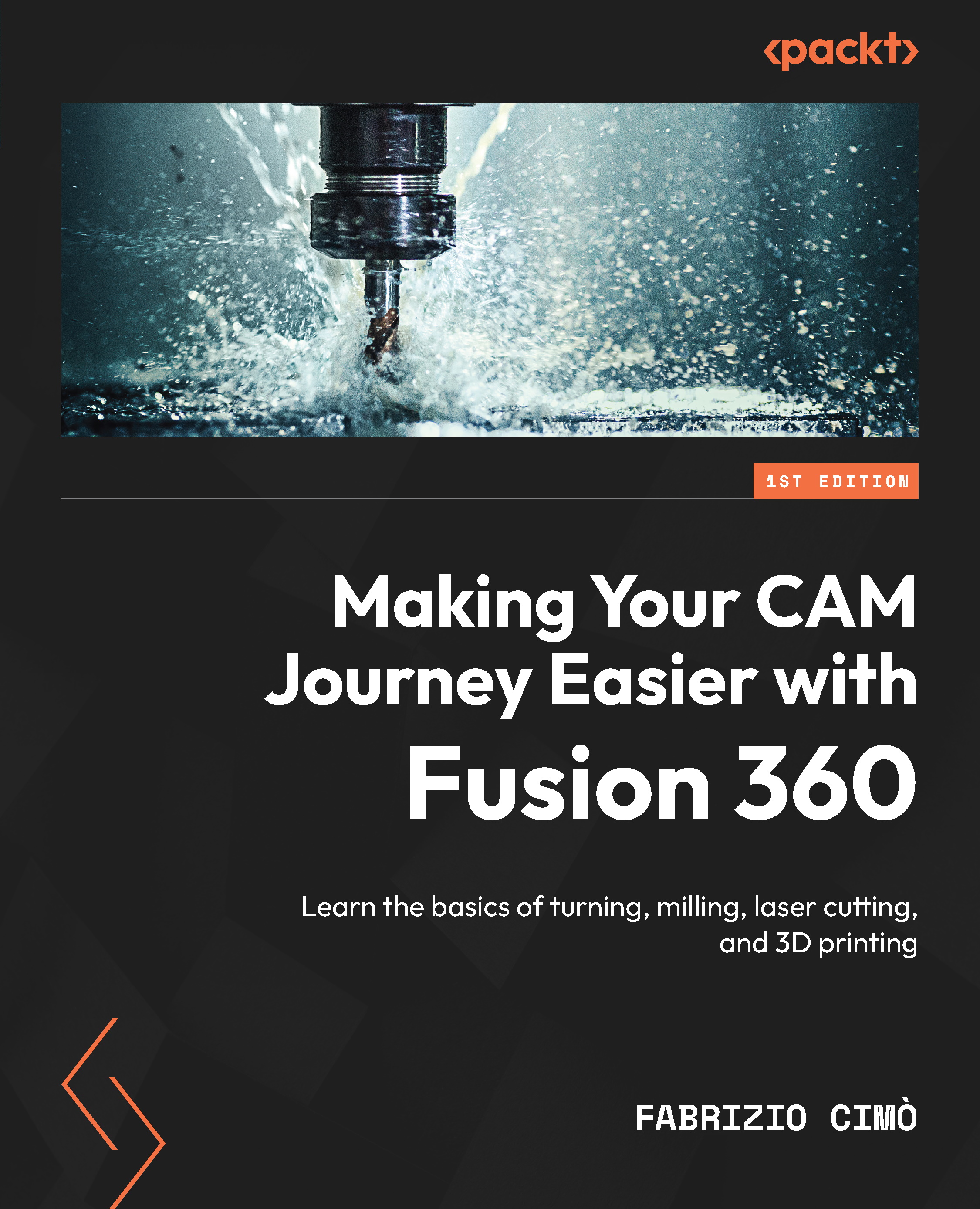Summary
Congratulations – you’ve reached the end of this chapter!
Let’s recap what we went through. First, we presented a real case part to use as a printing example. Then, we learned how to create a printing setup inside Fusion 360 and how to set the printing volume by picking our 3D printer from the machine library.
After this, we covered several commands that let us position the parts onto the build platform in the best way possible. Then, we learned how to generate support structures and how to simulate the generated toolpath.
Lastly, we learned how to generate the G-code to send to the 3D printer.
All these steps represent the typical approach to any FDM printing process and are the starting point for more advanced operations.
In the next chapter, we are going to dive deeper into advanced printing settings to acquire even more tools for complex parts.