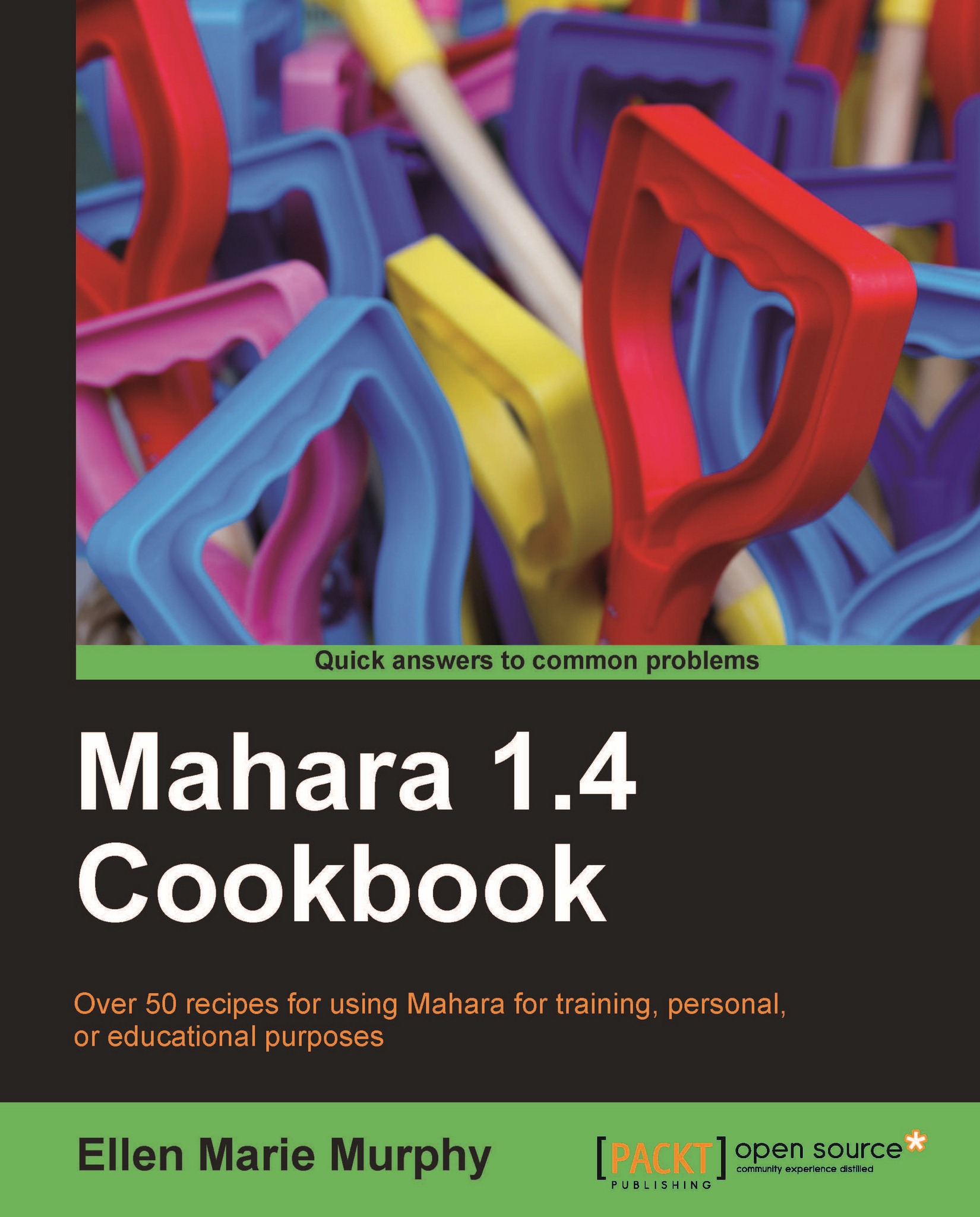How to do it...
For this example, we are going to use Standard 2 of the Interstate New Teacher Assessment and Support Consortium (INTASC) Standards. Please substitute the following text examples with those from the standards you are using:
1. On the group's home page, click the tab labeled Pages.
2. Click Create Page.
3. Click the Edit Layout tab.
4. Select 2 columns, Larger right column.
5. Click on Save.
6. From the General tab, click and drag a Text Box block into the left-hand column of the page.
7. Change the Block Title to
Standard 2: Student Development.8. In the Block Content area, enter the general description of the standard. For example:
The teacher understands how children learn and develop, and can provide learning opportunities that support their intellectual, social, and personal development.
9. Click on Save.
10. From the General tab, click and drag another Text Box block into the left-hand column, beneath the textbox you added in step 6.
11. Change the text in the Block Title to
...