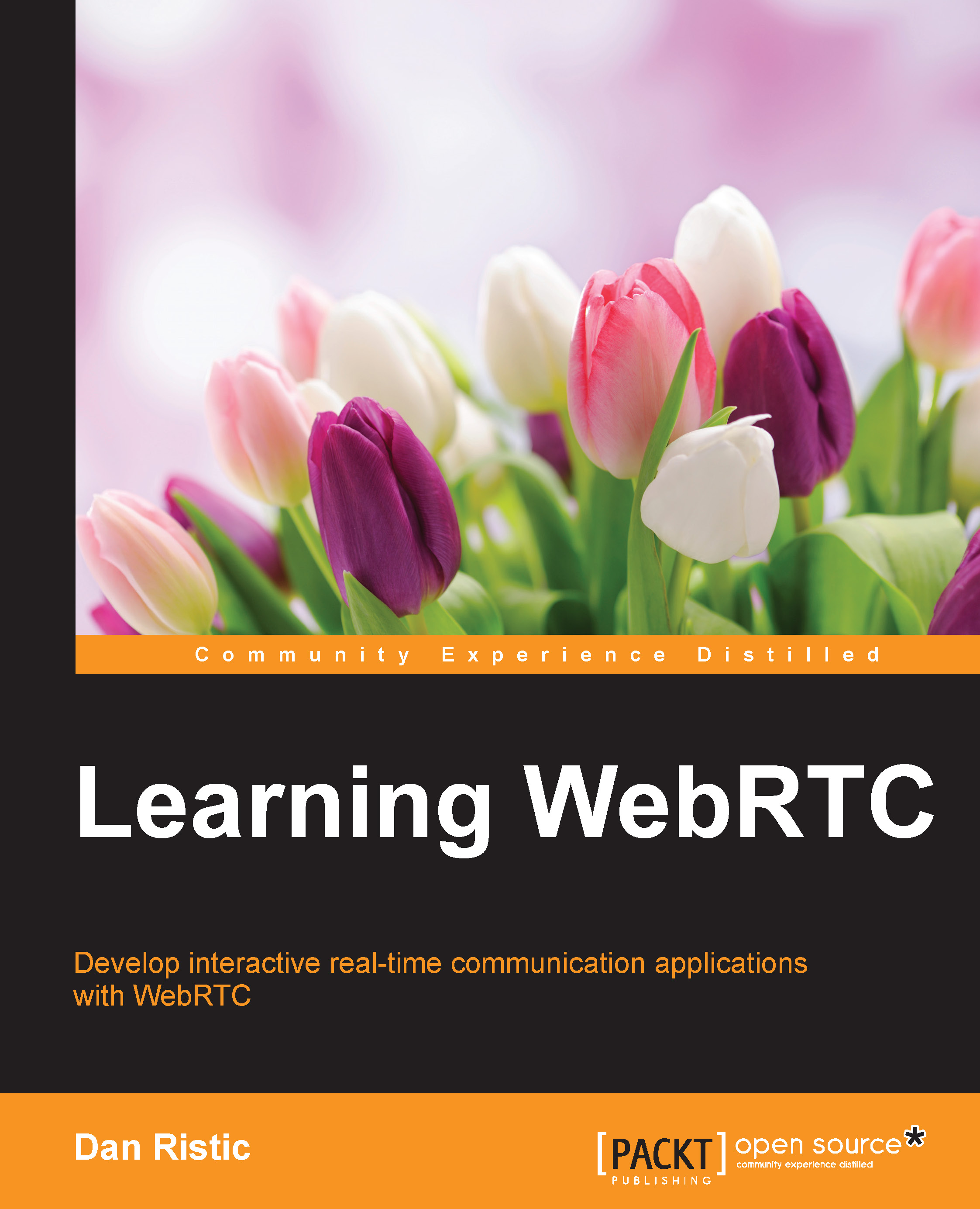Conventions
In this book, you will find a number of text styles that distinguish between different kinds of information. Here are some examples of these styles and an explanation of their meaning.
Code words in text, database table names, folder names, filenames, file extensions, pathnames, dummy URLs, user input, and Twitter handles are shown as follows: "The one thing to notice is that when we get an ICE candidate from theirConnection, we are adding it to our connection, and vice versa."
A block of code is set as follows:
<!DOCTYPE html>
<html lang="en">
<head>
<meta charset="utf-8" />
<title>Learning WebRTC - Chapter 4: Creating a RTCPeerConnection</title>
</head>
<body>
<div id=""container"">
<video id=""yours"" autoplay></video>
<video id=""theirs"" autoplay></video>
</div>
<script src=""main.js""></script>
</body>
</html>Any command-line input or output is written as follows:
> 1 + 1 2 > var hello = "world"; undefined > "Hello" + hello; 'Helloworld'
New terms and important words are shown in bold. Words that you see on the screen, for example, in menus or dialog boxes, appear in the text like this: "Now, you should be able to click on the Capture button and capture one frame of the video feed on the canvas."
Note
Warnings or important notes appear in a box like this.
Tip
Tips and tricks appear like this.