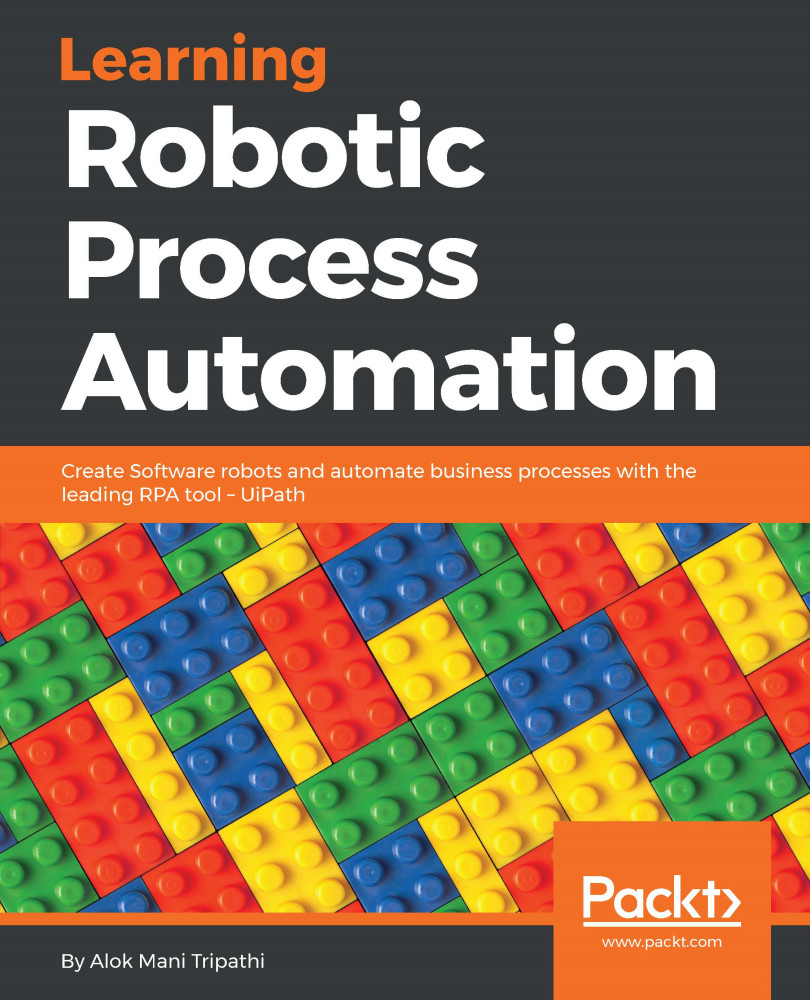Assistant Robots are front office Robots that require some user interaction. In this case, the automation will run only when a certain event or user action is triggered.
Trigger events are basically commands to tell the Robot to start its automation process.
For example, say I want some text to be typed into the Notepad application. In particular, I want the Robot to type into the Notepad once I click on the text area (clicking being the trigger activity in this case) in the Notepad application.
Let us look at the following steps to understand more:
- Drag and drop the Monitor events activity: Here, we drag and drop a Monitor events activity from the Activities panel inside which the trigger events will work; otherwise it will show you an error. The Monitor events activity looks like this:

- Drag and drop the trigger activity of choice: In the drop trigger...