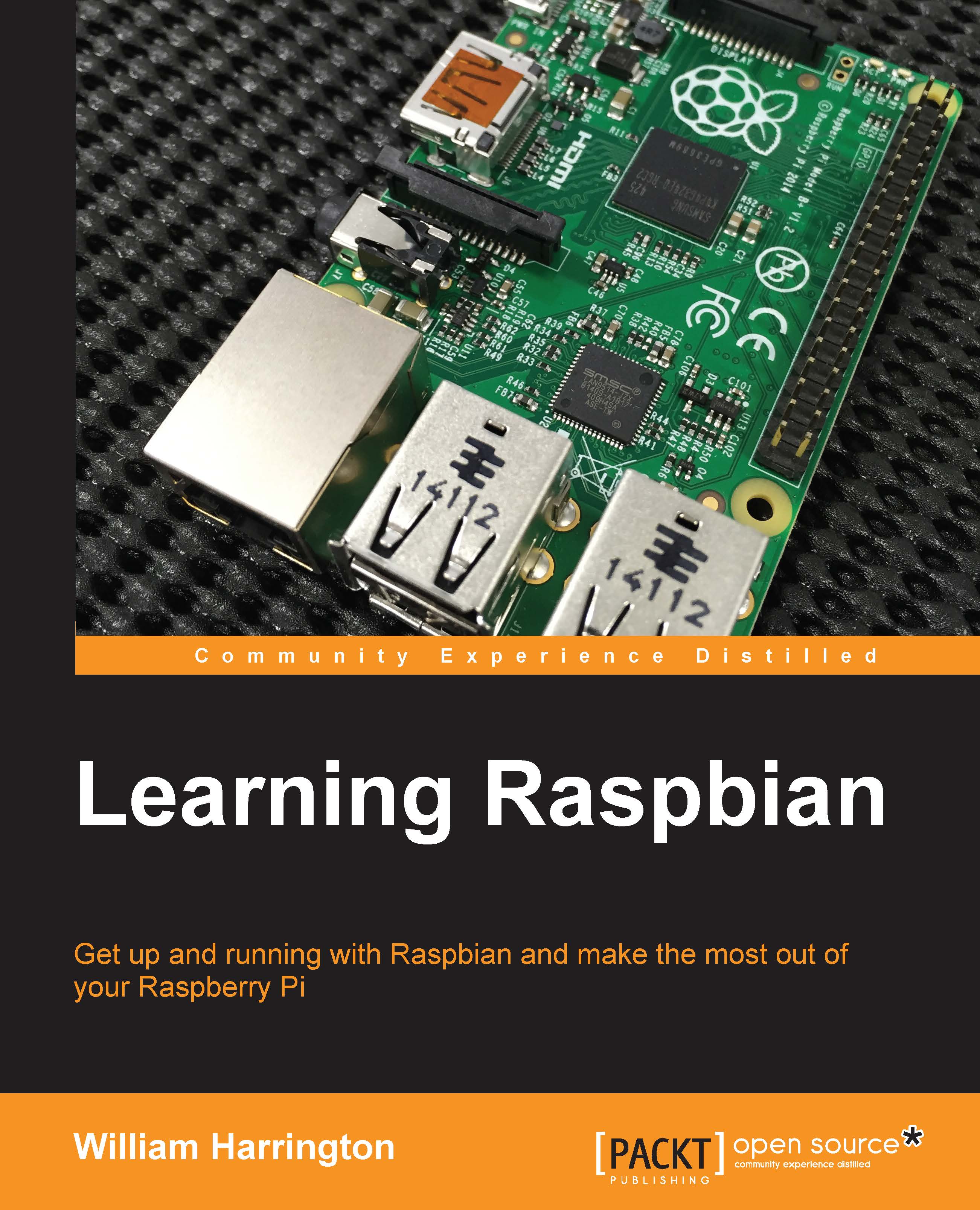Launching the bash command interpreter
The bash command interpreter is made available to us in the Xfce environment through the LXTerminal application. Other terminal clients such as Yakuake can be installed using apt-get. If you have configured Raspbian to not start the Xfce desktop environment, bash will be automatically started after you log in.
You can launch LXTerminal by double-clicking on its icon on the desktop.
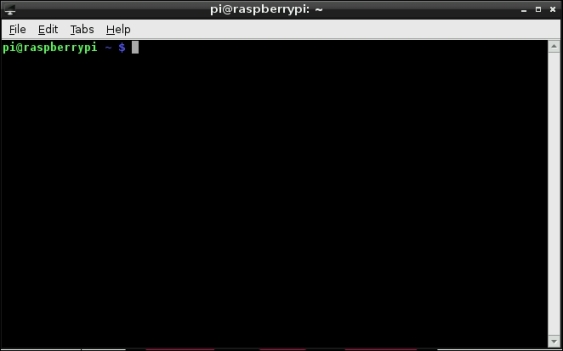
LXTerminal
You can launch and run as many instances of LXTerminal as you like, but don't forget that your Raspberry Pi doesn't have unlimited resources.
Note
If you are not using the Xfce desktop environment, bash will be launched when you log in.
The first thing that you will notice is that you have Command Prompt. By default, this Command Prompt will show you the current directory that you are working in, your Raspberry Pi's hostname (by default raspberrypi), and your username (by default this is pi).
As you move around the filesystem, you will see the name of the directory that...