Updating VMware Tools
When there is a new version of the vSphere ESXi software, it normally comes with a new version of VMware Tools. There are two methods of updating VMware Tools in a guest operating system:
Use the
Update-ToolscmdletEnable the Check and upgrade VMware Tools before each power on checkbox and reboot the virtual machine
In this section, we will discuss both options.
In the following screenshot of the vSphere web client, you will see the VM Options tab in the Edit Settings window for the VM2 virtual machine. The Check and upgrade VMware Tools before each power on checkbox is enabled:
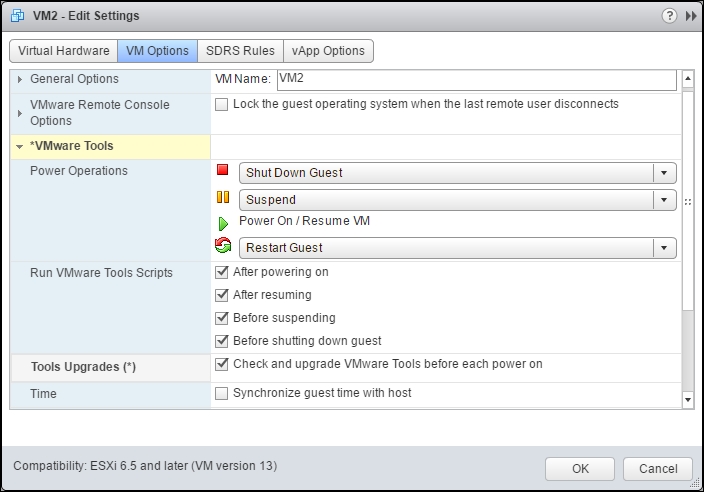
Using the Update-Tools cmdlet
The Update-Tools cmdlet will update VMware Tools in a guest operating system. The syntax of this cmdlet is as follows:
Update-Tools [-NoReboot] [-RunAsync] [[-Guest] <VMGuest[]>] [<CommonParameters>] Update-Tools [-NoReboot] [-RunAsync] [[-VM] <VirtualMachine[]>] [[-Server] <VIServer[]>] [<CommonParameters>]
You can...










































































