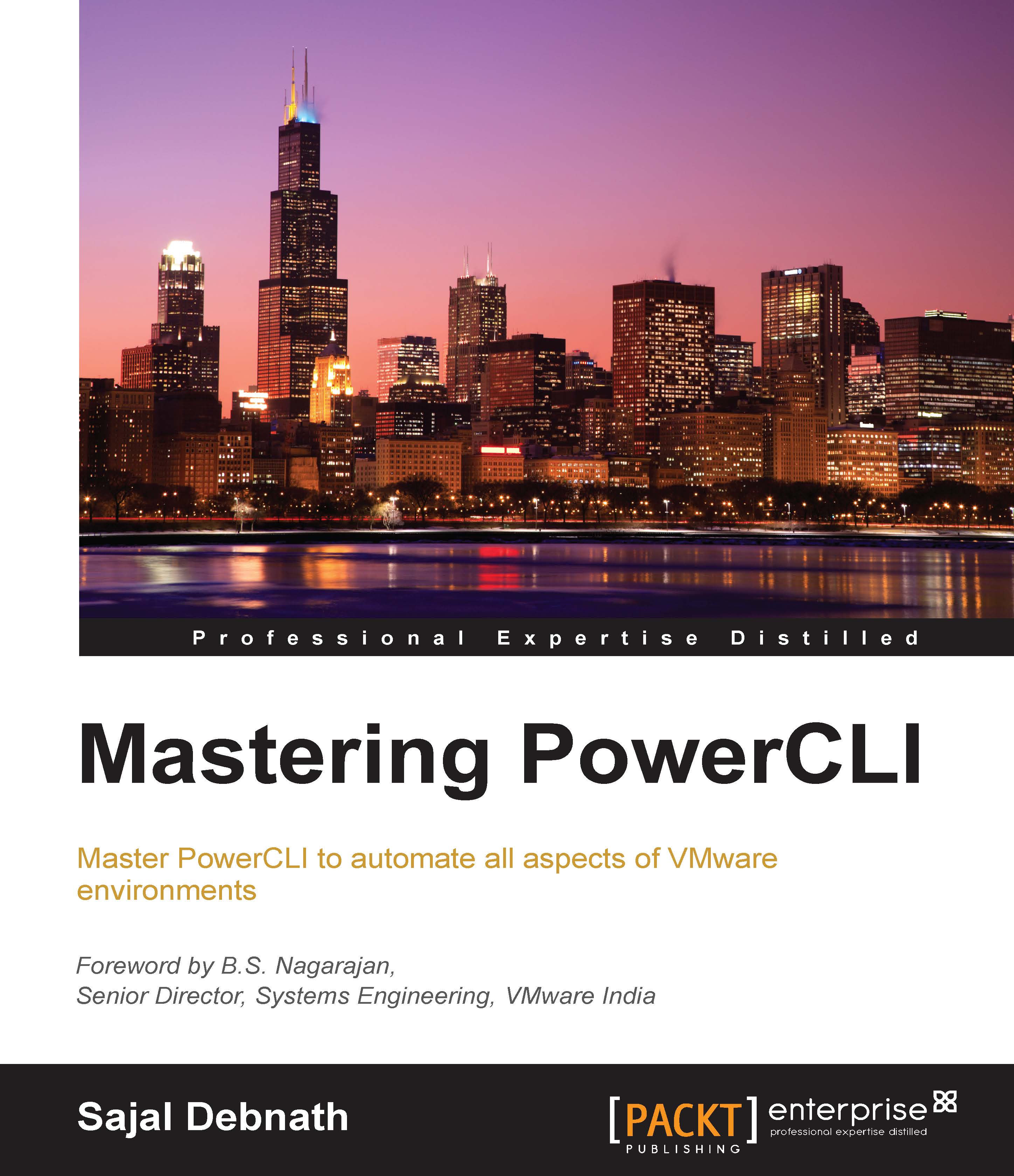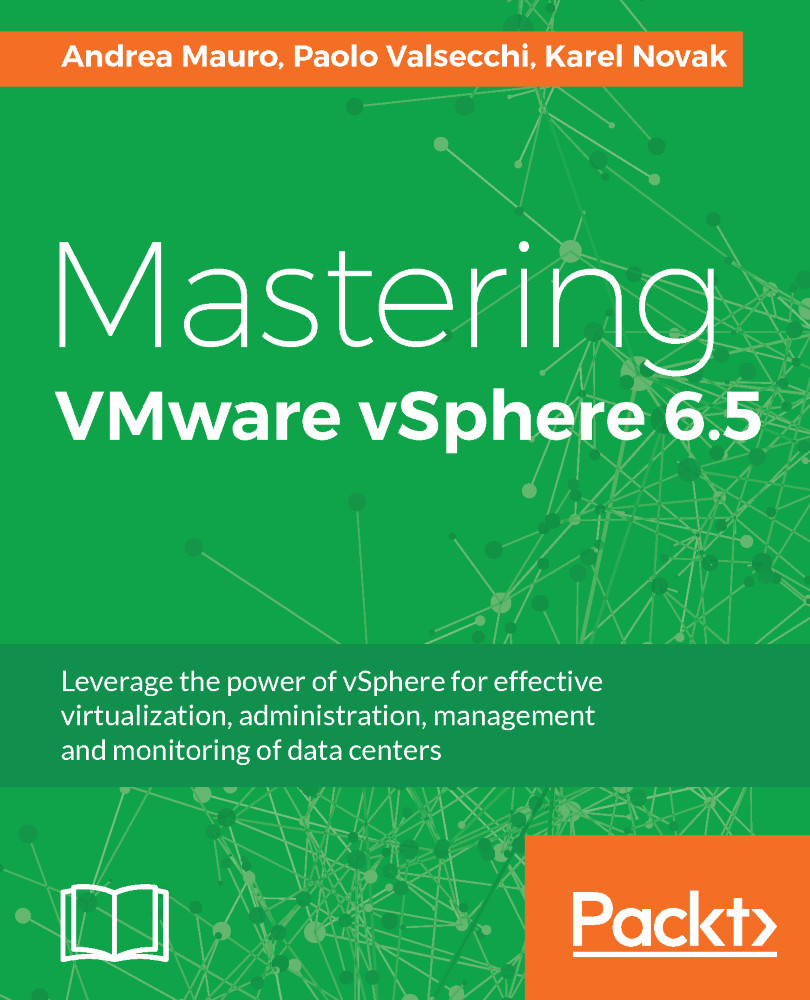Creating a PowerShell profile
If you want certain PowerCLI commands to be executed every time you start a PowerCLI session, you can put these commands in a PowerShell profile. The commands in a PowerShell profile will be executed every time you start a new PowerCLI session. There are six PowerShell profiles, two specific for the PowerShell console, two specific for the PowerShell Integrated Scripting Environment (ISE), and two used by both the PowerShell console and the PowerShell ISE. The PowerShell console and the PowerShell ISE have their own profiles for:
- All users, current host
- Current user, current host
The two profiles used by both the PowerShell console and the PowerShell ISE are:
- All users, all hosts
- Current user, all hosts
You can retrieve the locations for the different profiles of the PowerShell console by executing the following command in the PowerShell console. In this command, the $PROFILE variable is a standard PowerShell variable that returns an object containing the locations of the PowerShell profiles. This object is piped to the Format-List -Force command to display all of the properties of the $PROFILE object in a list:
PowerCLI C:\> $PROFILE | Format-List -Force
AllUsersAllHosts : C:\Windows\System32\WindowsPowerShell\v1.0\p
rofile.ps1
AllUsersCurrentHost : C:\Windows\System32\WindowsPowerShell\v1.0\M
icrosoft.PowerShell_profile.ps1
CurrentUserAllHosts : C:\Users\robert\Documents\WindowsPowerShell\
profile.ps1
CurrentUserCurrentHost : C:\Users\robert\Documents\WindowsPowerShell\
Microsoft.PowerShell_profile.ps1
Length : 76
As you can see in the output of the preceding command, the $PROFILE object has four properties AllUsersAllHosts, AllUsersCurrentHost, CurrentUserAllHosts, and CurrentUserCurrentHost that contain the locations of the different profiles.
To list the locations of the PowerShell profiles of the PowerShell ISE, you have to execute the preceding command in the PowerShell ISE. This gives the following output:
PS C:\> $PROFILE | Format-List -Force
AllUsersAllHosts : C:\Windows\System32\WindowsPowerShell\v1.0\p
rofile.ps1
AllUsersCurrentHost : C:\Windows\System32\WindowsPowerShell\v1.0\M
icrosoft.PowerShellISE_profile.ps1
CurrentUserAllHosts : C:\Users\robert\Documents\WindowsPowerShell\
profile.ps1
CurrentUserCurrentHost : C:\Users\robert\Documents\WindowsPowerShell\
Microsoft.PowerShellISE_profile.ps1
Length : 79
Note
You can start the PowerShell ISE from a Command Prompt by running powershell_ise.exe. You can start the PowerShell ISE from within a PowerShell console with the alias ise.
The default value for the $PROFILE variable is the value of the $PROFILE.CurrentUserCurrentHost property. So you can use $PROFILE instead of $PROFILE.CurrentUserCurrentHost.
You can determine if a specific profile exists by using the Test-Path cmdlet. The following command will test if the profile specified by $PROFILE exists:
PowerCLI C:\> Test-Path -Path $PROFILE
False
If a profile does not exist, as in the preceding example, you can create the profile using the New-Item cmdlet. If the directories in the path do not exist, by using the -Force parameter the New-Item cmdlet will create the directories. The following command will create the current user/current host profile and will also create the missing directories in the path:
PowerCLI C:\> New-Item -Path $PROFILE -ItemType file -Force
Directory: C:\Users\robert\Documents\WindowsPowerShell
Mode LastWriteTime Length Name
---- ------------------ ------ ----
-a-- 1/7/2017 2:01 PM 0 Microsoft.PowerShell_pro
file.ps1
After creating the PowerShell profile, you can edit the profile using the PowerShell ISE with the following command:
PowerCLI C:\> ise $PROFILE
If you put the commands from the preceding section, Modifying the PowerShell execution policy, the new colors of the messages will be used in all of your PowerCLI sessions.
 United States
United States
 Great Britain
Great Britain
 India
India
 Germany
Germany
 France
France
 Canada
Canada
 Russia
Russia
 Spain
Spain
 Brazil
Brazil
 Australia
Australia
 Singapore
Singapore
 Hungary
Hungary
 Ukraine
Ukraine
 Luxembourg
Luxembourg
 Estonia
Estonia
 Lithuania
Lithuania
 South Korea
South Korea
 Turkey
Turkey
 Switzerland
Switzerland
 Colombia
Colombia
 Taiwan
Taiwan
 Chile
Chile
 Norway
Norway
 Ecuador
Ecuador
 Indonesia
Indonesia
 New Zealand
New Zealand
 Cyprus
Cyprus
 Denmark
Denmark
 Finland
Finland
 Poland
Poland
 Malta
Malta
 Czechia
Czechia
 Austria
Austria
 Sweden
Sweden
 Italy
Italy
 Egypt
Egypt
 Belgium
Belgium
 Portugal
Portugal
 Slovenia
Slovenia
 Ireland
Ireland
 Romania
Romania
 Greece
Greece
 Argentina
Argentina
 Netherlands
Netherlands
 Bulgaria
Bulgaria
 Latvia
Latvia
 South Africa
South Africa
 Malaysia
Malaysia
 Japan
Japan
 Slovakia
Slovakia
 Philippines
Philippines
 Mexico
Mexico
 Thailand
Thailand