Incremental Aggregation
This concept is related to aggregator transformation. When you have data that is increasing incrementally and the existing data remains constant, you can utilize the Incremental Aggregation functionality to achieve the output faster and enhance performance. When you select the Incremental Aggregation option in Session properties, Informatica saves the result of the last run in cache and replaces the value in the next run and hence enhances the performance. To understand the concept, let's take an example.
Consider you have a file with the salary of employees and you wish to get the SUM of the salaries of all the employees. Considering we have three employees in JAN month, six employees in FEB month, and nine employees in MARCH month as shown in the following screenshot:
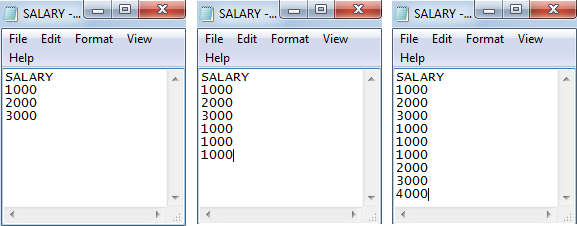
As you can notice, the data is increasing in the file. The First file with data of employees present in JAN month, second file with data of employees in FEB month, and third file for data in March. To...

































































