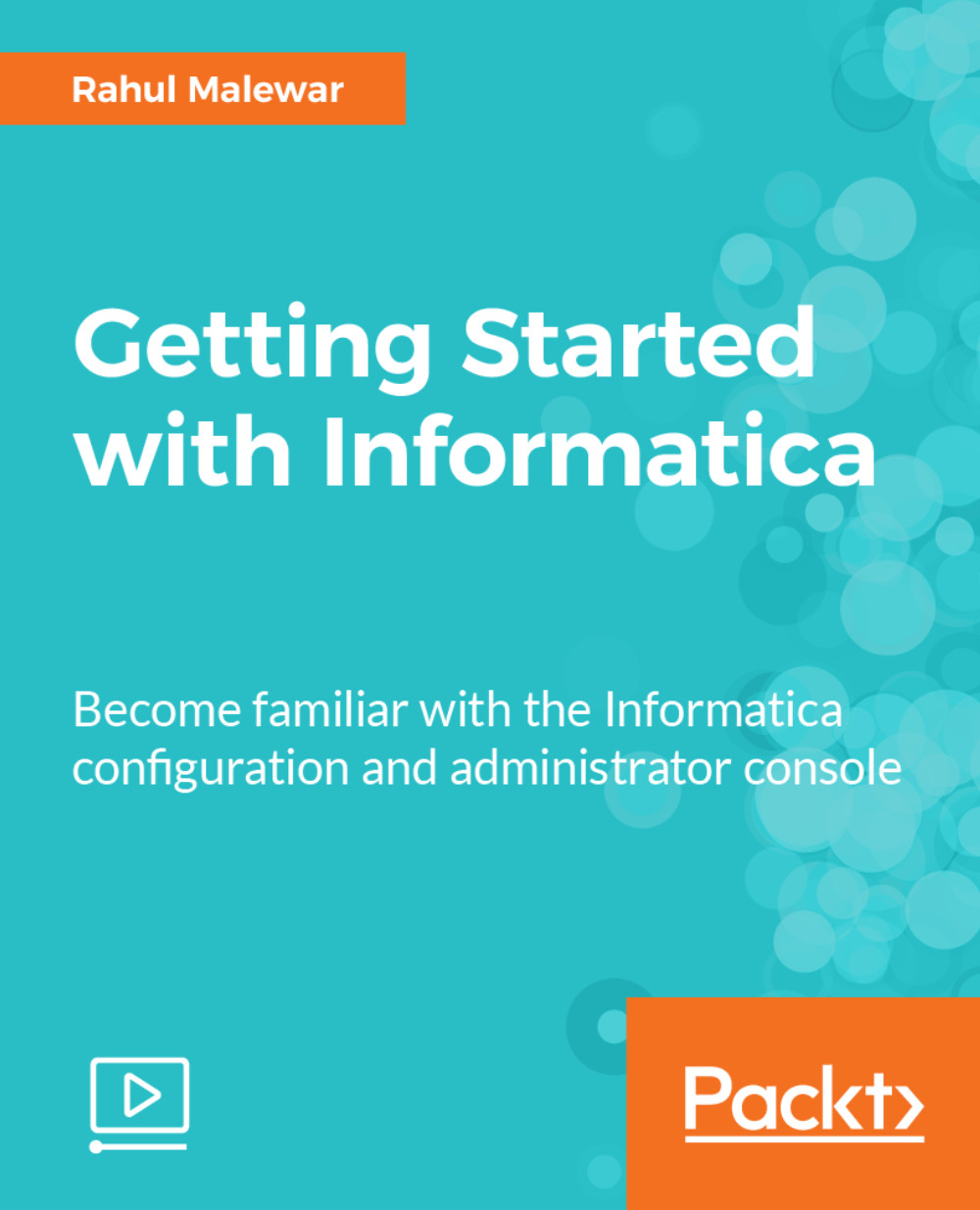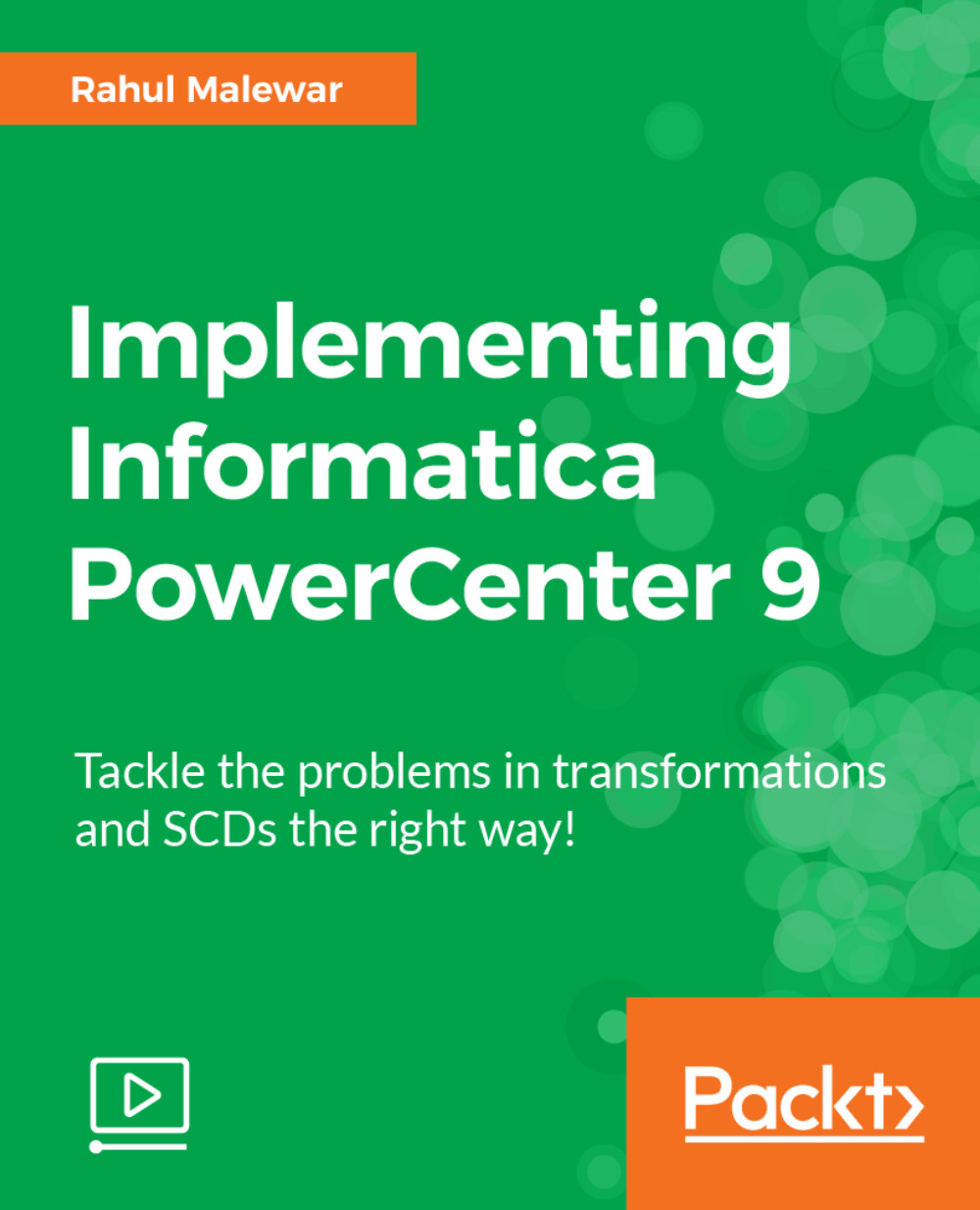Rahul Malewar has been working on various Data Warehousing tools for 10 years, primarily on Informatica Power Center. He has worked on various versions of Informatica Power Center, from version 8.1 to the latest version, 9.x, and Informatica Cloud. He has worked in various MNC's in India such as UST Global, Cognizant Technologies, and Principal Financial services in Pune, India. He has worked on the implementation of some Data Warehouses involving Informatica for fortune 500 MNC's such as Wellpoint, Principal. He has experience in working on multiple real-time projects in a couple of MNC's; utilizing those skills, he has written the book. He has now been running his own training center named Learn Well Technocraft (www.dw-learnwell.com) since 2010; here, he provides training on more than 25 Data warehousing technologies via classroom, corporate, and online means. He has also written a blog on data warehousing concepts. As of today, he has provided training to more than 1,200 candidates ranging from freshers to professionals with 20 years' experience. He is also a Director of a software firm named Gut Lernen Technocraft Pvt. Ltd. where they work on data warehousing and mobile-related projects. He provides free assistance on Informatica installation-related topics and other technical issues; he can be contacted at info@dw-learnwell.com.
Read more
 United States
United States
 Great Britain
Great Britain
 India
India
 Germany
Germany
 France
France
 Canada
Canada
 Russia
Russia
 Spain
Spain
 Brazil
Brazil
 Australia
Australia
 Singapore
Singapore
 Hungary
Hungary
 Ukraine
Ukraine
 Luxembourg
Luxembourg
 Estonia
Estonia
 Lithuania
Lithuania
 South Korea
South Korea
 Turkey
Turkey
 Switzerland
Switzerland
 Colombia
Colombia
 Taiwan
Taiwan
 Chile
Chile
 Norway
Norway
 Ecuador
Ecuador
 Indonesia
Indonesia
 New Zealand
New Zealand
 Cyprus
Cyprus
 Denmark
Denmark
 Finland
Finland
 Poland
Poland
 Malta
Malta
 Czechia
Czechia
 Austria
Austria
 Sweden
Sweden
 Italy
Italy
 Egypt
Egypt
 Belgium
Belgium
 Portugal
Portugal
 Slovenia
Slovenia
 Ireland
Ireland
 Romania
Romania
 Greece
Greece
 Argentina
Argentina
 Netherlands
Netherlands
 Bulgaria
Bulgaria
 Latvia
Latvia
 South Africa
South Africa
 Malaysia
Malaysia
 Japan
Japan
 Slovakia
Slovakia
 Philippines
Philippines
 Mexico
Mexico
 Thailand
Thailand