Creating an employee timesheet application
From the knowledge and experience gathered by creating the preceding applications, you can create this full blown timesheet application. This application can be used in an organization or company to log employees, worked hours in a day or shift. The daily attendance data will be backed in the Backup Sheet for future reference.
Create a new spreadsheet with a Sheet named EmployeesList and populate it with employee names. All these names will be listed as a dropdown automatically in the user interface.
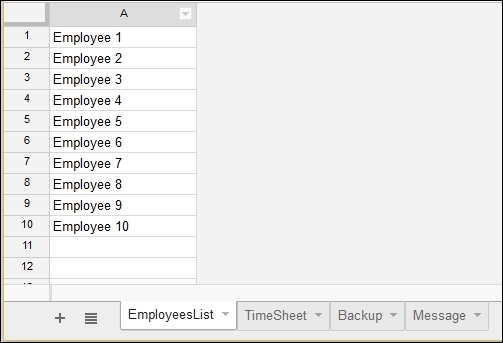
Create another Sheet named TimeSheet and arrange the column headers as shown in the following screenshot. Ensure columns C, D, E, and F are formatted as date, otherwise date may be shown as epoch number. Leave column A blank as it will be used by the script to mark the status of a shift such as sb (shift begin), bb (break begin), be (break end), and se (shift end).
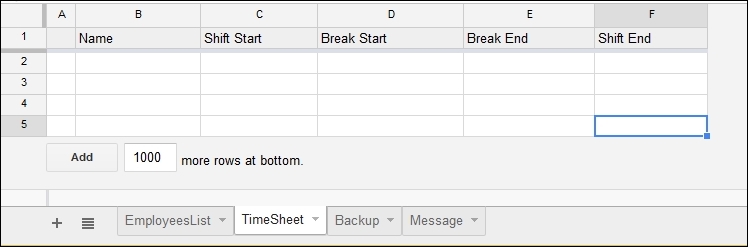
Create another Sheet with the name Backup, which is used to back up every day's shift data...
































































