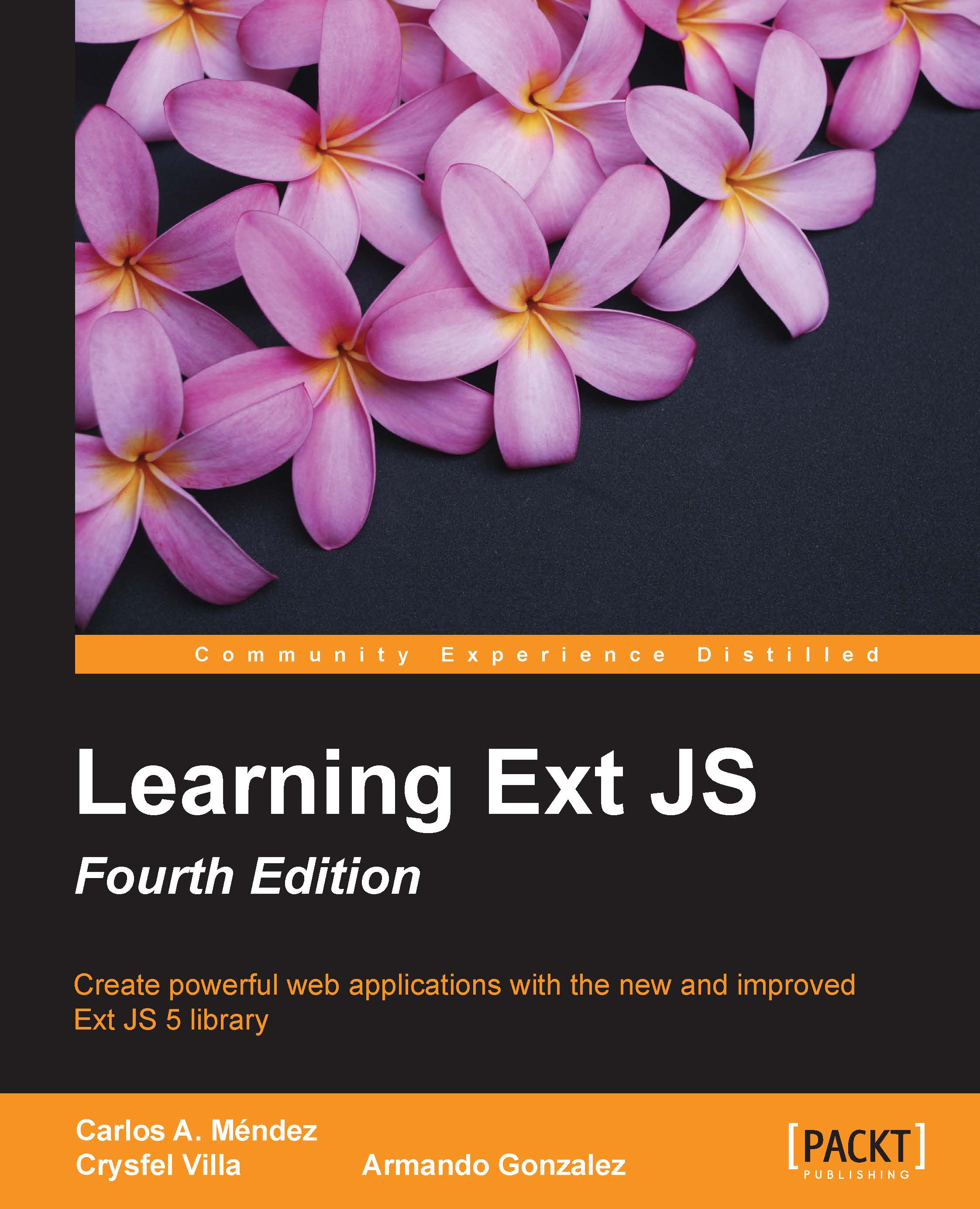The Sencha command
To create our production build, we need to use the Sencha Command. This tool will help us in our purpose.
Tip
If you are running Sencha CMD on Windows 7 or Windows 8, it's recommended that you run the tool with "administrator privileges".
So let's type this in our console tool:
[path of my app]\sencha app build
In my case (Windows OS 7; 64-bit), I typed:
K:\x_extjsdev\app_test\myapp>sencha app build
After the command runs, you will see something like this in your console tool:

So, let's check out the build folder inside our application folder. We may have the following list of files:

Notice that the build process has created these:
resources: This file will contain a copy of ourresourcesfolder, plus one or more CSS files starting withmyApp-allapp.js: This file contains all of the necessary JS (Ext JS core classes, components, and our custom application classes)app.json: This is a small manifest file compressedindex.html: This file is similar to our...