Animator
Another important topic in this book is how to animate Jake. Certain animations will be played on the character for specific events. You probably noticed Jake's face is sad during the game. Unity has a really clever system already built-in for controlling animation: Mecanim. If you haven't heard about it yet, I encourage you to dive into Unity's documentation. Anyway, we won't go into too much detail about animating stuff in Unity. All I want you to know is that I have prepared the following animation clips for you:
Run: This is played when the player is grounded and alive
Jump: This is played during the jump
Hit: This is played when the player hits the obstacle and dies
To preview how animation clips are connected, open the Animator view by going to Window | Animator and selecting the Player game object from the hierarchy:
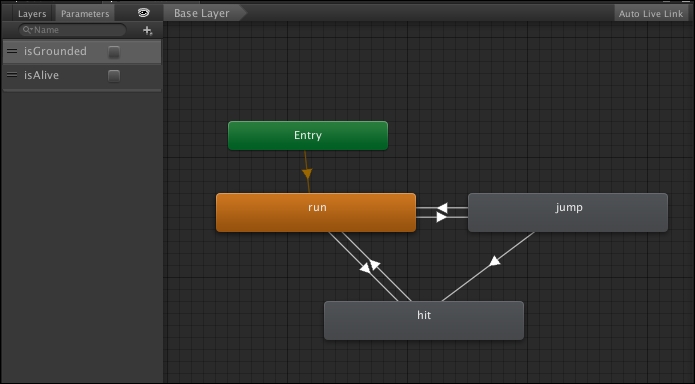
This is an Animator view. As we want to focus on programming in this book, we won't discuss the details here. All I want you to notice is the Parameters tab and...


























































