Changing your view of the action
One of the coolest things about Anime Studio is the ability to control the camera, effectively altering how every asset appears on screen at once. You can move, zoom, pan, and rotate a scene to simulate many different effects. The tools are very easy to use and act just like any other tool in regards to how keyframing and the timelines work.
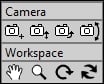
On top of that, the Workspace tools allow us to alter the view of the document without affecting the animation in any way. You will be using these a lot when you need to get a different angle of the action when molding your creations.
Camera tools
Let's open up the work file for this section, CameraAndWorkSpaceTools.anme, to see these tools in action.
While on frame 0, select the Track Camera tool from the bottom of your toolbar on the left-hand side (under the Camera heading). This looks like a camera with a plus sign next to it and the shortcut key is 4.
Click and hold down your mouse button in the center of the document...































































