In this lab, we are going to start building a PowerApp that will manage IT assets for our fictional company, Griffton IT. The first thing we are going to do is create the canvas so that we can start populating it with components in Chapter 4, Publishing and Leveraging PowerApps.
Activity 1: Creating a blank tablet app
Follow these steps to create a blank tablet app:
- Log in to the PowerApps portal by navigating to https://web.powerapps.com. If you are prompted to log in, please do so using your username and password.
- In the center of the screen, beneath Make your own app, click on Canvas app from blank:
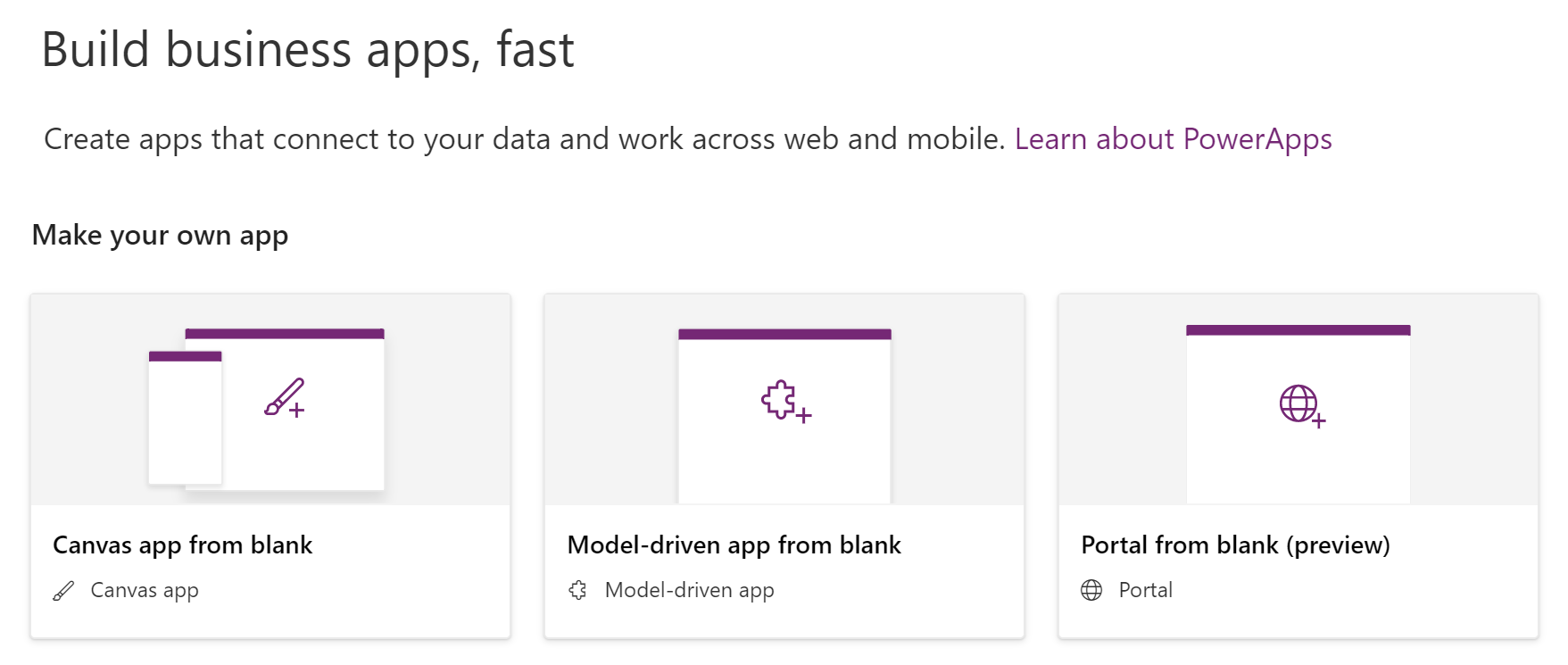
- In the Canvas app from blank dialogue box, fill in the following details:
- App name: Griffton IT Assets - Tablet
- Format: Tablet:
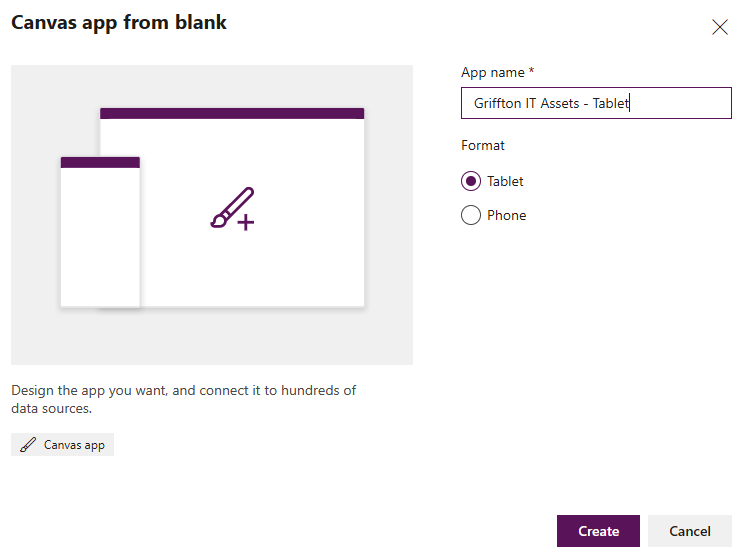
- Once you have filled in these details, click Create.
- If the Welcome to PowerApps Studio dialogue box appears, click Skip. Optionally, you can tick the Don't show me this again checkbox if you don't want it to appear the next time you log...










































































