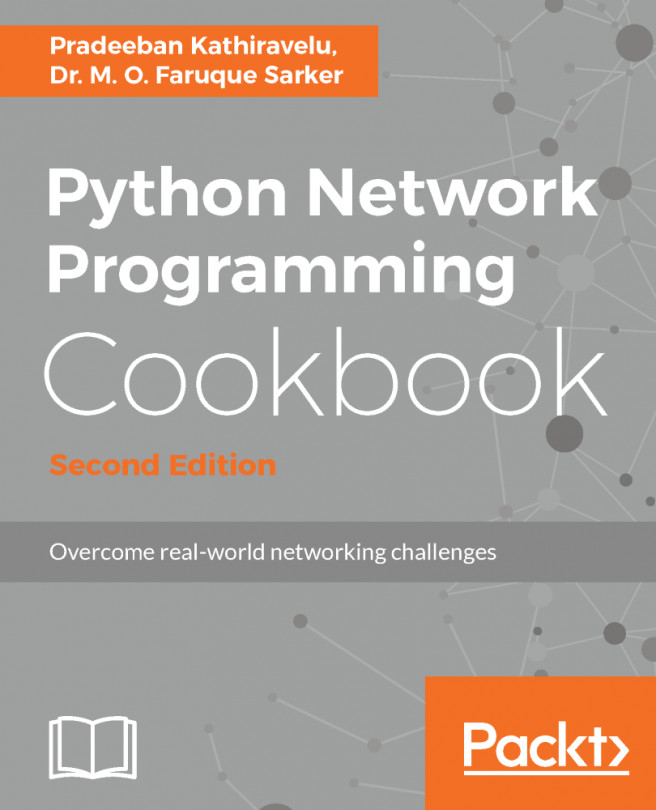In this recipe, we are going to connect to a running KVM instance using a VNC client. Once connected, we are going to log in and check the CPU type and available memory of the instance. We've already seen how to start QEMU/KVM instances with VNC support in the previous recipes, but we are going to do it again, in case you are not reading this book from cover to cover.
Virtual Network Computing (VNC) uses the Remote Frame Buffer (RFB) protocol to remotely control another system. It relays the screen from the remote computer back to the client, allowing the full keyboard and mouse control.
There are many different VNC client and server implementations, but for this recipe, we are going to use a freely available version named chicken of the VNC for macOS. You can download the client from https://sourceforge.net/projects/cotvnc/.