Extending the text editor
Joomla ships with the text editor you used just now. It's actually an extension called Tiny MCE that comes with Joomla. This is a good tool for basic text editing, but you may run into limitations when you need just a little bit more, for example, when want to have some more control over the way images are displayed in the article text (their position, alignment, and so on).
If you would like to add some more advanced text editing controls, you can set Tiny MCE to its Extended view. Just navigate to Extensions | Plug-in Manager and click on Editor - TinyMCE to edit the settings.
In the Basic Options section, set Functionality as Extended. This will add some useful buttons to the editor screen. The extended text editor toolbar looks similar to the following screenshot:
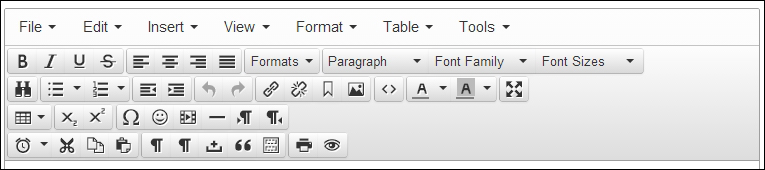
In the rest of this book, I'll assume you have selected the Extended functionality of TinyMCE. You'll need some of the extra buttons and features to be able to follow along with the exercises and examples...
































































