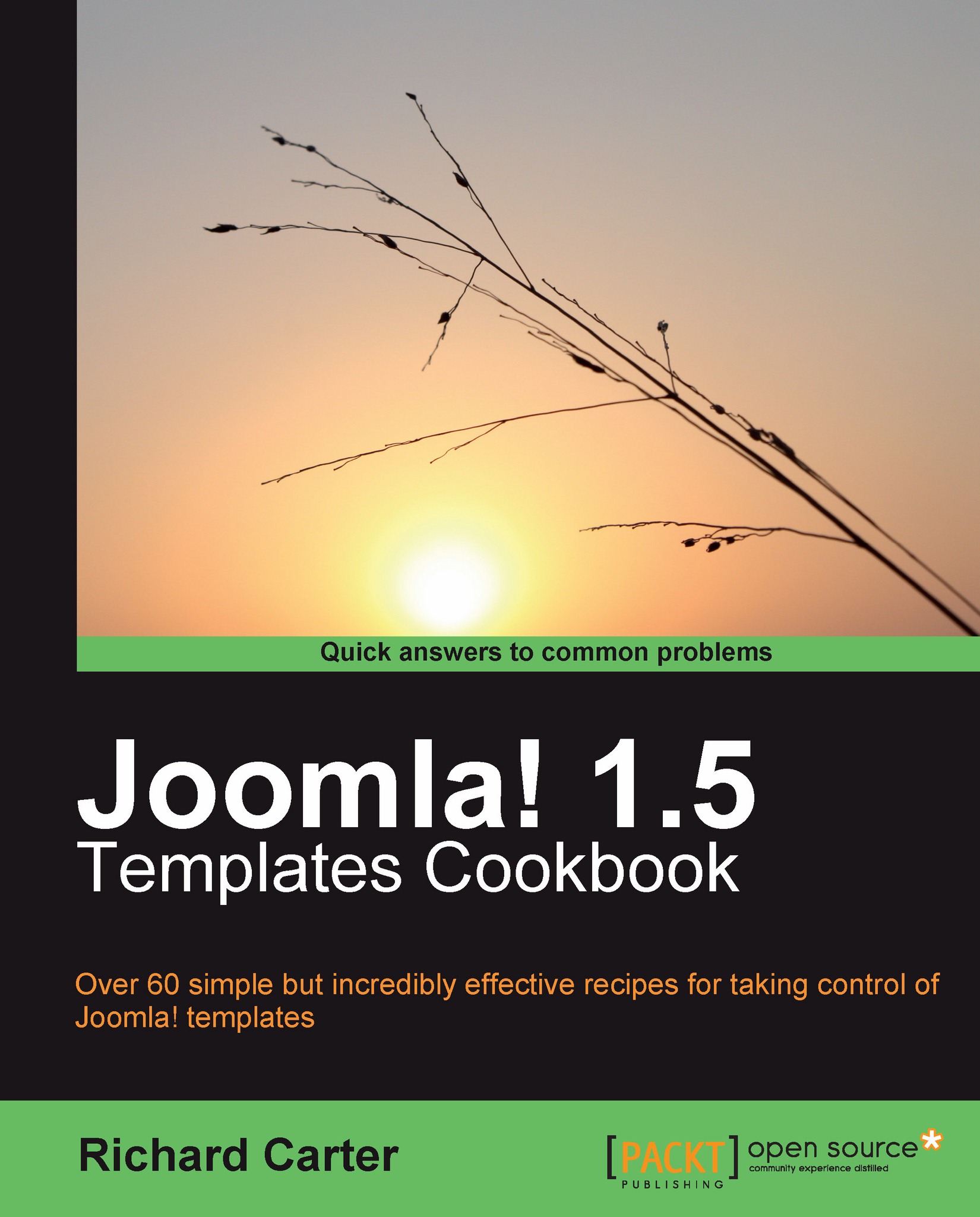Changing your template's color variation
Some Joomla! templates allow you to change some of their aspects from the administration panel.
Getting ready
Log in to your Joomla! website's administration panel and select Extensions | Template Manager. From there, select the rhuk_milkyway template, which you'll find has been installed and enabled by default for your Joomla! website. (If you're stuck, view the recipe for Finding the current default Joomla! template.)
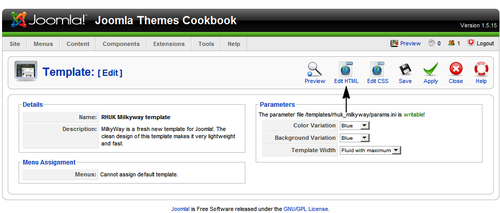
How to do it...
1. Under the Parameters section of the template's detailed view, you will see that the rhuk_milkyway template has three options to change:
The foreground color scheme
The background color scheme
The width of your pages
By default, with the parameters set to Blue, your Joomla! website looks like this—the background color of the page turns to blue, as do the color of headings and the panels surrounding the modules in the left-hand column.

2. Let's select Red in the Parameters section of the administration page in Joomla!'s Template Manager area as the value for the template's Color Variation and Background Variation values and select the Save or Apply button to the top-right of the screen. After refreshing your website you should now see that the colors have changed. In particular, the color of the background, headings, and links would have changed.
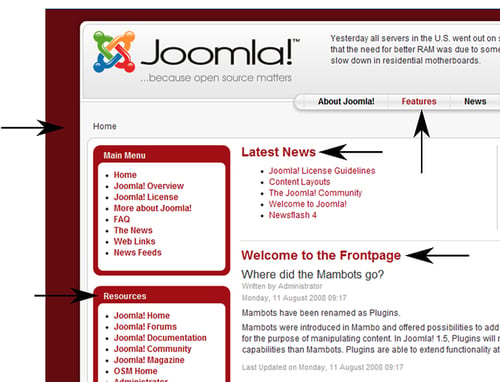
How it works...
Changing these values alters the theme's params.ini file, which affects how a theme is displayed by loading additional CSS files in the<head> element of your Joomla! template.
The range of values for each parameter is defined in the template's templateDetails.xml file. The values that can be selected will vary by template.
There's more...
You may need to make a change to the file permissions to allow these changes to be made from the Joomla! administration panel.
Making the templates\rhuk_milkyway\params.ini file writable
You may find that you are unable to change these values if you see a message that reads The parameter file /templates/rhuk_milkyway/params.ini is unwritable!:
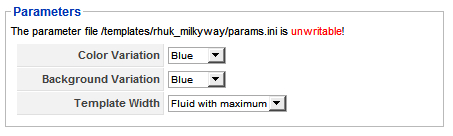
To rectify this problem so that you are able to change the template's parameters, open the \templates\rhuk_milkyway\ directory in your FTP program. You should then be able to right-click on the params.ini file and see a File Permissions option in most FTP programs.
Note
You shouldn't have trouble with file permissions on the Windows operating system. For more information on file permissions, see this article on Wikipedia: http://en.wikipedia.org/wiki/Filesystem_permissions.
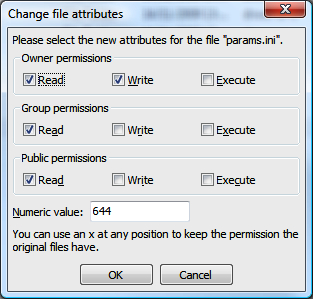
Ensure that the Group and Public write permissions are checked to allow Joomla! to change this file. Alternatively, you can change the numeric value to 666, which is the numerical representation of the permissions we need:
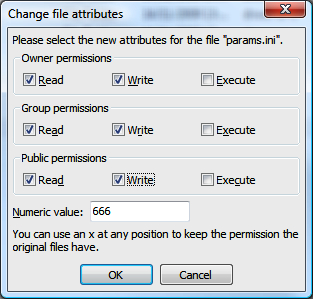
See also
Understanding the templateDetails.xml file.
Understanding Joomla! templates