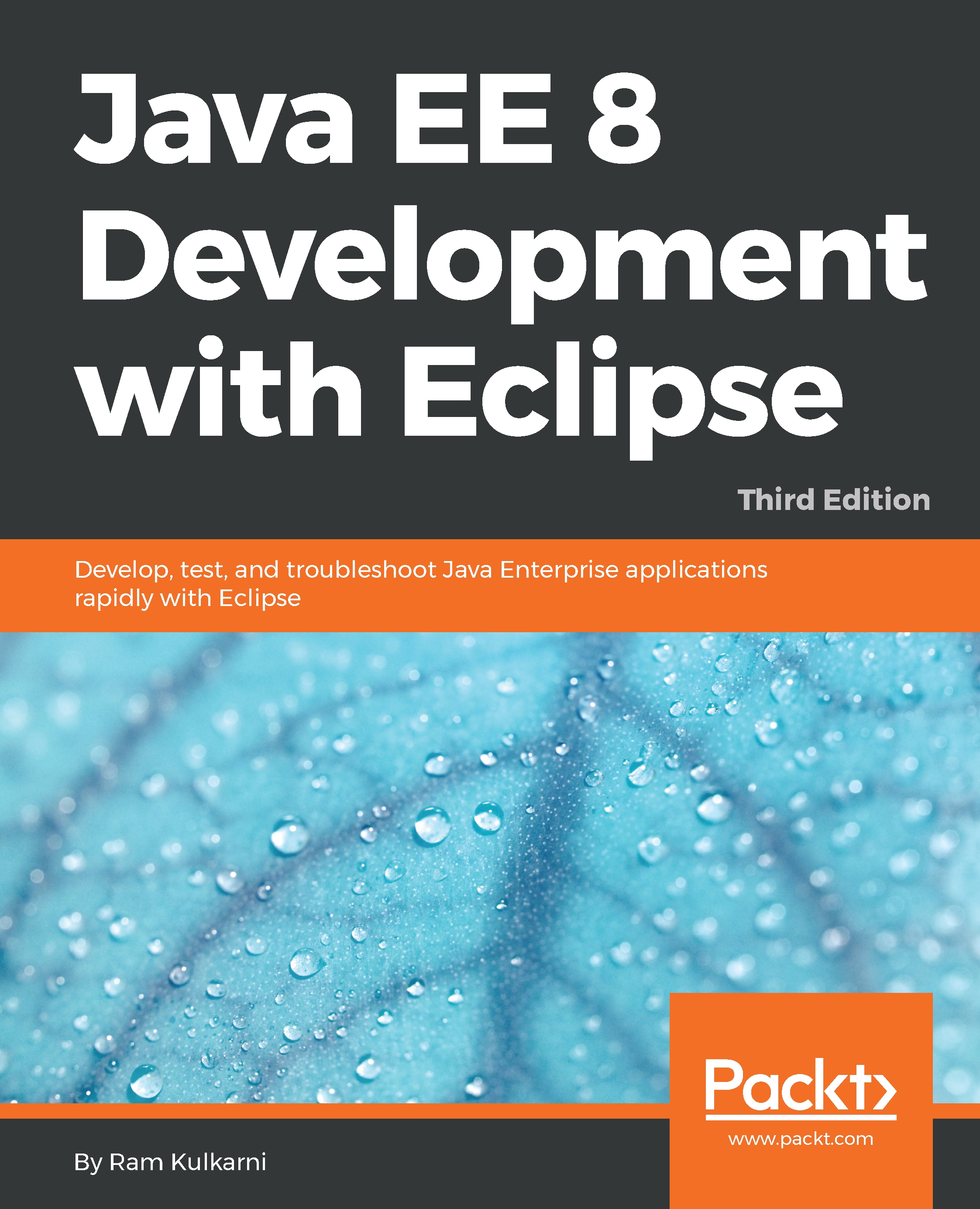We will first create a user group and a user within it in AWS. When you set permissions on a user group, all users in that group also get the same permissions.
Deploying in AWS Cloud
Creating the user group and user
We will perform the following steps to create a user group:
- Go to the AWS Management Console (https://console.aws.amazon.com/) and log in.
- Select Services | IAM (Identity & Access Management) from the menu at the top.
- Select Groups from the list on the left-hand side.
- Click the Create New Group button.
- Follow the wizard to specify the group's name and attach the access policy. Let’s name the group aws_eclipse_users.
- Select the Administrator Access policy for the group.
We...