Building our restaurant list
Currently, our restaurant list is not displaying anything other than gray boxes. We need to update this RestaurantListViewController in order to display actual restaurants. Let's get started.
Updating our background
First, we are going to change the background color of our Collection View:
Open
Explore.storyboardand locate theRestaurantListViewController:
Then, select the Collection View:

Next, open the Attributes Inspector in the Utilities panel and select Background.
Under the Color Sliders tab, set the Hex Color # to
F2F2F4under RGB Sliders in the drop-down menu.
Updating our restaurant list cell
Now, we can start updating our restaurantListCell. Let's take a look at the design again, just as a reminder:
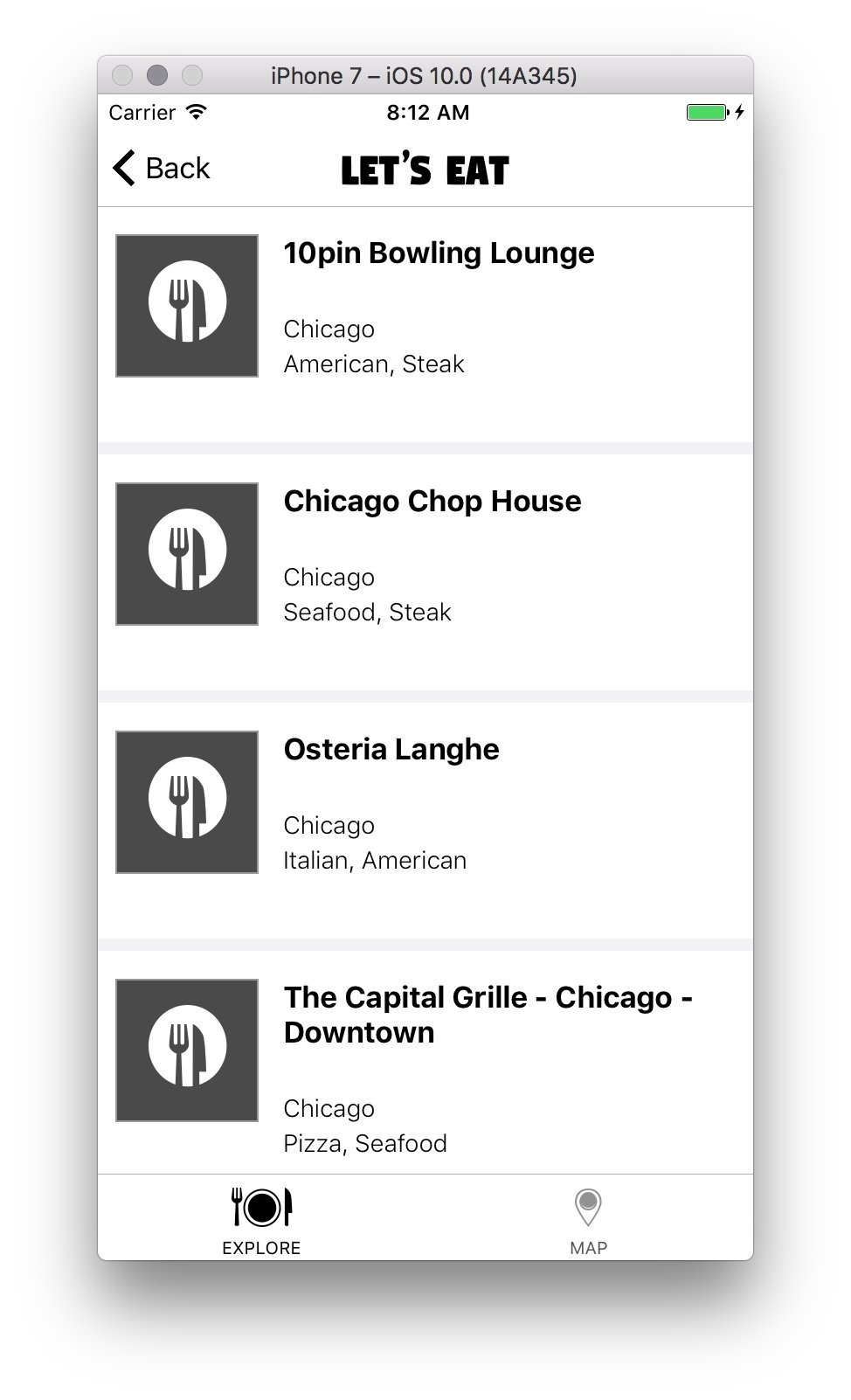
First, thing we need to do is update the cell background:
Select the
restaurantListCelleither in the Outline view or the scene. Then, in the Attributes Inspector, select Background:
Under the Color Sliders tab, set the Hex Color # to FFFFFF under RGB Sliders in...





















































