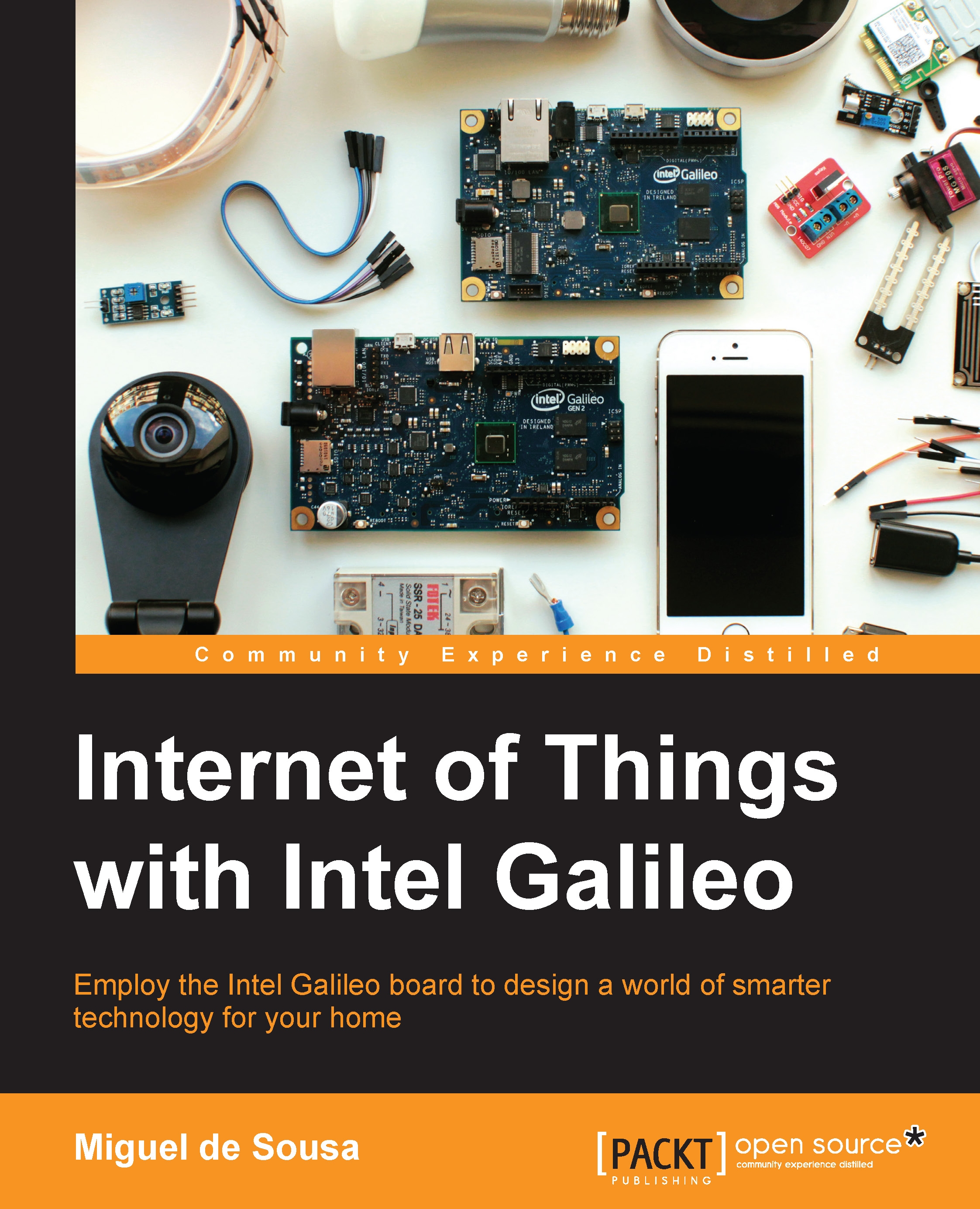Booting from the IoT Developer Kit image
Now that you have your Developer Kit image, insert it in the Galileo SD card reader and connect it to the Internet by using an Ethernet cable. Power your board on and wait for it to start from the bootable card.
Now, we need to find the Galileo's IP address. Like the Clanton image, this one can also be used with the Arduino IDE. To find your IP address, you can use the Arduino sketch used in the Finding your board IP address section in Chapter 3, Monitoring the Board Temperature. Upload the sketch using the Arduino IDE and find the IP address printed in the serial monitor. Now, let's access the board from your computer. If you are using Mac OS or Linux, you can execute the ssh root@my_galileo_ip_address command from a terminal. In Windows, you should use PuTTY, select the option SSH, and in the Host Name (or IP address) field, type root@my_galileo_ip_address. Replace my_galileo_ip_address with the one your board is using.
If everything went right, you...