Adding servers to Server Manager (Should know)
In Windows Server 2012, you have an option to manually add servers to the Server Manager. The following recipe explains this procedure.
How to do it...
- Open Server Manager.
- From the Manage tab on the top-right section of the screen, select Add Server.
- You can add servers from the Active Directory, DNS, or Import tab as shown in the following screenshot:
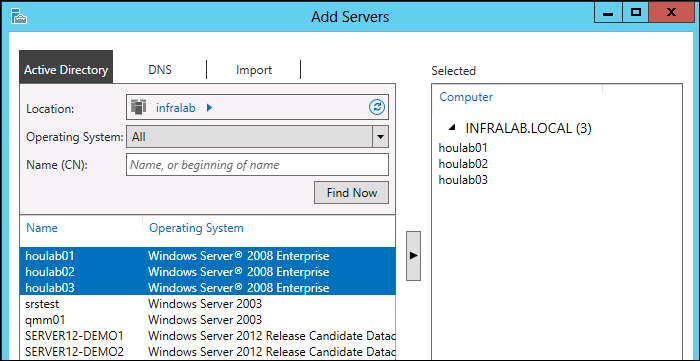
- Select the appropriate servers using the right arrow button and click on OK. You will see these new servers in the Server Manager dashboard.
Note
At a later stage, unwanted servers can be removed from the list by right-clicking and selecting the Remove Server option from the Server Manager dashboard.
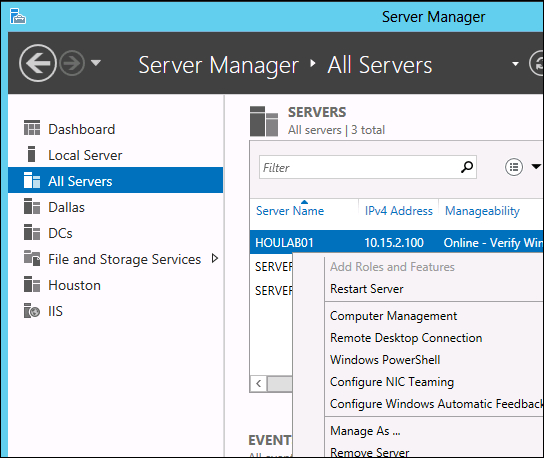
How it works...
The Server Manager uses XML-based configuration files to maintain the list of the servers. These configurations and custom settings are stored in the %appdata%\Microsoft\Windows\ServerManager\ServerList.xml and %appdata%\Microsoft\Windows Client\1.0\user.config files. These settings can be exported to other servers by copying these files to other servers.
























































