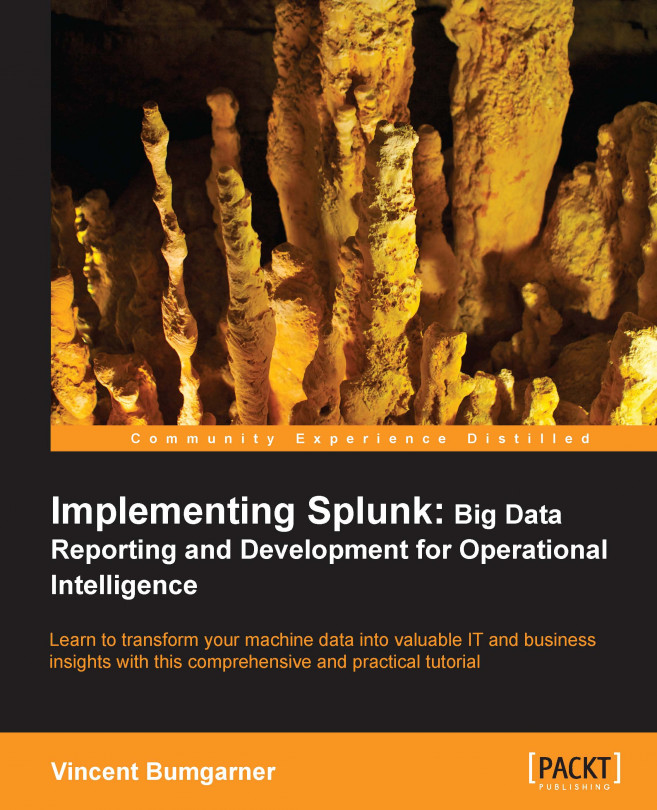Using tags to simplify search
Tags allow you to attach a "marker" to fields and event types in Splunk. You can then search and report on these tags later. Let's attach a tag to a couple of users who are administrators. Start with the following search:
sourcetype="impl_splunk_gen" | top user
This search gives us a list of our users such as mary, linda, Bobby, jacky, bob, and extrauser:
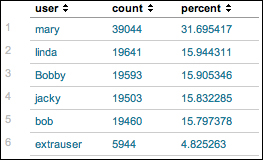
Let's say that in our group, linda and jacky are administrators. Using a standard search, we can simply search for these two users like this:
sourcetype="impl_splunk_gen" (user=linda OR user=jacky)
Searching for these two users while going forward will still work, but instead if we search for the tag value, we can avoid being forced to update multiple saved queries in the future.
To create a tag, first we need to locate the field.

If the user field isn't already visible, click on it in the field picker, and then click on Select and show in results:
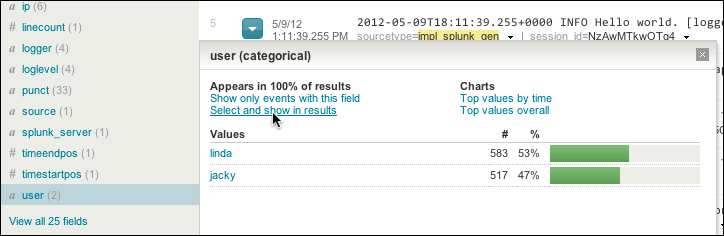
With the menu now visible, we can tag this value of the user field...