Configuration and user management in VSTS
For configuration and user management follow these steps:
- Open the newly created project
PetClinicand click on the settings icon. On theProject profilepage, the team information is available. Click onPetClinic Team:
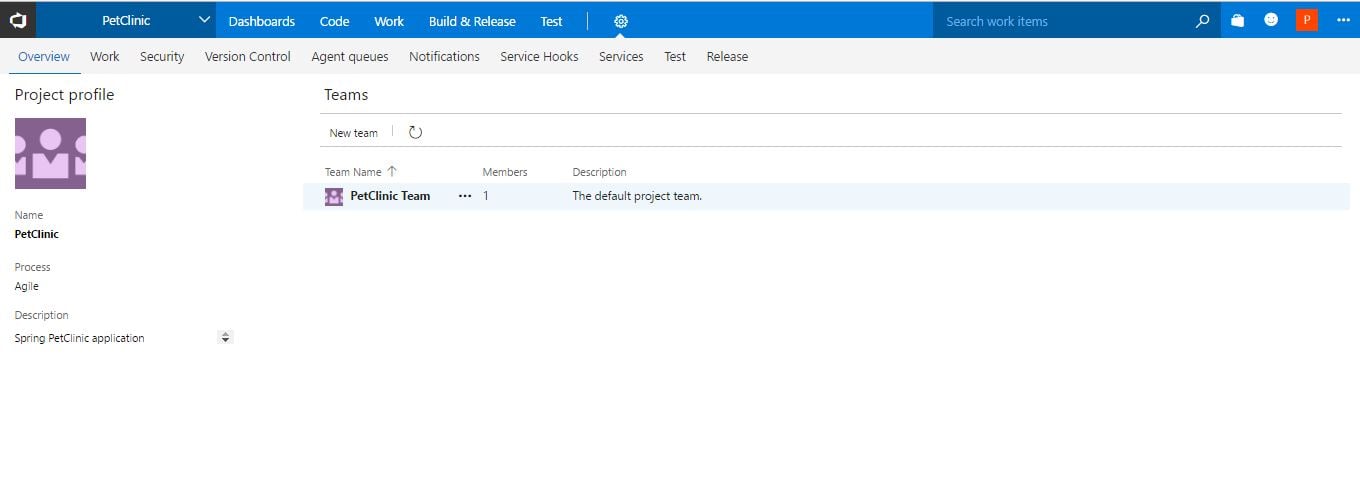
- By default, the admin account is already available as a team member. Click on
+to add a new team member for collaboration:Add
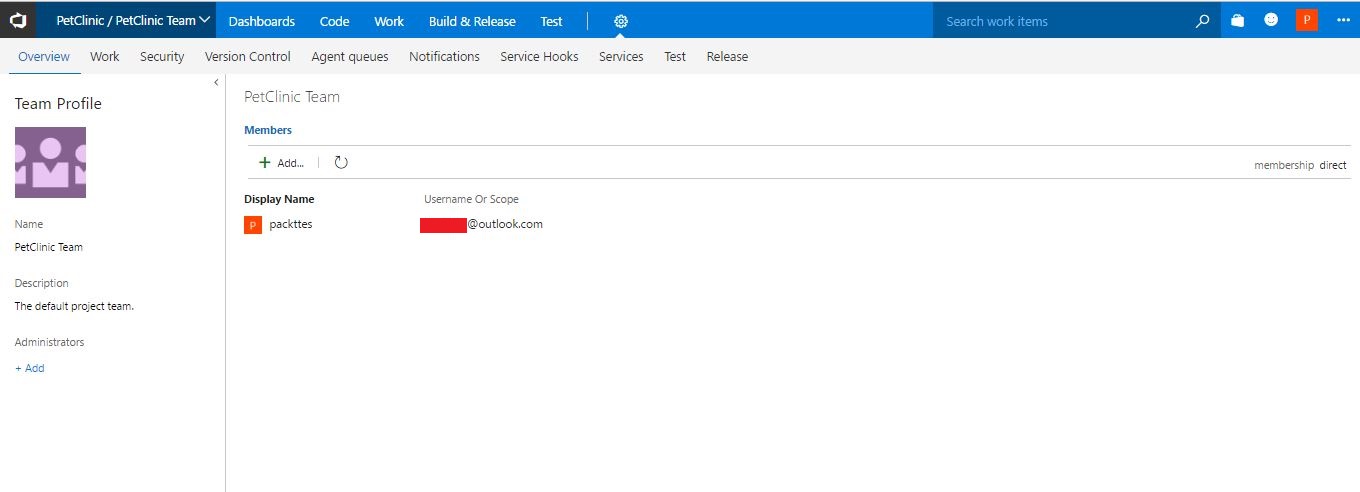
- Use sign-in addresses or group aliases and click on
Save changes:
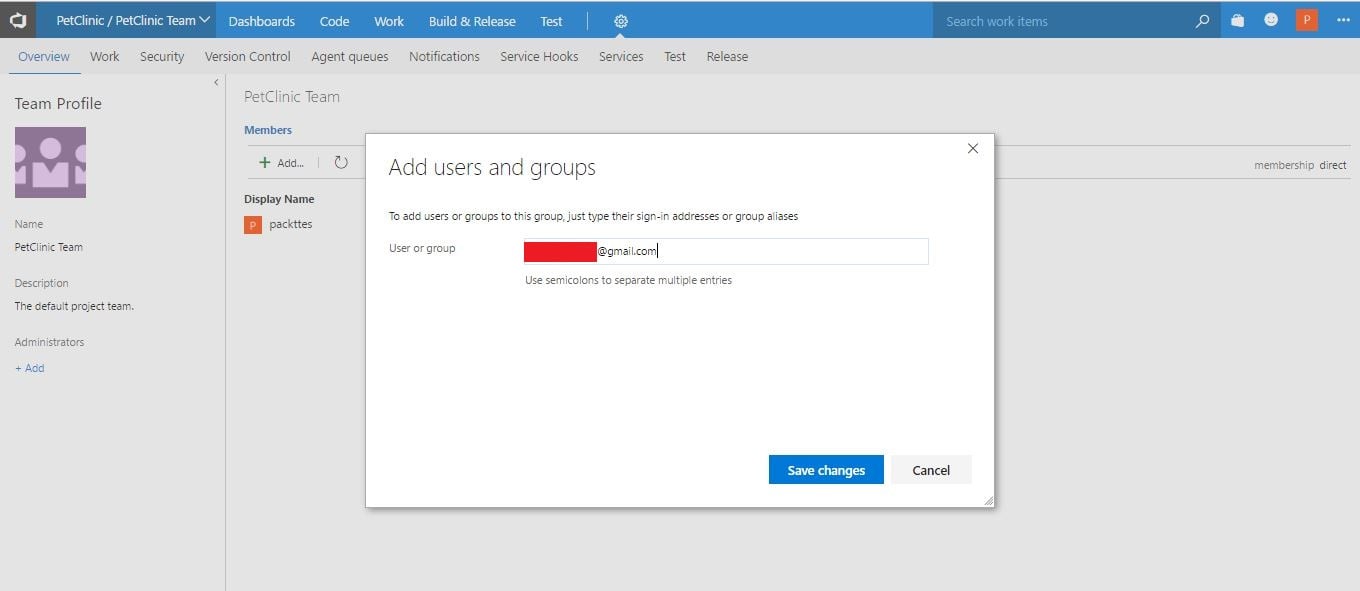
- Verify the team members of
PetClinic Teamin the dashboard:
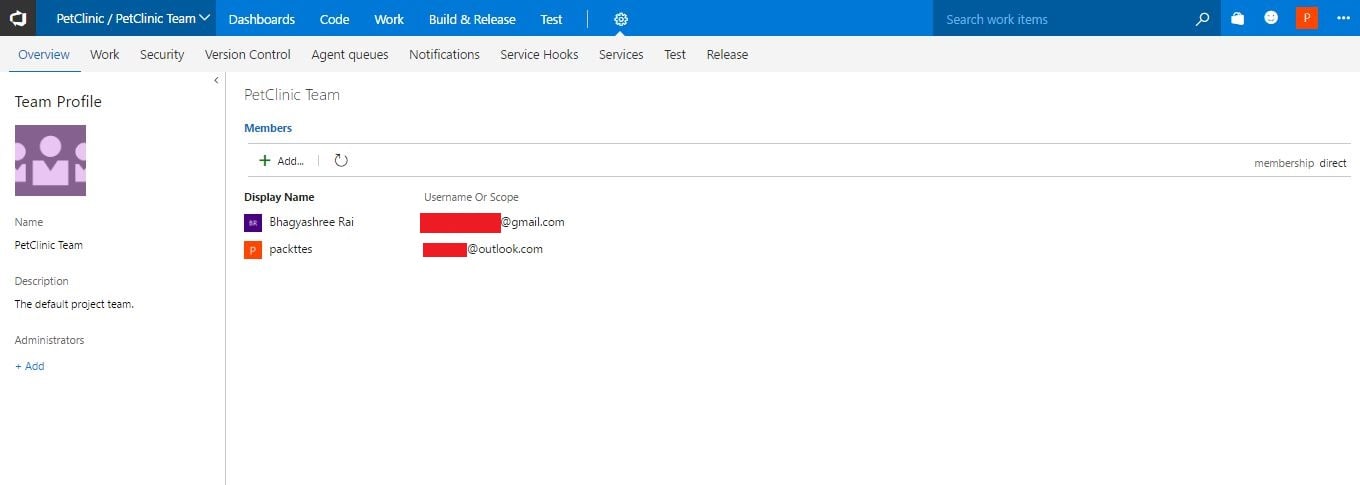
- Go to
Dashboardsof the team project and verify theTeam Memberssection as well:

We have successfully added a team member to the main team of the project. This is how we can create a project and manage a team. In the next section, we will discuss how agile can be managed in VSTS.











































































