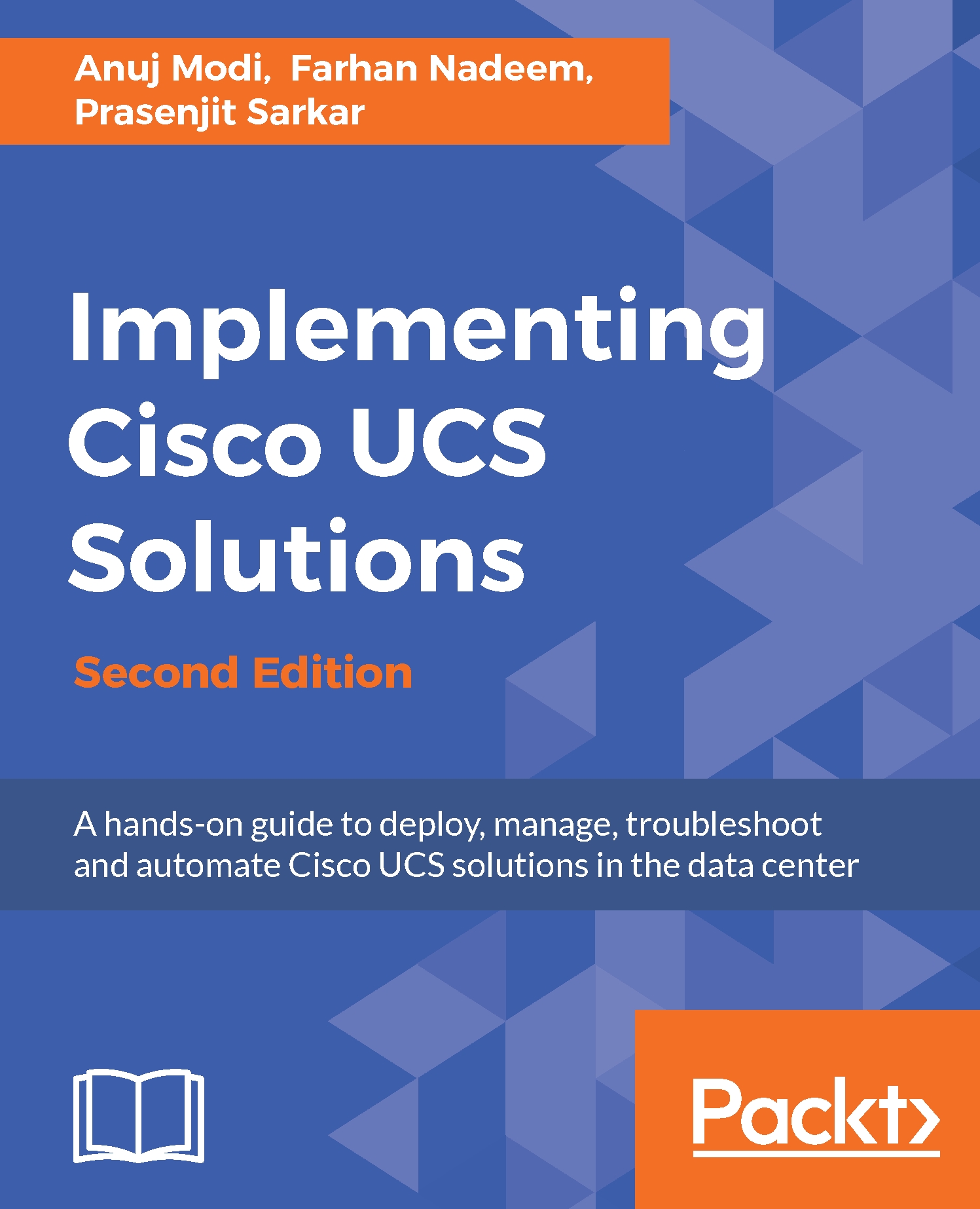A MAC is a 48-bit address assigned to the network interface for communication in the physical network. MAC address pools make server provisioning easier by providing scalable NIC configurations before the actual deployment.
The following are the steps to create MAC pools:
- Log in to the UCSM.
- Click on the LAN tab in the navigation pane.
- Click on the Pools tab and expand root.
- Right-click on MAC Pools, and click on Create MAC Pool, as shown in the following screenshot:
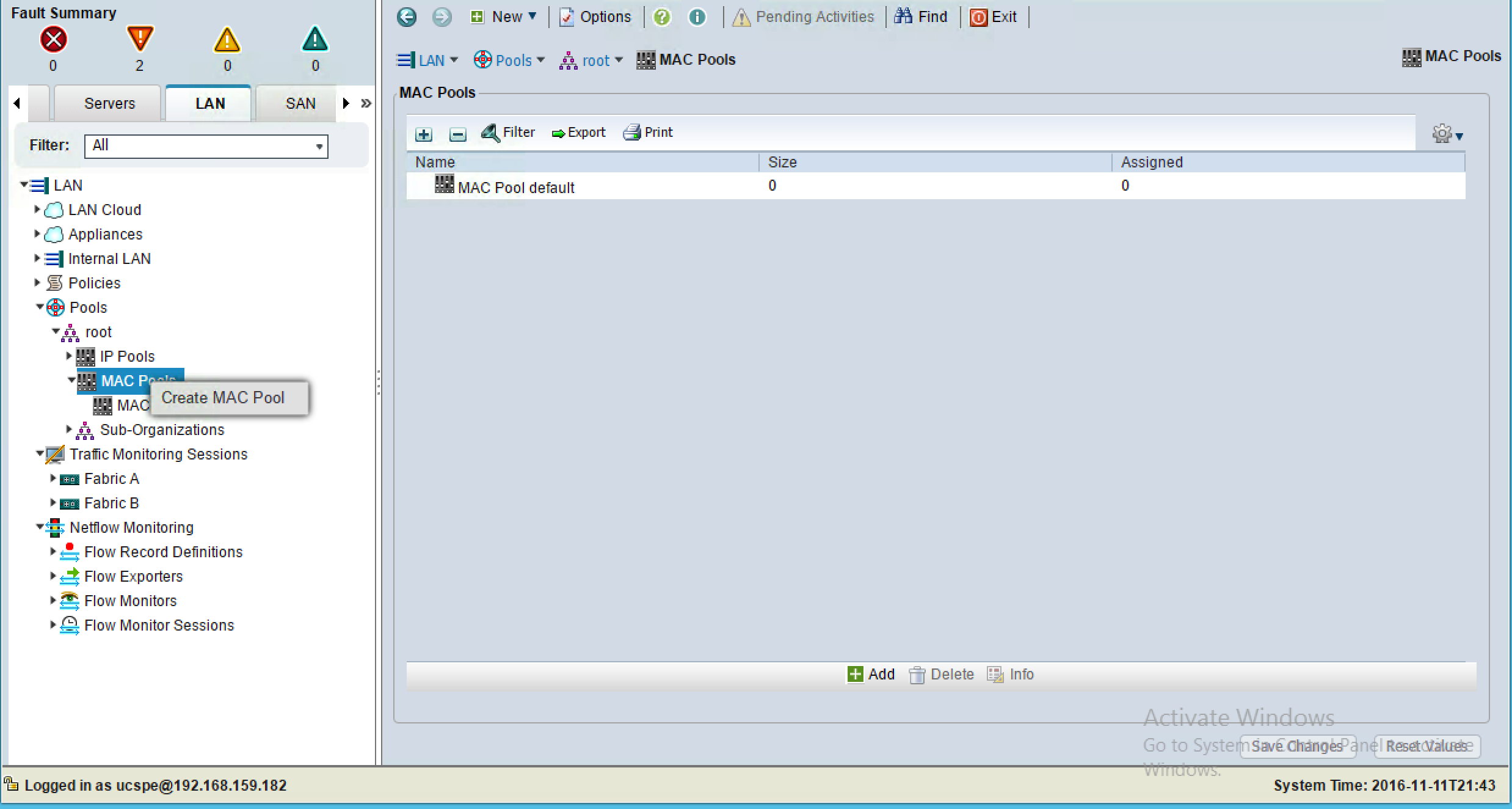
- The selection of Default as the Assignment Order value is random. Select Sequential to assign the MAC addresses sequentially.
- Click on Next:
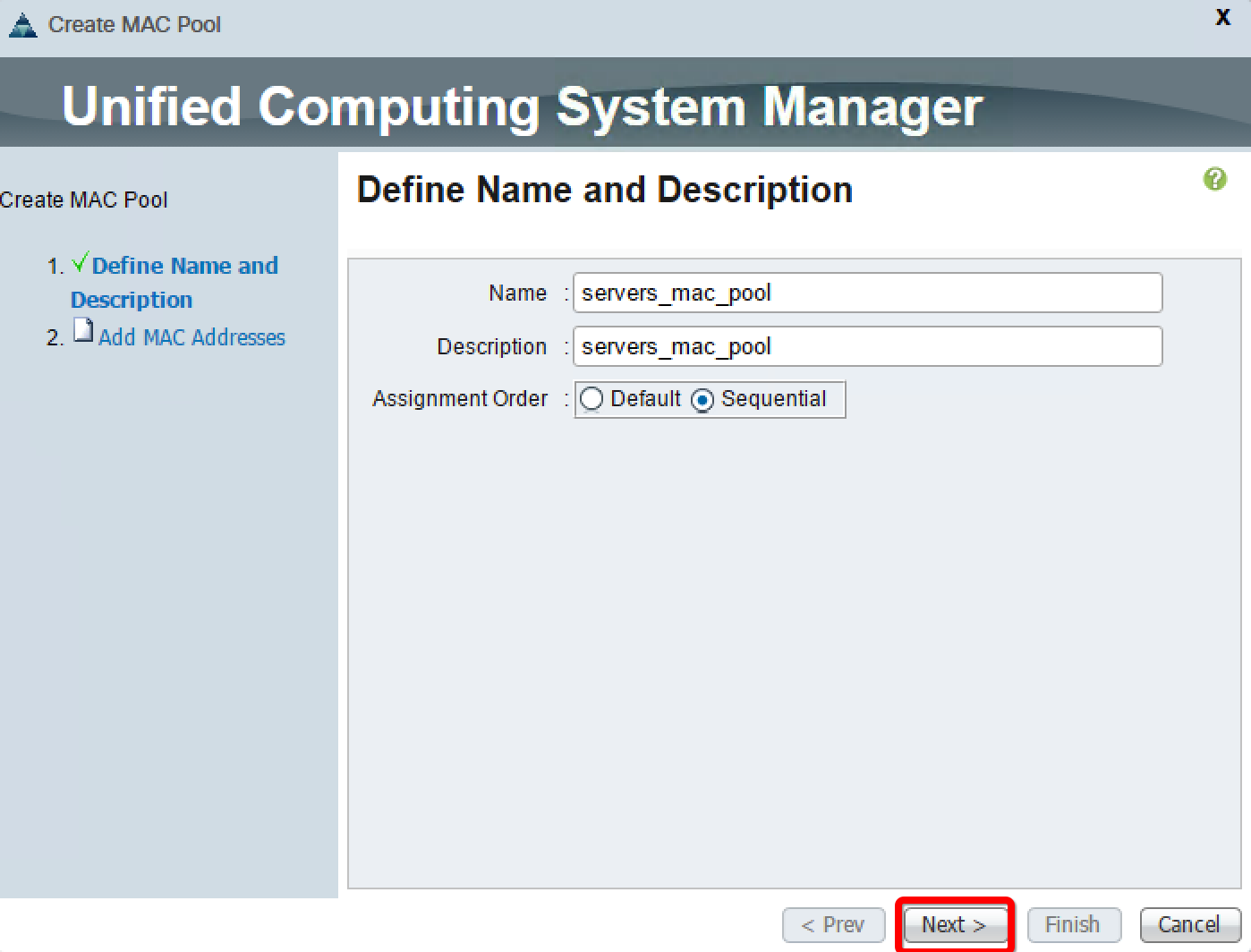
- Click on Add on the next screen.
- In the pop-up window, change Size to create the desired number of MAC addresses.
- Click on OK and then on Finish, as shown here:
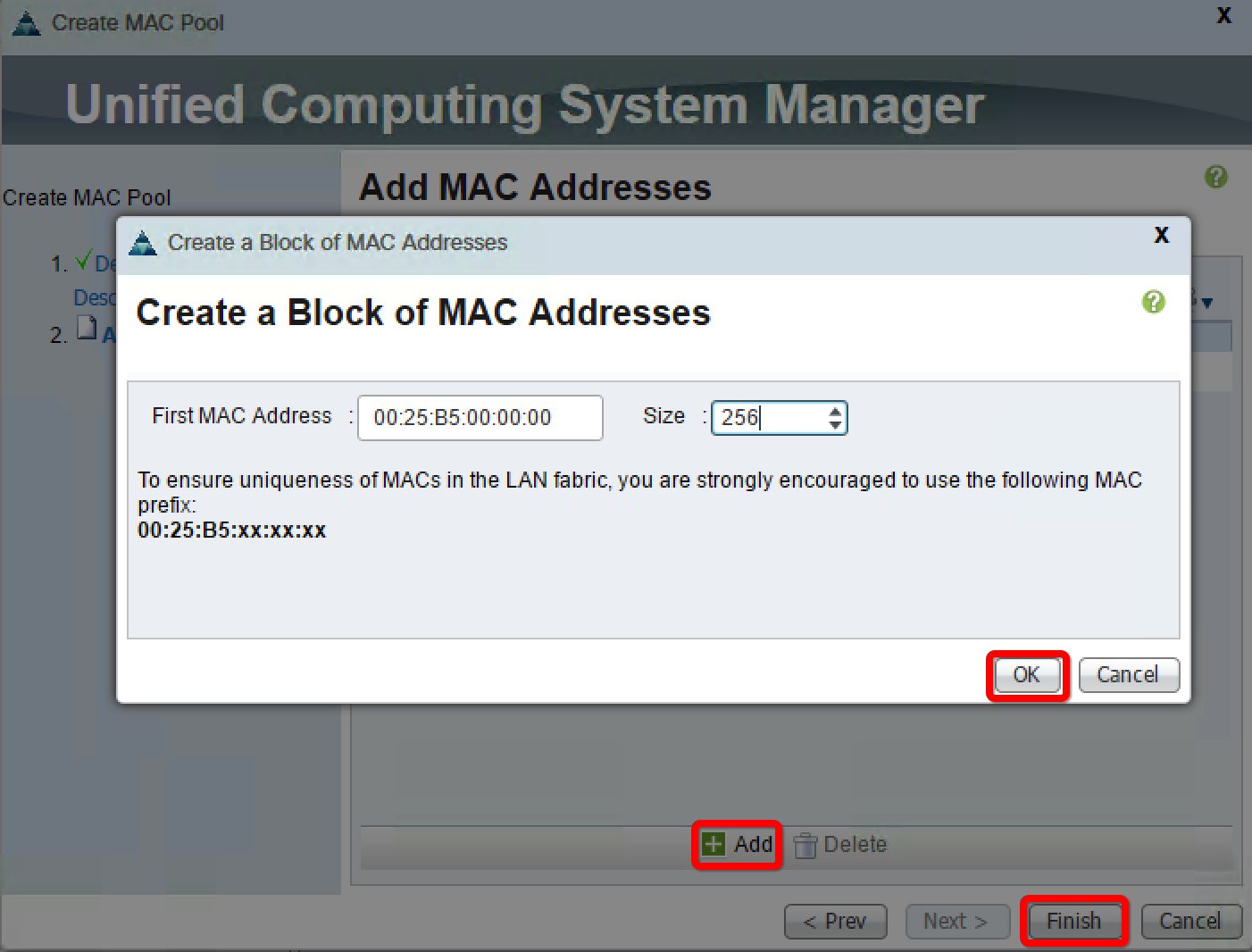
- In order to verify the MAC pool, click on the MAC Pools tab in the navigation pane and then on the MAC Addresses...