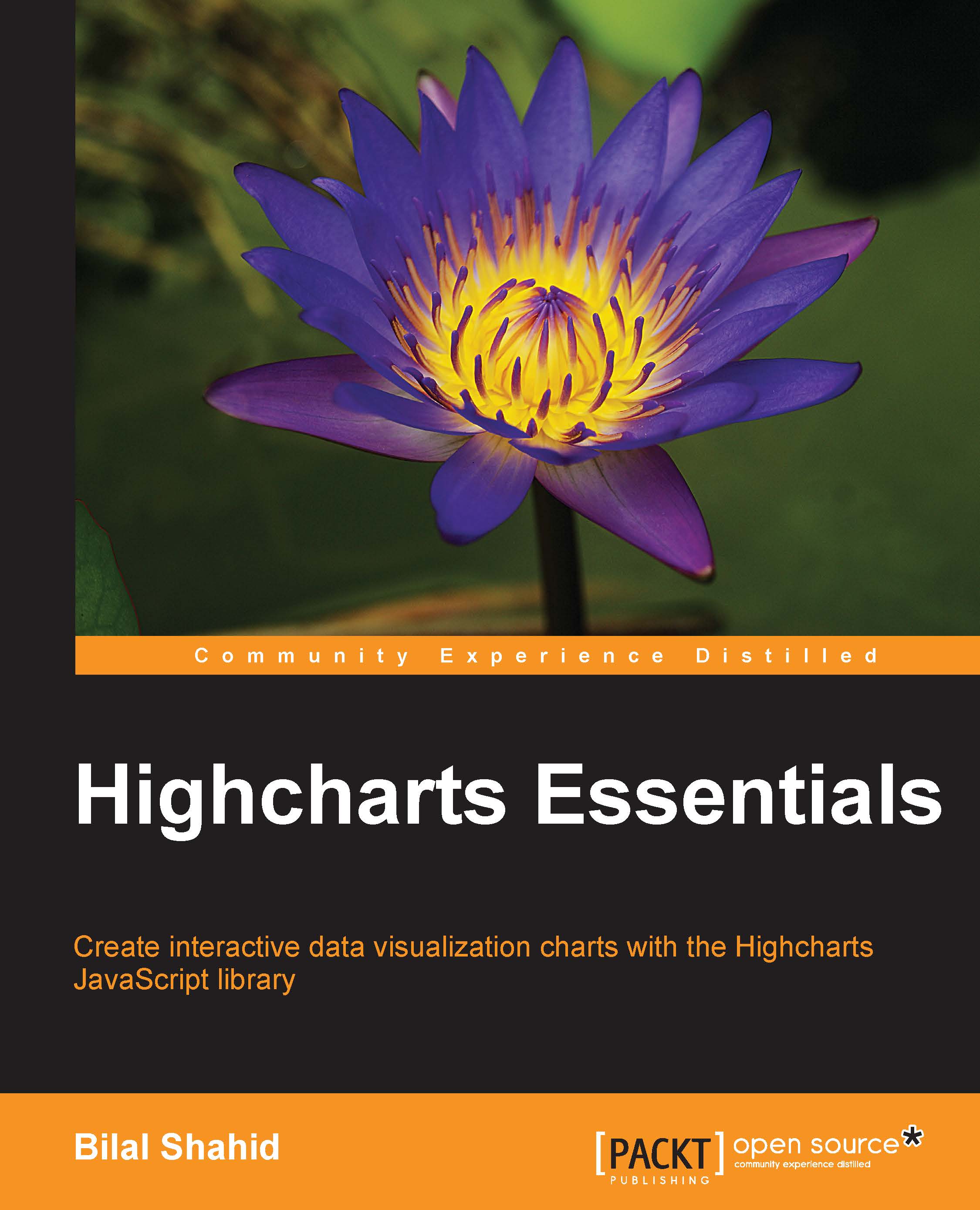Conventions
In this book, you will find a number of styles of text that distinguish between different kinds of information. Here are some examples of these styles, and an explanation of their meaning.
Code words in text, database table names, folder names, filenames, file extensions, pathnames, dummy URLs, user input, and Twitter handles are shown as follows: "The Date.UTC() method used in the series component is the native JavaScript method that takes in date/time and returns the Unix timestamp."
A block of code is set as follows:
(function() {
$( '#chart_container' ).highcharts({
chart: {
type: 'line'
},
title: {
text: 'Vehicles Manufactured in the UK'
},
subtitle: {
text: 'Source: <a href="http://www.oica.net/">OICA</a>',
useHTML: true
},
data: {
table: document.getElementById( 'vehicle_data' )
}
});
})();New terms and important words are shown in bold. Words that you see on the screen, in menus or dialog boxes for example, appear in the text like this: "When the Shortcut window is closed, click on Save to save the changes."
Note
Warnings or important notes appear in a box like this.
Tip
Tips and tricks appear like this.