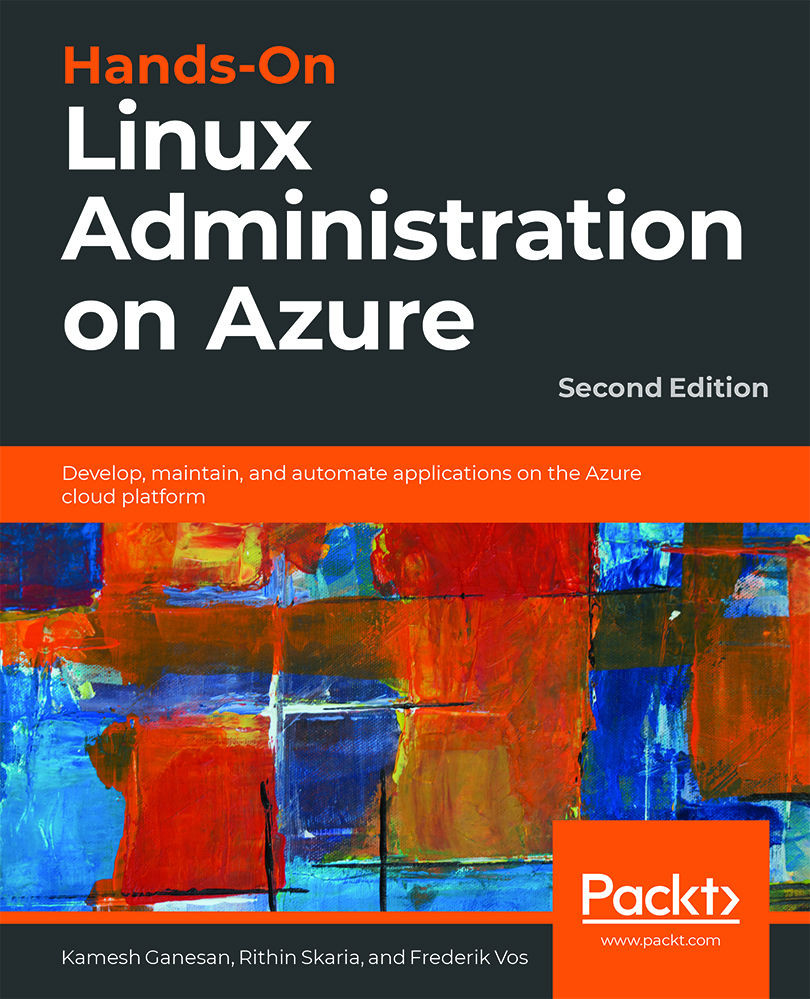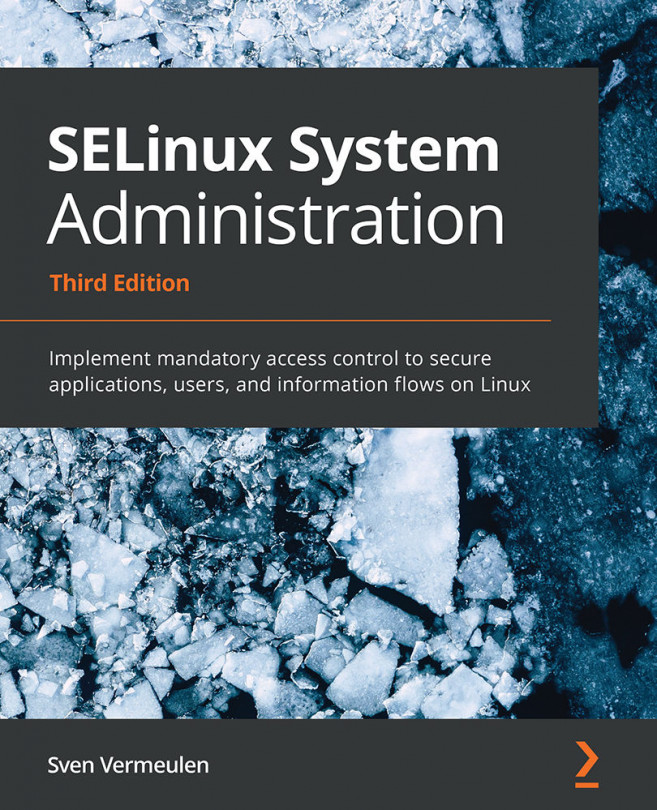Deploying a Linux Virtual Machine
We've covered the Linux distributions available in Azure and the level of support you can get. In the previous section, we set up the initial environment by creating the resource group and storage; now it's time to deploy our first virtual machine.
Your First Virtual Machine
The resource group has been created, a storage account has been created in this resource group, and now you are ready to create your first Linux virtual machine in Azure.
In PowerShell, use the following command:
New-AzVM -Name "UbuntuVM" -Location westus2 ' -ResourceGroupName MyResource1 ' -ImageName UbuntuLTS -Size Standard_B1S
The cmdlet will prompt you to provide a username and password for your virtual machine:
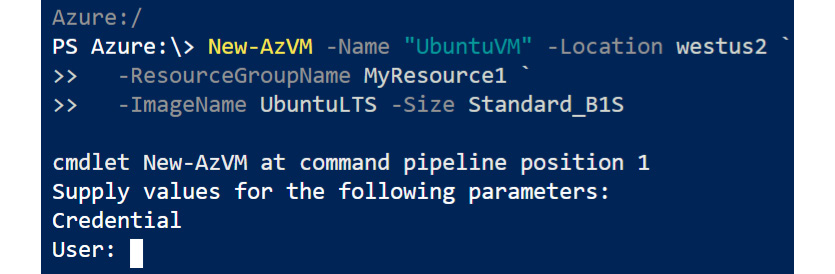
Figure 2.4: Providing user credentials for your virtual machine
In Bash, you can use the following command:
az vm create --name UbuntuVM --resource-group MyResource2...