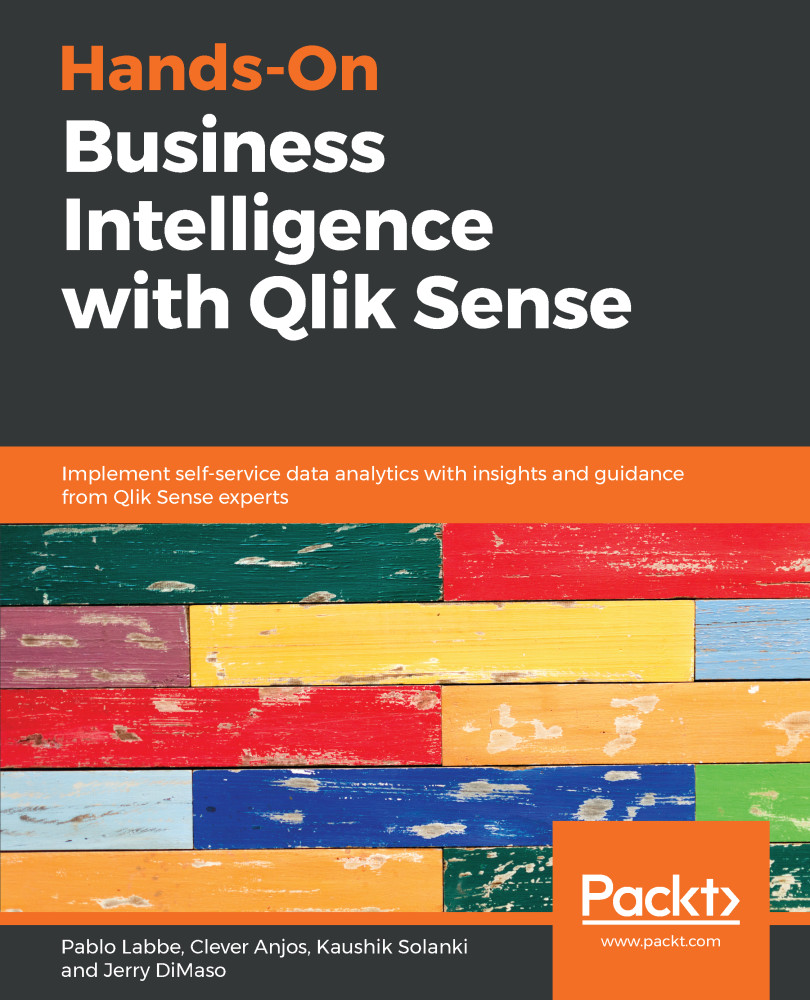Reporting sheets allow the user to see the data in a more granular form. These reporting sheets are commonly displayed in the form of a table. This type of sheet provides information that allows the user to take action at an operational level.
In the following example, we will create a new reporting sheet with the following visualizations:
- A default filter pane with the main dimensions
- A table with data detailed by order transaction