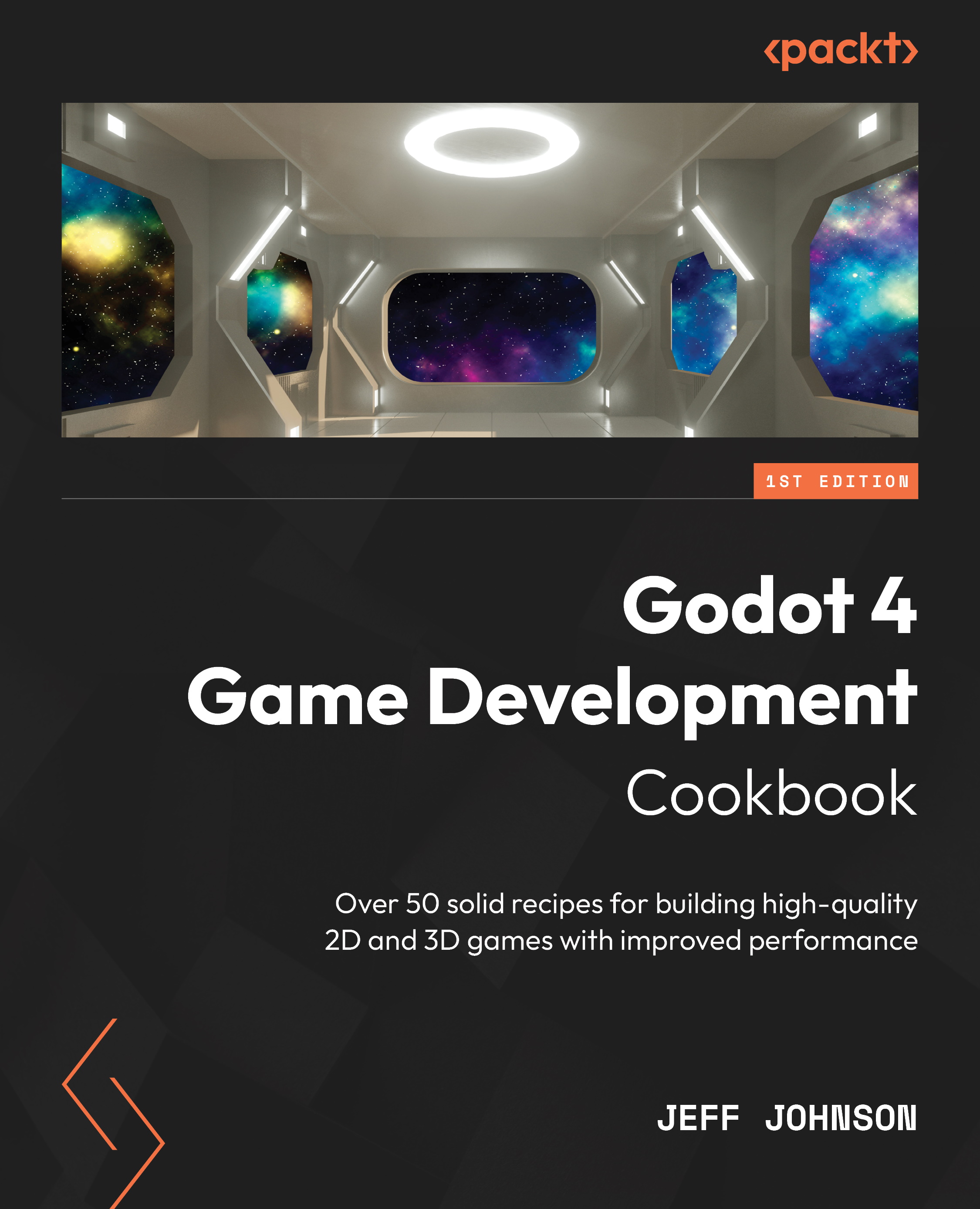Playing with 3D rotation animations
In this recipe, we create an animation that has a rotation animation on the x, y, and z axes. We are going to use the Euler in the Rotation Edit mode and also look at the other options you can use in the Rotation Edit mode. We change the rotation order in the Euler Rotation Order properties.
Getting ready
For this recipe, click the + button to the right of the Bezier scene we just completed to add a new scene. In the Scene tab, click 3D Scene. Click on the word Scene in the main menu next to Project, then select Save Scene As, and name it Euler.
How to do it…
Let’s add a MeshInstance3D node and the AnimationPlayer node to the Scene tab:
- Left-click on the Node3D node and then left-click the + button in the Scene tab. In the Create New Node window, type
meshin the search box and then select MeshInstance3D to create the node in the scene. Left-click the Create button. - In the Inspector tab, click on <empty>...