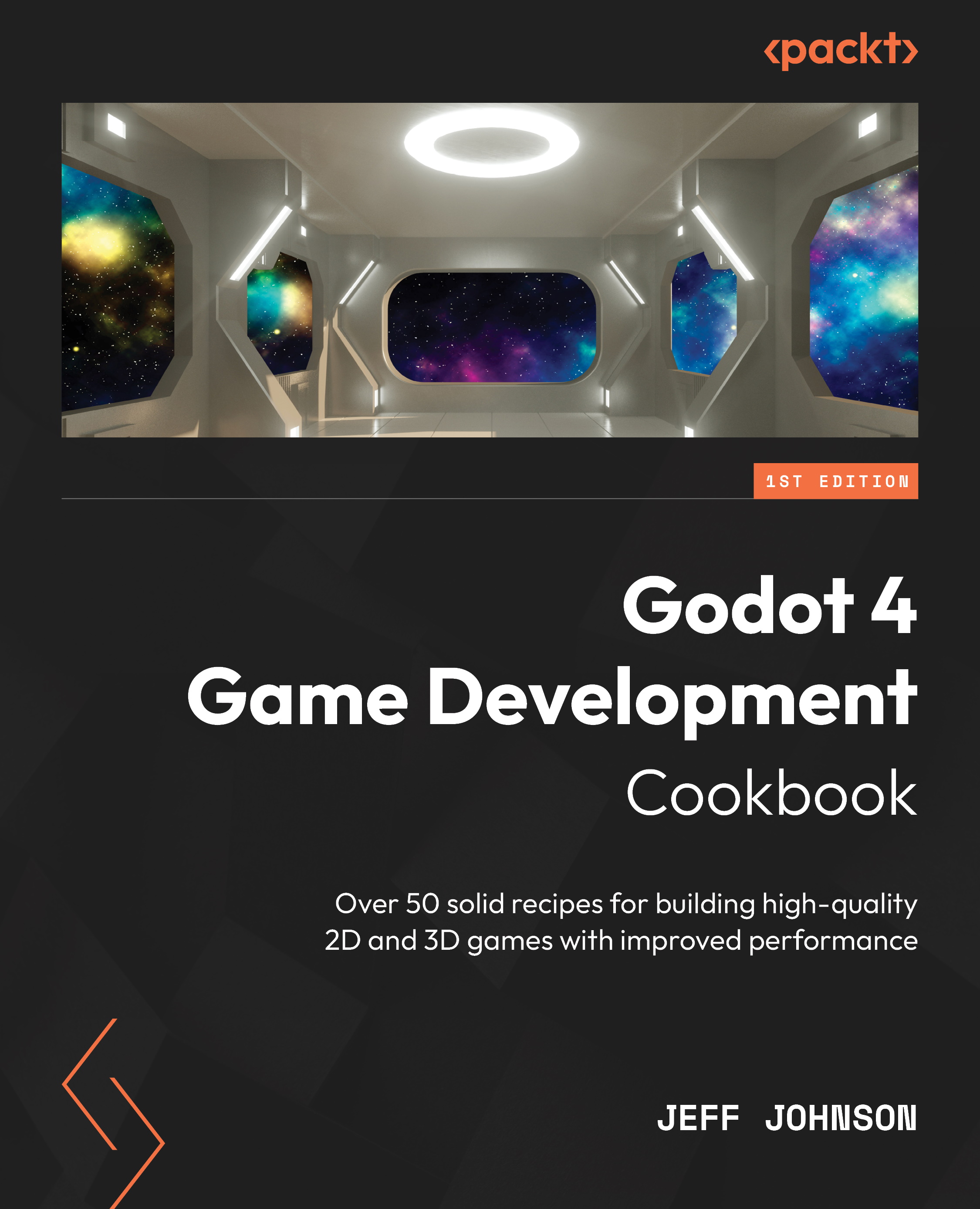Exploring Uniform Arrays in the Godot 4 shader language
In this recipe, we create a shader on a MeshInstance3D that uses the new Uniform Array, which is a Vector3 array and holds three colors—red, green, and blue—in the array.
Getting ready
For this recipe, open Godot 4 and open the project from the last recipe, called CreationDialog.
How to do it…
Let’s use the new Uniform Arrays and structs in the shader language with the plane we created in the last recipe:
- Left-click on MeshInstance3D in the Scene tab.
- Click on <empty> to the right of Material in the Inspector and select New ShaderMaterial from the drop-down list.
- Click on <empty> to the right of Shader in the Inspector and select New Shader from the drop-down list, as shown in Figure 5.1.
- To the right of Path:, rename
CreationDialog.gdshadertoRecipe2.gdshaderand click the Create button. - Left-click on Recipe2.gdshader, which is to the right of Shader...