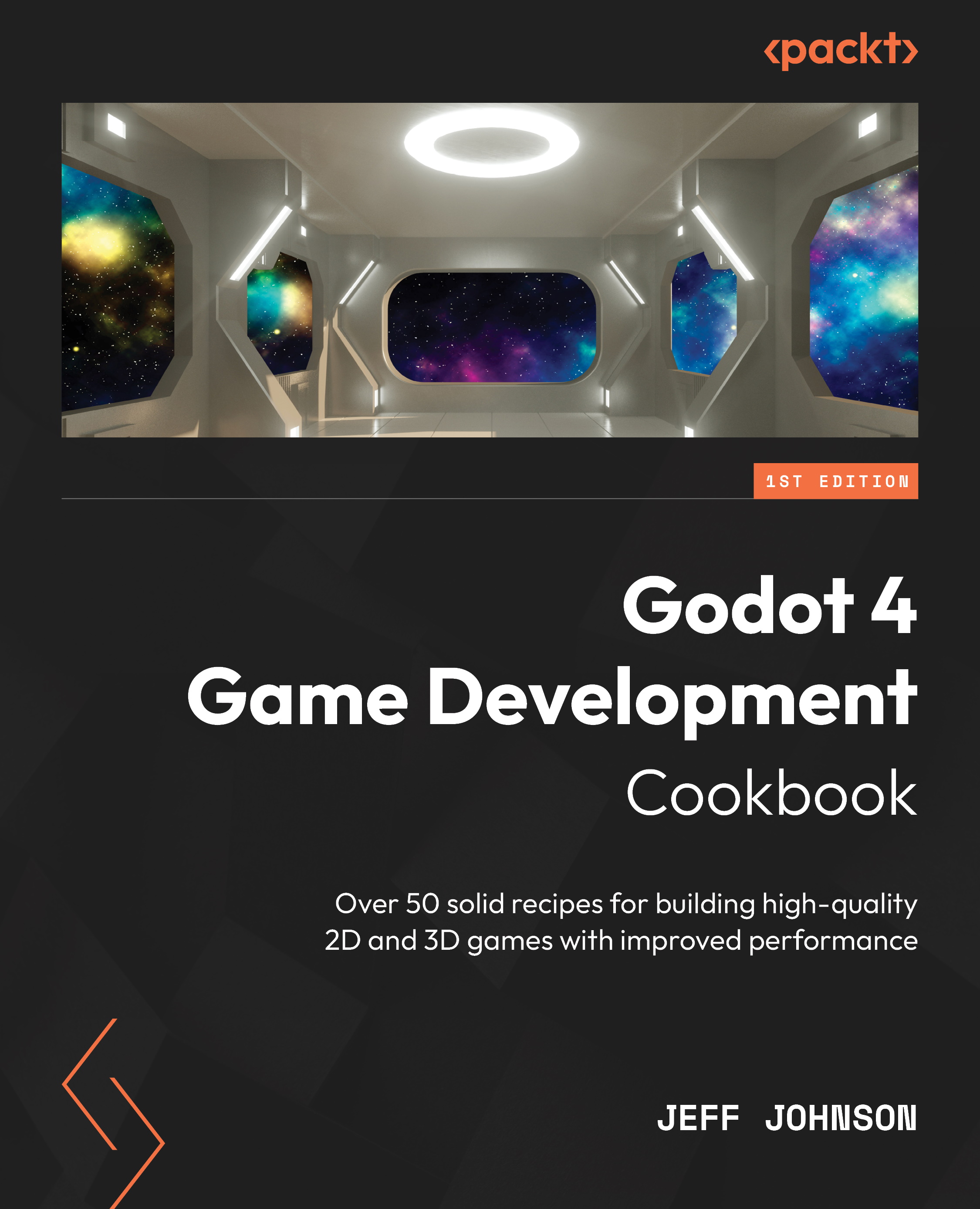Exploring the Visual Shaders Context menu
In this recipe, we use visual shaders to change the color of the panel to yellow with Vector3Parameter and ColorOp, which we create using the Visual Shaders Context menu.
Getting ready
For this recipe, click the + sign to the right of the InstanceUniforms scene we just completed to add a new scene. In the Scene tab, click 3D Scene. Click on Scene in the top-left corner next to Project, then select Save Scene As, and name it VSContextMenu.
How to do it…
We start with MeshInstance3D with a PlaneMesh and then create a visual shader:
- Left-click on the Node3D node and then press the + sign in the Scene tab. In the Create New Node window, type
meshin the Search box and then select MeshInstance3D to create the node in the scene. - In the Inspector, click on <empty> to the right of Mesh and select New PlaneMesh.
- Left-click on the same place to open the properties of the MeshInstance3D.
- Click on <empty...