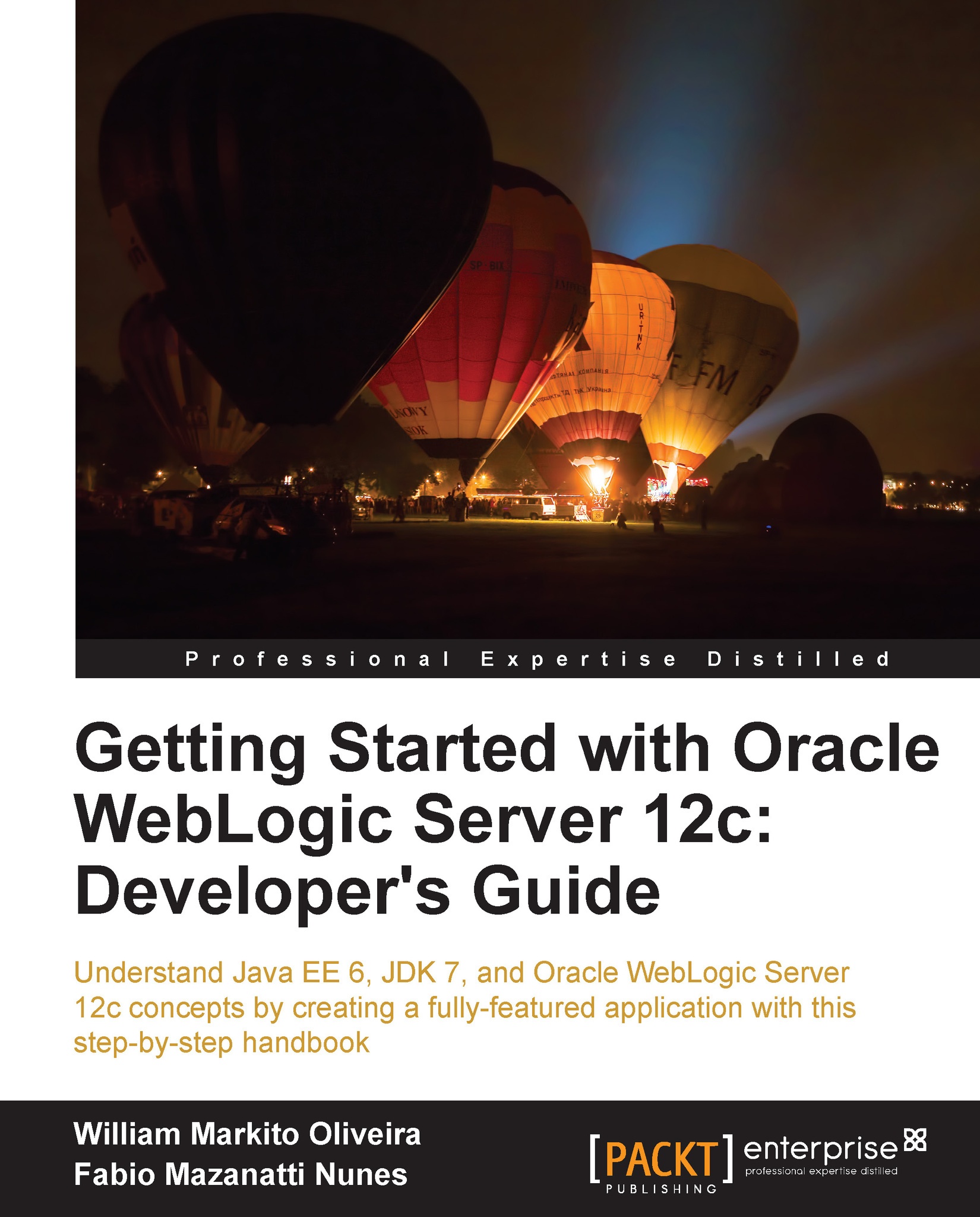Configuring Eclipse and OEPE
The next step is to configure the Eclipse IDE so it knows about Oracle WebLogic Server's installation, the domain we created, and PrimeFaces' shared library.
Linking WebLogic's runtime environment
First, we're going to tell Eclipse where to find WebLogic's runtime environment:
Launch the Eclipse IDE by running the following command:
$MW_HOME/oepe/eclipseOr open the shortcut created by the installation process.
Enter
/opt/packt/workspaceon the Workspace Launcher screen.Open the Preferences screen using the menu – Window → Preference.
In the filter field, type
server, click on the Runtime Environment entry and then the Add... button.In the new window, type
12cin the filter field, select the entry Oracle WebLogic Server 12c (12.1.2) and click on Next.Fill the field WebLogic home with the path where you installed the server—
$MW_HOME/wlserver—and the other fields should be filled automatically:
Click on Finish to close this window and return to the Preferences screen...