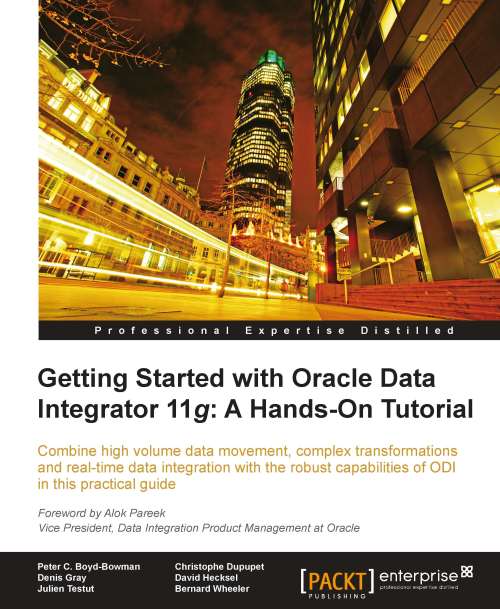Sample scenario
Now that we understand the requirements, goals, scope, and structure of the source and target sales data definitions, let's start building another increment of the PO processing example solution.
Expanding the ODI topology
In this section we will:
Create the Topology references to our source and target servers and schemas
Create a Logical Schema name for the newly created Sales schema in order to be able to create our new Sales model in Designer Navigator
Associate our Logical and Physical Schemas using the default Global context
Setting up the topology
We will go through the following steps in order to configure the topology:
If you are following along with your own installation of ODI, first make sure your Oracle instance that hosts your ODI repositories is up and running. Start ODI Studio Navigator (Oracle | Oracle Data Integrator | Oracle Data Integrator Studio on the Windows Start menu) and connect to your default repository.
We click on the Topology tab to switch to the Topology...