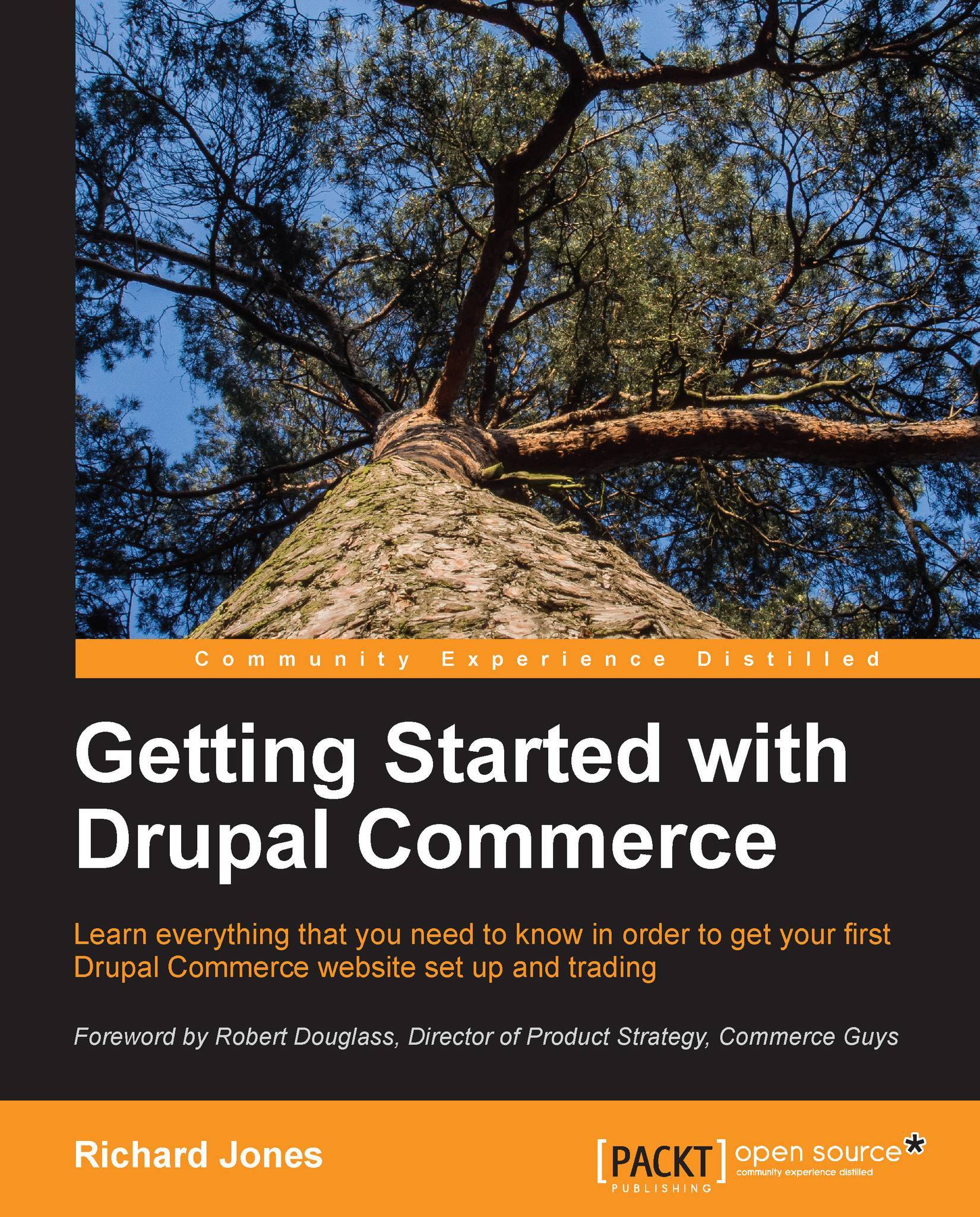Different billing and shipping addresses
Now that you have enabled the shipping modules, you will see two customer profiles during the checkout to collect the billing and shipping addresses, respectively. Often, these addresses will be the same and customers find it very frustrating to have to enter the same details twice. To improve your checkout process, go back to the checkout settings page and perform the following set of instructions:
Navigate to Store | Configuration | Checkout Settings.
Click on configure next to the Billing information pane in the Checkout group.
Tick the Enable profile copying on this checkout pane checkbox leaving the rest of the default values set, as shown in the following screenshot:

Now, when the customer goes to the checkout they will see as screen as shown in the following screenshot:
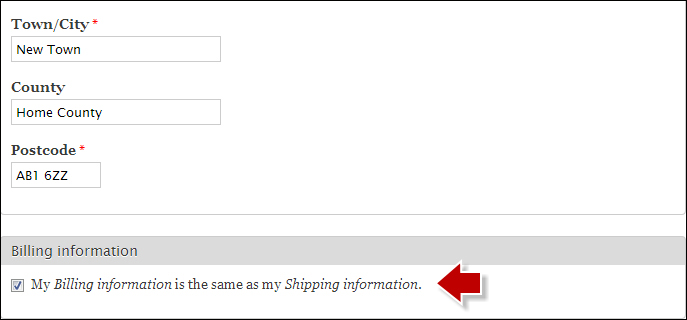
If they deselect the checkbox, they can fill in an alternative address. You can also do this the other way round, so that the customer fills in the billing address, and the shipping...