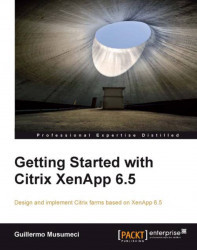System requirements
The most obvious requirement to install XenApp 6.5 is a 64-bit operating system. No more 32-bit operating systems are supported. XenApp 6.0 was only available for Microsoft Windows Server 2008 R2, and XenApp 6.5 is available for Microsoft Windows Server 2008 R2 and Microsoft Windows Server 2008 R2 Service Pack 1 with two exceptions: Web Server and Core editions. We cannot install XenApp in these two Windows versions.
If we want to deploy XenApp on Microsoft Windows Server 2003 or Microsoft Windows Server 2008 R1 (x86 and x64) we must choose to use XenApp 5.0. Citrix XenApp 6.5 does not support mixed farms. Mixed farms are XenApp farms that contain more than one server operating system version.
Until previous versions Citrix supported XenApp farms that contained different versions of Windows and/or of XenApp. XenApp 6.5 cannot co-exist with any previous versions in the same farm, even with XenApp 6.0. We can have two separated farms and use web interface to provide users access to both farms using one single interface.
We can keep XenApp 5.0 or 6.0 and 6.5 servers together on the same farm for a migration, but this is not recommended (and supported) by Citrix for a long term implementation.
During the wizard-based installation, the XenApp Server Role Manager automatically installs prerequisites for the selected roles. Also, we can choose to install XenApp from command-line installations or using unattended scripts. In that case, we must deploy the prerequisites before starting XenApp role installation.
We can use ServerManagerCmd.exe command, PowerShell cmdlets or Microsoft's DISM (Deployment Image Servicing and Management) tool to deploy prerequisites such as IIS or .NET Framework.
The XenApp Server Role Manager deploys the following software, if it is not already installed:
.NET Framework 3.5 SP1 (this is a prerequisite for the XenApp Server Role Manager and it is deployed automatically when we choose XenApp server role).
Windows Server Remote Desktop Services role (if we do not have this prerequisite installed, the Server Role Manager installs it and enables the RDP client connection option; we will be asked to restart the server and resume the installation when we log on again).
Windows Application Server role.
Microsoft Visual C++ 2005 SP1 Redistributable (x64).
Microsoft Visual C++ 2008 SP1 Redistributable (x64).
If the server already has the IIS role services installed, the Citrix XML Service IIS Integration component is selected by default in the wizard-based XenApp installation, and the Citrix XML Service and IIS share a port (the default port is 80).
If the IIS role services are not installed, the Citrix XML Service IIS Integration component is not selected by default in the wizard-based installation. In this case, if we select the checkbox, the Server Role Manager installs the following IIS role services. (If we do not install these services, the Citrix XML Service defaults to standalone mode with its own port settings, which we can configure using the XenApp Server Configuration Tool.)
Web Server (IIS) | Common HTTP Features | Default Document. Selecting this role automatically selects Web Server (IIS) | Management Tools | Management Console (not required for XenApp installation)
Web Server (IIS) | Application Development | ASP.NET. Choosing this role automatically selects Web Server (IIS) | Application Development | .NET Extensibility.
Web Server (IIS) | Application Development | ISAPI Extensions.
Web Server (IIS) | Application Development | ISAPI Filters
Web Server (IIS) | Security | Windows Authentication
Web Server (IIS) | Security | Request Filtering
Web Server (IIS) | Management Tools | IIS 6 Management Compatibility (which includes IIS 6 Metabase Compatibility, IIS 6 WMI Compatibility, IIS 6 Scripting Tools, and IIS 6 Management Console)
Data store databases
The data store database is a repository of persistent XenApp farm information, including server's information, published applications, administrators, and more static data.
The following databases are supported for the data store:
Microsoft SQL Server 2008 Express SP3 (the new XenApp Server Configuration Tool can install it when creating a new XenApp farm)
Microsoft SQL Server 2008 R2 Express
Microsoft SQL Server 2008 R2
Microsoft SQL Server 2008 SP2 or later
Microsoft SQL Server 2005 SP4 or later
Oracle 11g R2 32-bit Enterprise Edition
For more information about supported database versions, see Document ID CTX114501 at http://support.citrix.com/article/CTX114501
We are going to use Microsoft SQL Server to configure the Citrix data store in this book because it is the most popular option. We are going to install and configure a SQL Server as data store database in Chapter 3.
Citrix AppCenter console
The Citrix AppCenter, formerly known as Citrix Access Management Console in XenApp 4.5 and 5.0 and Citrix Delivery Services Console in XenApp 6.0, is a tool that integrates into the Microsoft Management Console (MMC) and enables us to execute management Using Citrix AppCenter. We can set up and monitor XenApp servers and farms, published resources and sessions, configure policies, and provide users access to applications.
Also we can manage load balancing, troubleshoot alerts, diagnose problems in our farms, view hotfix information for our Citrix products, and track administrative changes.
By default, the console is installed on the same XenApp server where we install the XenApp server role; but we can install and run the console on a separate computer.
If we want to administer multiples farms of the different XenApp versions, we need to install multiple versions of management consoles on the same computer.
To install the Citrix AppCenter console (or the Citrix Delivery Services Console in XenApp 6.0) on a computer, from the XenApp Autorun menu, select Manually Install Components | Common Components | Management Consoles. We are going to install the Citrix AppCenter Console in Chapter 3.
We can install Citrix AppCenter Console or Citrix Delivery Services Console in the following operating systems:
Microsoft Windows XP Professional SP3 (32-bit) and SP2 (64-bit) editions
Microsoft Windows Vista SP2 (Business, Enterprise, and Ultimate versions), 32-bit and 64-bit editions
Microsoft Windows 7 SP1 (Professional, Enterprise, and Ultimate versions), 32-bit and 64-bit editions
Microsoft Windows Server 2003 SP2 (Standard, Enterprise, and Datacenter versions), 32-bit and 64-bit editions
Microsoft Windows Server 2003 R2 (Standard, Enterprise, and Datacenter versions), 32-bit and 64-bit editions
Microsoft Windows Server 2008 SP2 (Standard, Enterprise, and Datacenter versions), 32-bit and 64-bit editions
Microsoft Windows Server 2008 R2 and Microsoft Windows Server 2008 R2 SP1 (Standard, Enterprise and Datacenter versions)
Also, the XenApp Server Role Manager deploys the following software, if it is not already installed:
Microsoft .NET Framework 3.5 SP1
Microsoft Windows Installer (MSI) 3.0
Microsoft Windows Group Policy Management Console
Microsoft Visual C++ 2005 SP1 Redistributable (x64)
Microsoft Visual C++ 2008 SP1 Redistributable (x64)
Microsoft Visual C++ 2008 SP1 Redistributable
Microsoft Visual C++ 2005 SP1 Redistributable
Microsoft Primary Interoperability Assemblies 2005
Note
If we install the AppCenter Console on a computer that previously contained the Microsoft Group Policy Management Console (GPMC) and an earlier version of the Delivery Services Console, we may also need to uninstall and reinstall the Citrix XenApp Group Policy Management Experience (x64) program in order to use the GPMC to configure Citrix policies.
License server
The Citrix License Server is a small component required in every XenApp deployment. It can be installed on a XenApp server or shared XenApp infrastructure server (more about this in the next chapter) for testing or smaller environments or on large environments, in one dedicated server.
Citrix licenses are required to allow users to connect to the XenApp farm.
We can download and install the latest Citrix License Server or use the version included on the ISO of XenApp 6.5. Minimum license server version number is 11.9.
We are going to install and configure the Citrix License Server in Chapter 3.
Clients
Citrix XenApp Receiver (formerly known as Citrix Plug-In and ICA Client) is a light software client that allows us to access published applications and desktops on XenApp farms and servers from almost any client device, including Windows and Macintosh computers and mobile devices such as Android and Blackberry phones, Apple iPhone and iPad devices.
We need to install the most recent version of any Citrix Receiver to guarantee availability of all features and functionality of XenApp 6.5 to our users. XenApp Receiver version 13.0 is the minimum version recommended to use all features of XenApp 6.5.
To install Citrix Receiver, we need to connect to www.citrix.com and then go to Downloads option. We need to choose Citrix Receiver, and then install the right Citrix Receiver for our platform.