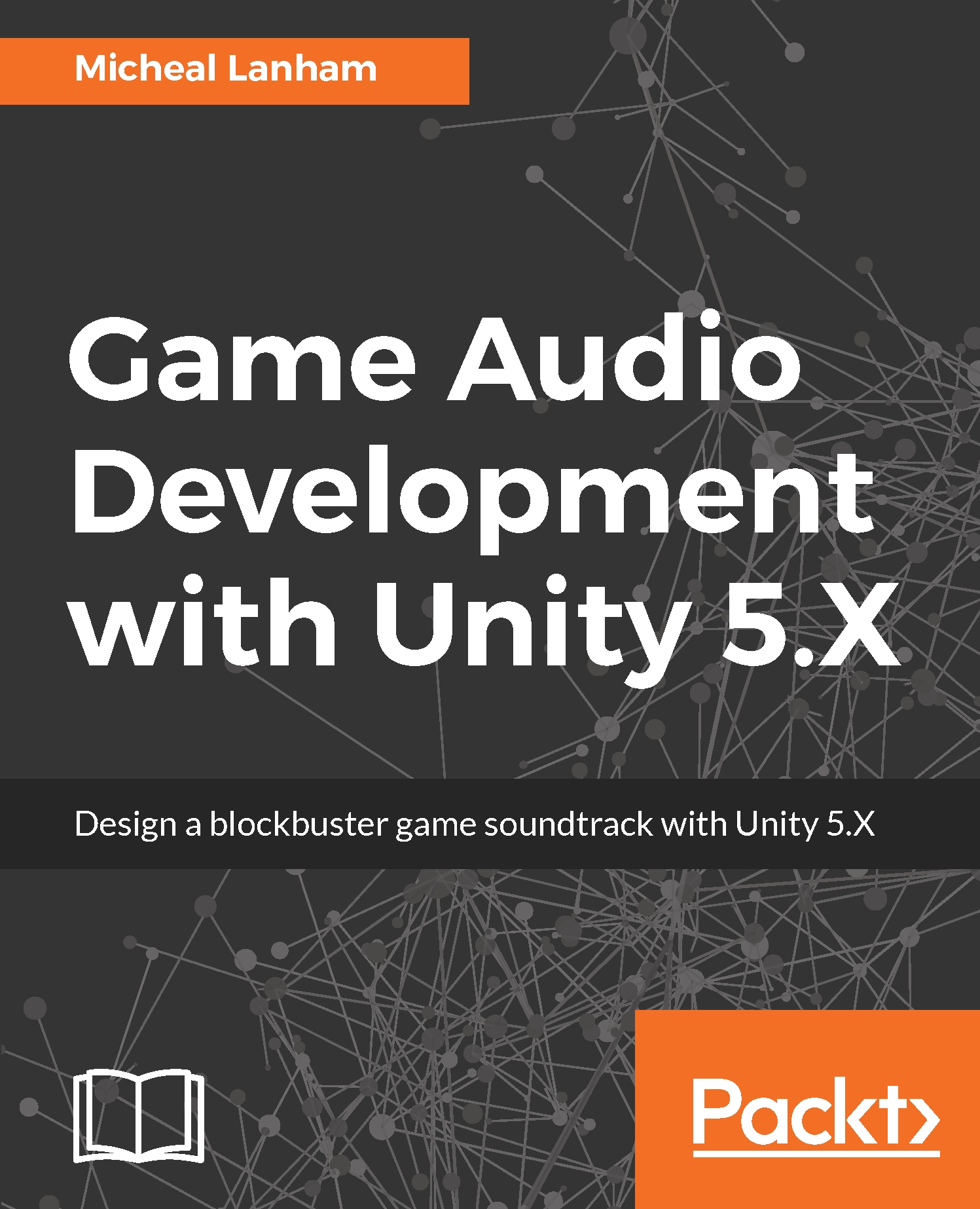So far, we have managed to get away from doing any scripting and generated some fairly impressive results. Yet, as you can imagine, there always will be tasks you won't be able to complete with existing components. In fact, the AudioWeatherVane script we developed earlier is a very good example of that. If you recall, the script measured the force of the wind and then adjusted an Audio Mixer parameter to control the wind volume. This will be an excellent script we can upgrade to work with FMOD in order to demonstrate scripting.
First, we will start by laying the ground work by building a new parameter in FMOD. Open up FMOD Studio Event Editor and follow the instructions here:
- Select the wind event in the Events tab and then click on the Master track. Then look to the deck region and right-click [Ctrl + click on Mac] on the Volume knob and from the menu...