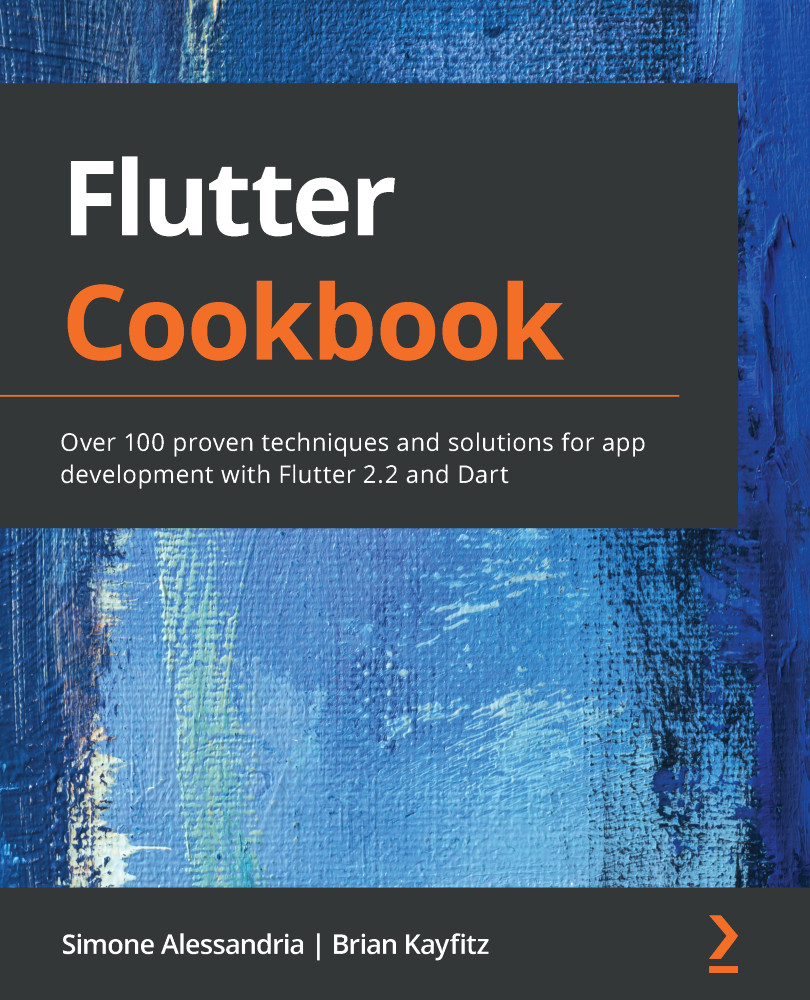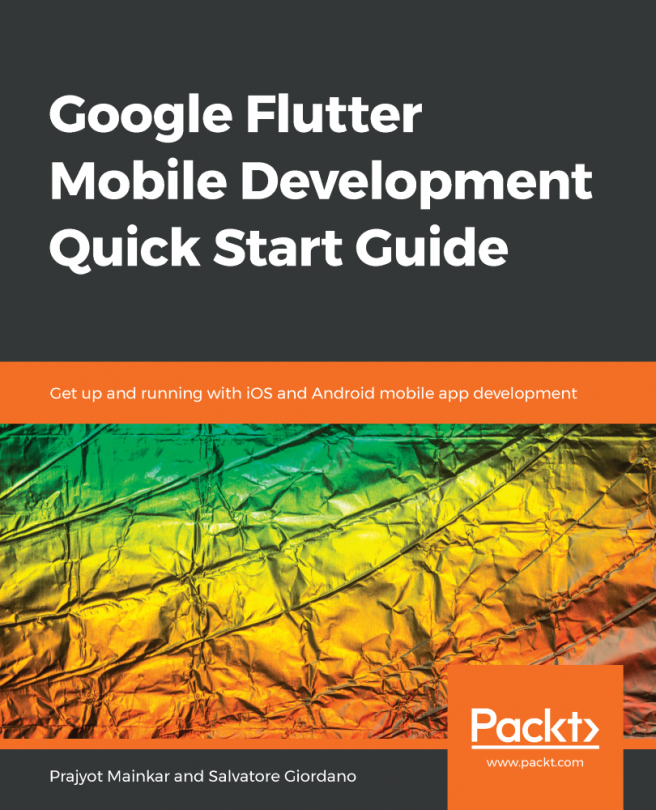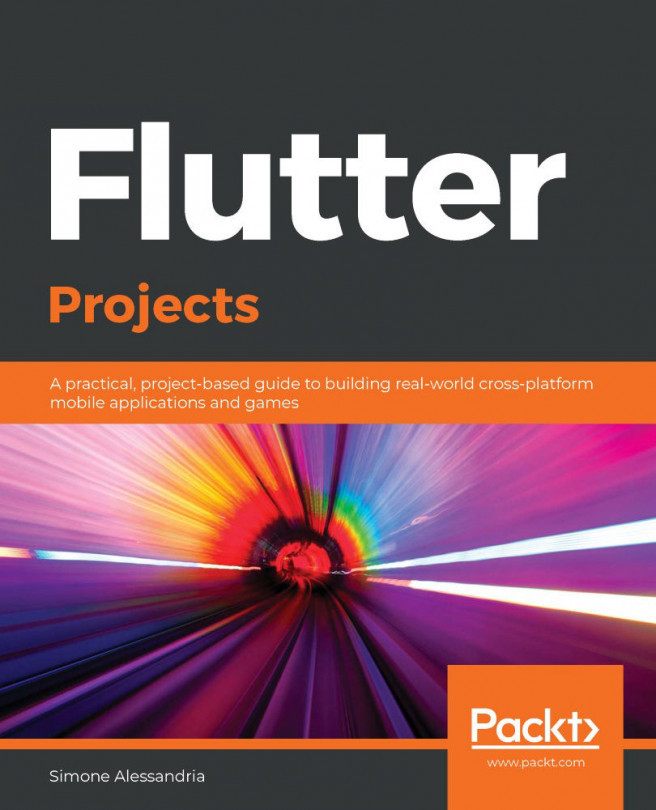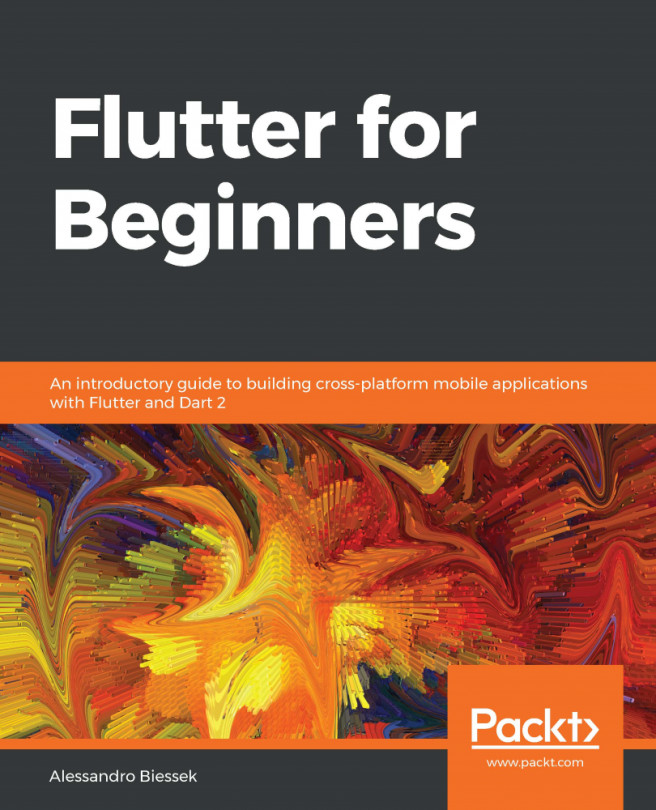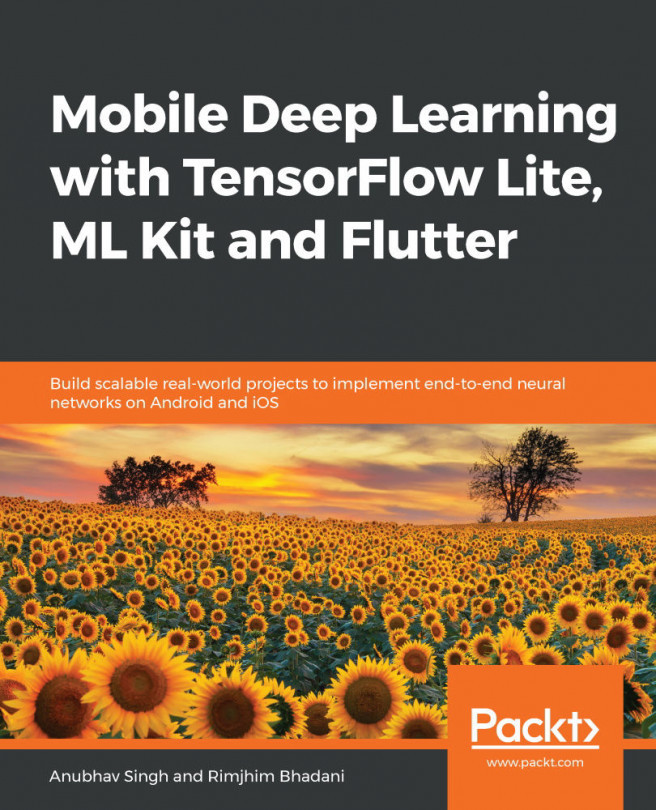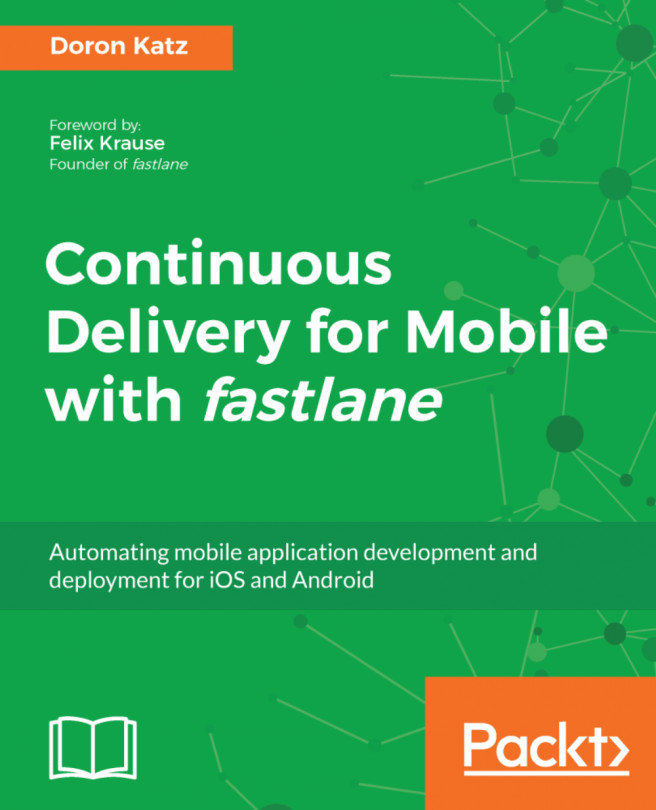These instructions assume you are using Windows 10.
You will now set up your environment variables for Flutter on Windows:
- In the search bar at the bottom of the desktop, type env. You should see an Edit the system environment variables option appear. Select the icon to open the System Properties window, and at the bottom of the screen click the Environment Variables... button:

- In the next dialog, select the Path variable in the User variables for User section and click the Edit... button:

- Finally, add the location where you installed Flutter to your path:

- Type C:\Users\{YOUR_USER_NAME}\flutter\bin, then select OK. Flutter should now be added to your path.
- Restart your system.
-
Type flutter in the command line. You should see a message with some Flutter command-line interface (CLI) instructions. Flutter might optionally download more Windows-specific tools at this time.