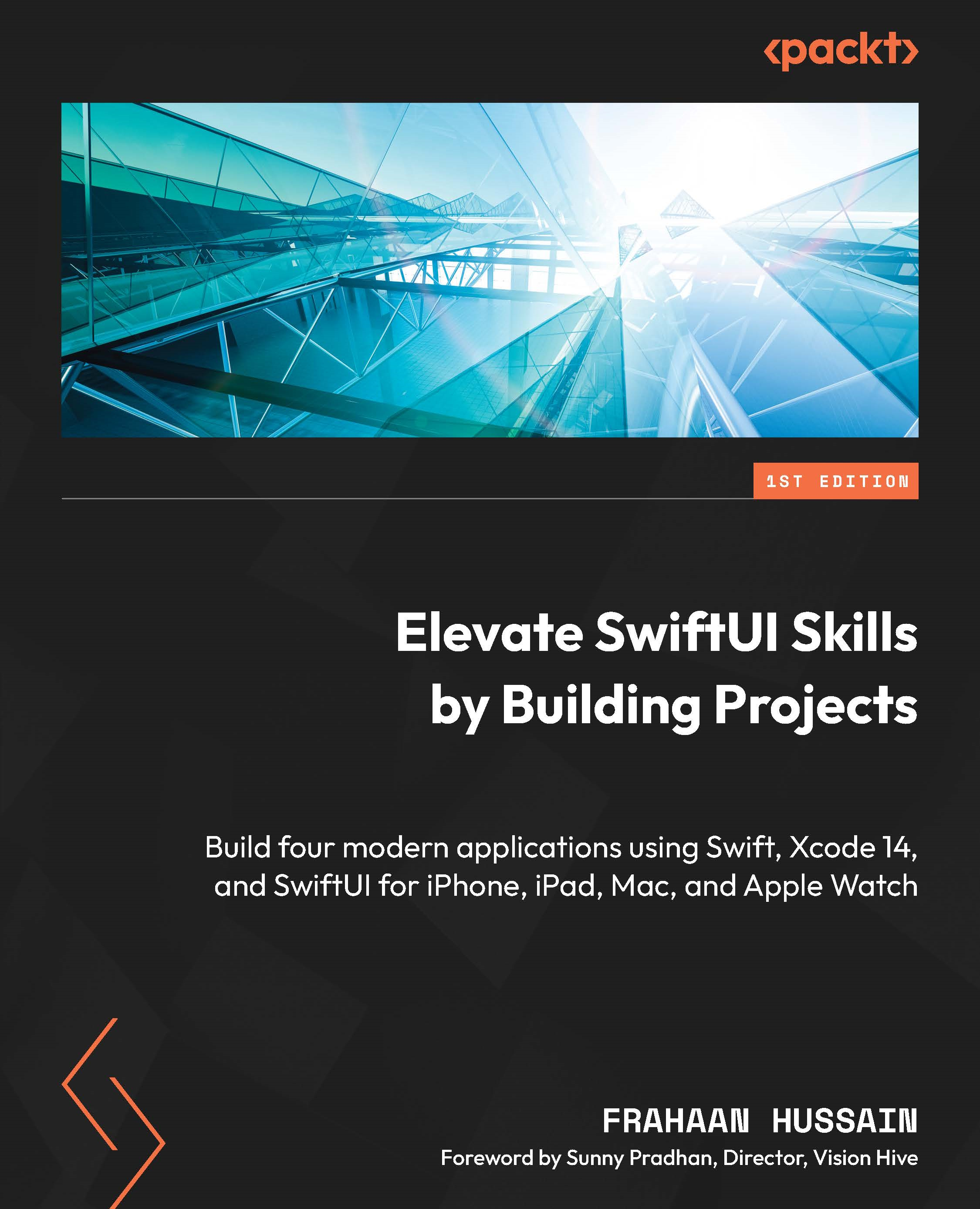Implementing the main body
In this section, we will complete the third project in this book by implementing the main body of our application. Our first step will be to code the Highlight banner, followed by the app icons.
Coding the highlight banner
Firstly, we will add the code for a Highlight banner. The banner is simply going to be an image that spans the width of the body; we will give it some spacing for aesthetic purposes. It is common to add multiple banners throughout the page to highlight different applications and have carousel banners, which provide the ability to showcase multiple banners in a single section through a transition such as sliding. We will implement a single banner; however, adding more is simple. Follow these steps:
- Let’s start by adding a banner image. My image is 728x90 pixels. Feel free to modify this to suit your needs. Select Assets from the Project Navigator:
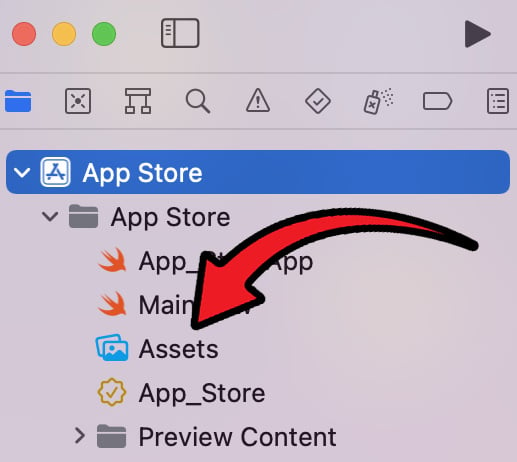
Figure 7.5 – Assets location in...