A quick tour of MAMP PRO
Let's begin by opening up MAMP and taking a quick tour of the various settings and how we can go about using our local web server to install and configure a new Drupal 8 instance.
When we first open up MAMP, we will be prompted to launch either MAMP or MAMP PRO, as shown in the following image:
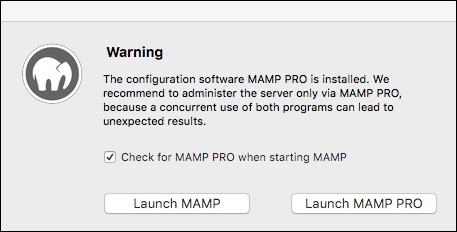
While MAMP is the free version of the local web server, it is strongly recommended that we use MAMP PRO for configuration and easy setup of a website. We can continue by clicking on Launch MAMP PRO, which will prompt us one more time to accept the Initialization of the remaining components that MAMP PRO needs before we can begin using it. Now, click on OK to continue.
We can use MAMP PRO free for 14 days and at the end of that period, we can decide whether to purchase a license or continue using the free version. Click on OK to continue.
General settings for MAMP PRO
If this is the first time you're using MAMP PRO, then there is some quick housekeeping we will want to take care of, beginning with the general settings. MAMP PRO tries to make sure that it does not interfere with any other possible web servers we may be running by setting the default ports of Apache to 8888 and MySQL to 8889. Although this is nice, the recommendation is to click on the Set ports to 80, 443 & 3306 button that will make sure that MAMP PRO is running on more standardized ports for web development.
If we want to make sure that Apache or MySQL are active at all time, we will also check Start Apache and MySQL on system startup and uncheck Stop Apache and MySQL when quitting MAMP PRO. Once we have made these changes, we can click on the Save button. Our changes should now be applied as shown in the following image and MAMP PRO will now prompt us to Start servers now.

Host settings
The next tab we will look at is the Hosts tab, which is where we will create and configure basic websites. By default, MAMP PRO creates a localhost entry for us, which is common when developing a web application.
We will be using the Hosts tab to create an additional website when we install Drupal 8, so let's take a moment to locate some of the common settings we will need to know. Take a look at the following image; we can see that localhost is the Server name of our default website, uses the default PHP version of 5.6.10, and has a Document root pointing to the htdocs folder of our MAMP installation.

Another nice ability of MAMP PRO is to be able to click on the arrow icon located to the right of the Server name and have our default web browser open up to the localhost page, as shown in the following image:

It is important to point out that the Server name always equates to the name of the URL in our browser that displays our website.
MAMP PRO is quite a robust and powerful local web server and while there are many more configuration options and settings that we could spend time looking through, most of our time will be spent on working from the Hosts tab creating new websites or configure existing sites.
So far, MAMP PRO has configured everything for us, but how to create a new website and, in more general, install a Drupal 8 instance? Let's look at it in the following section.
































































