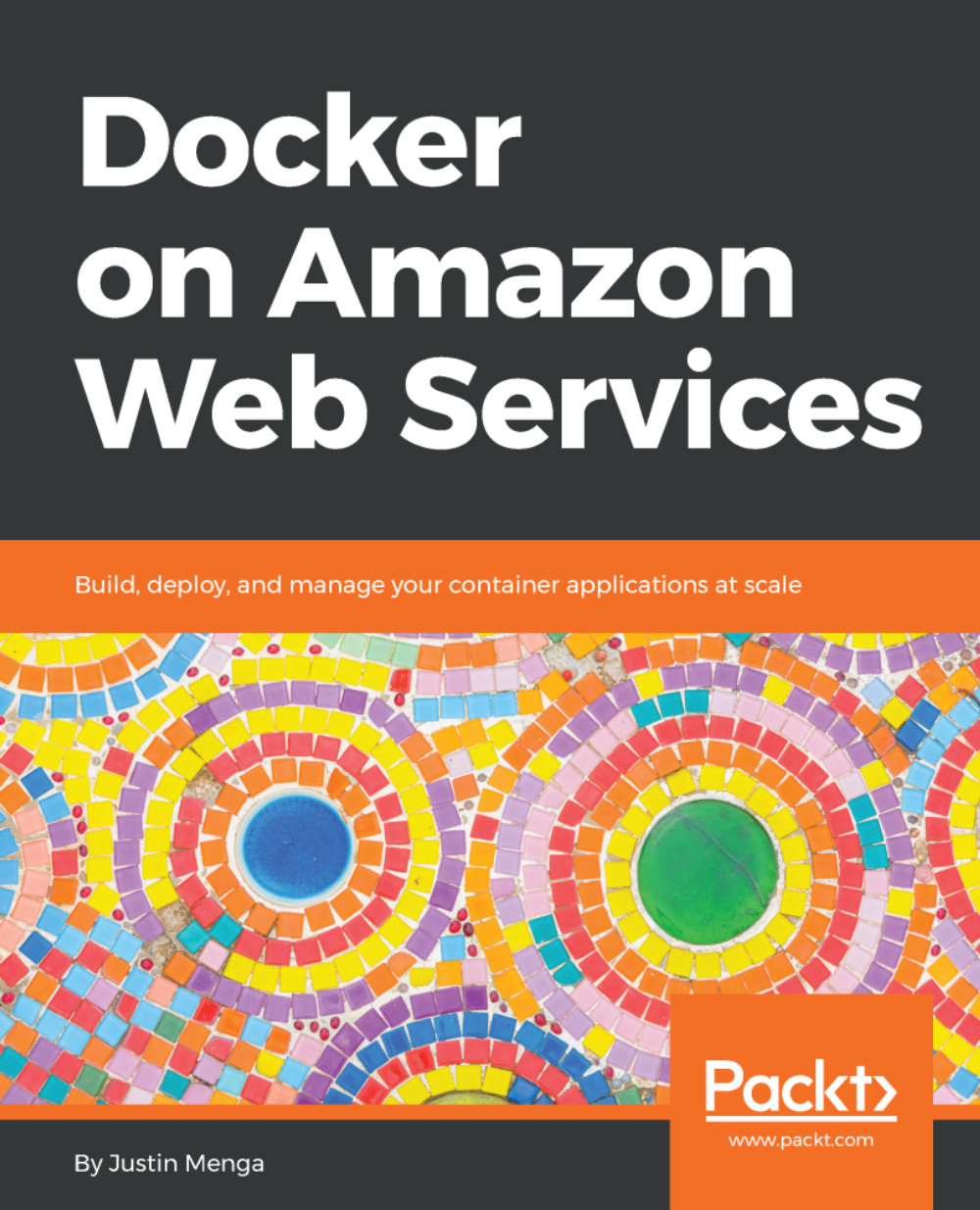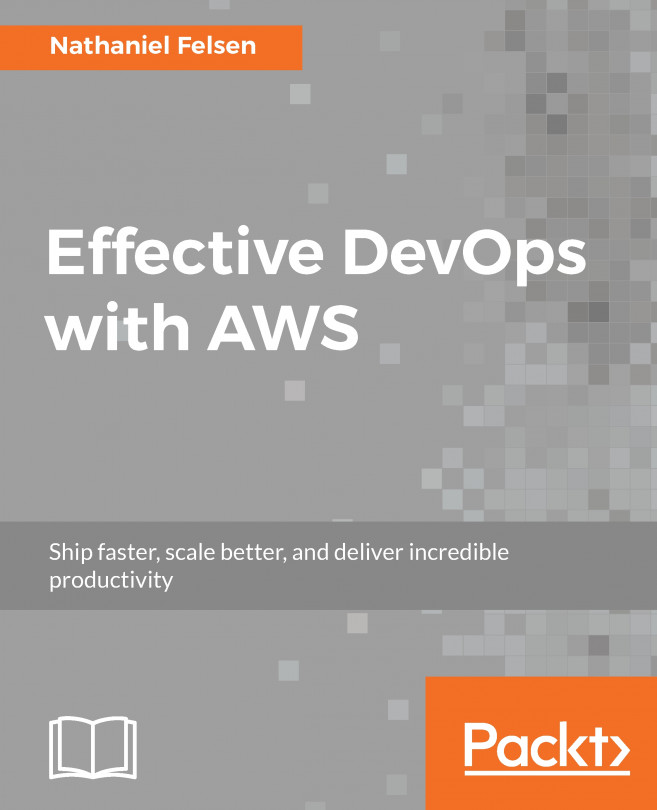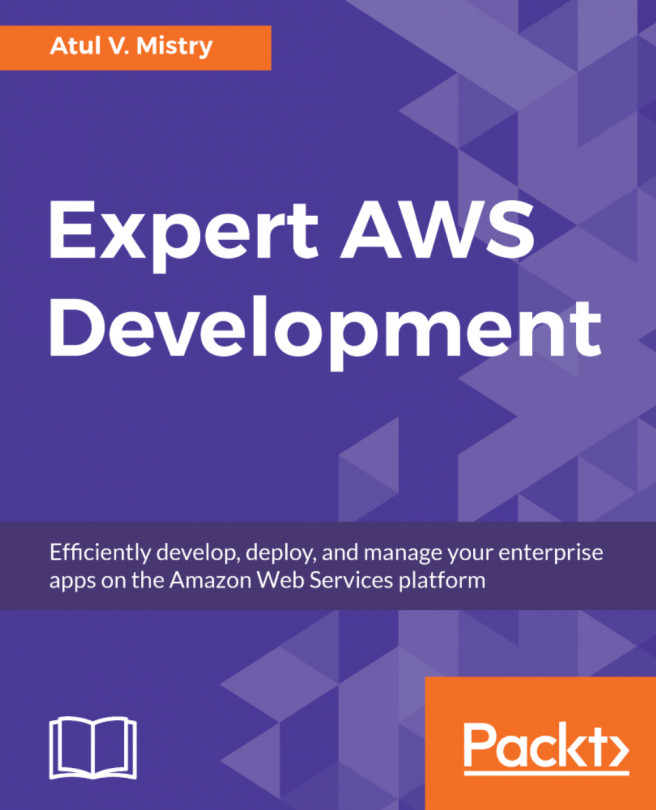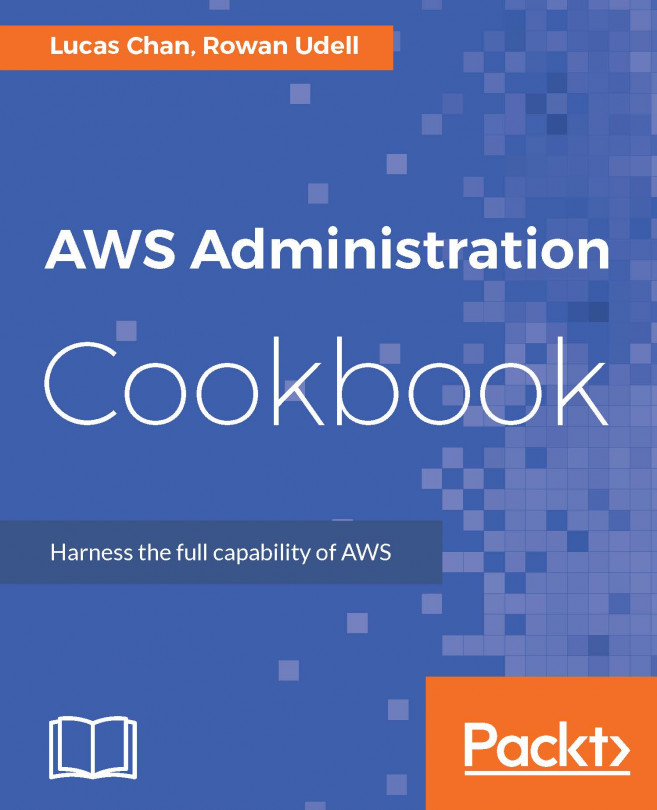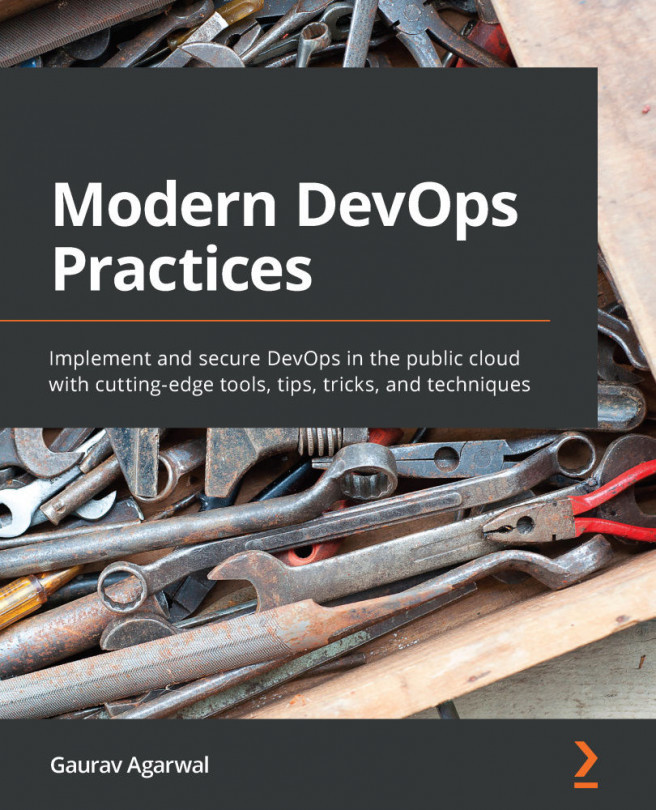Understanding ECS container instances
Creating an ECS cluster was very easy using the wizard provided by the AWS console, however it should be obvious that a lot of things were happening under the hood to get your ECS cluster up and running. A full discussion of all of the resources that were created is outside the scope of this introductory chapter, however at this stage, it is useful to focus on ECS container instances and examine them in further detail, given they collectively form the heart of ECS clusters.
Joining an ECS cluster
As the ECS create cluster wizard launched instances and created our ECS cluster, you may have wondered how exactly an ECS container instance joins an ECS cluster. The answer to this is very simple and can be understood easily by clicking on the EC2 instance ID link of the ECS container instance in your newly created cluster.
This link will take you to the EC2 Dashboard with the EC2 instance associated with the container instance selected, as shown in the following...