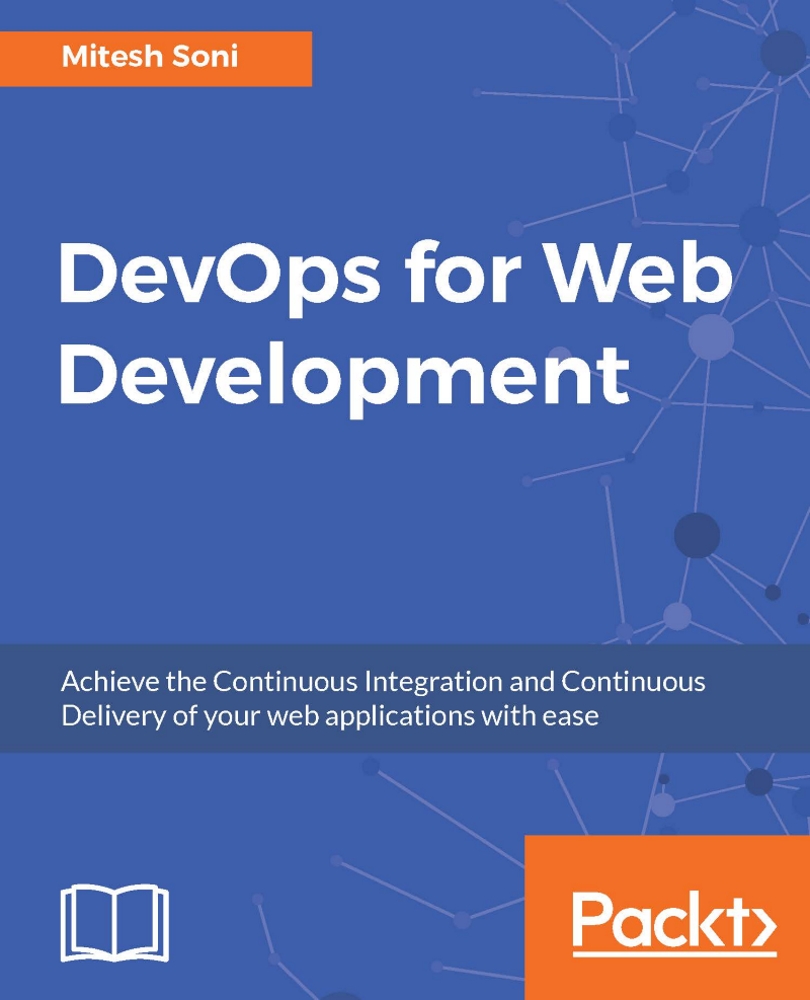Creating built-in delivery pipelines
Jenkins 2 provides a way to create delivery pipelines using a domain-specific language (DSL).
The steps for creating a built-in delivery pipeline are as follows:
Go to the Jenkins dashboard and click on New Item.
Enter an item name, say
PetClinic-Pipeline, and select Pipeline, as shown in the following screenshot, and click on OK:
In case you have an existing pipeline available, you can create a new pipeline by copying from it.
Go to Advanced Project Options. For the purpose of learning, input
echo 'Hello from Pipeline Demo'in the Script box.Click on Save to save the configuration:

As we haven't created any stage, we will get a warning, as shown in the following screenshot. However, we can execute the pipeline for demo purposes:

Click on the Build Now. Verify the Console Output. We can see the script execution completing successfully:

Creating scripts
Let's go step by step and learn how we can create a script. To make things easier, refer to the Pipeline...