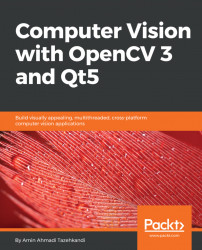Debugging with Qt Creator
A debugger is a program that can be used to test and other programs, in case of a sudden crash during the program execution or an unexpected behavior in the logic of the program. Most of the time (if not always), debuggers are used in the development environment and in conjunction with an IDE. In our case, we will learn how to use a debugger with Qt Creator. It is important to note that debuggers are not part of the Qt Framework, and, just like compilers, they are usually provided by the operating system SDK. Qt Creator automatically detects and uses debuggers if they are present on a system. This can be by navigating into the Qt Creator Options page via the main menu Tools and then Options. Make sure to select Build & Run from the list on the left side and then switch to the Debuggers tab from the top. You should be able to see one or auto-detected debuggers on the list.
Note
Windows Users: You should see something similar to the screenshot after this information...