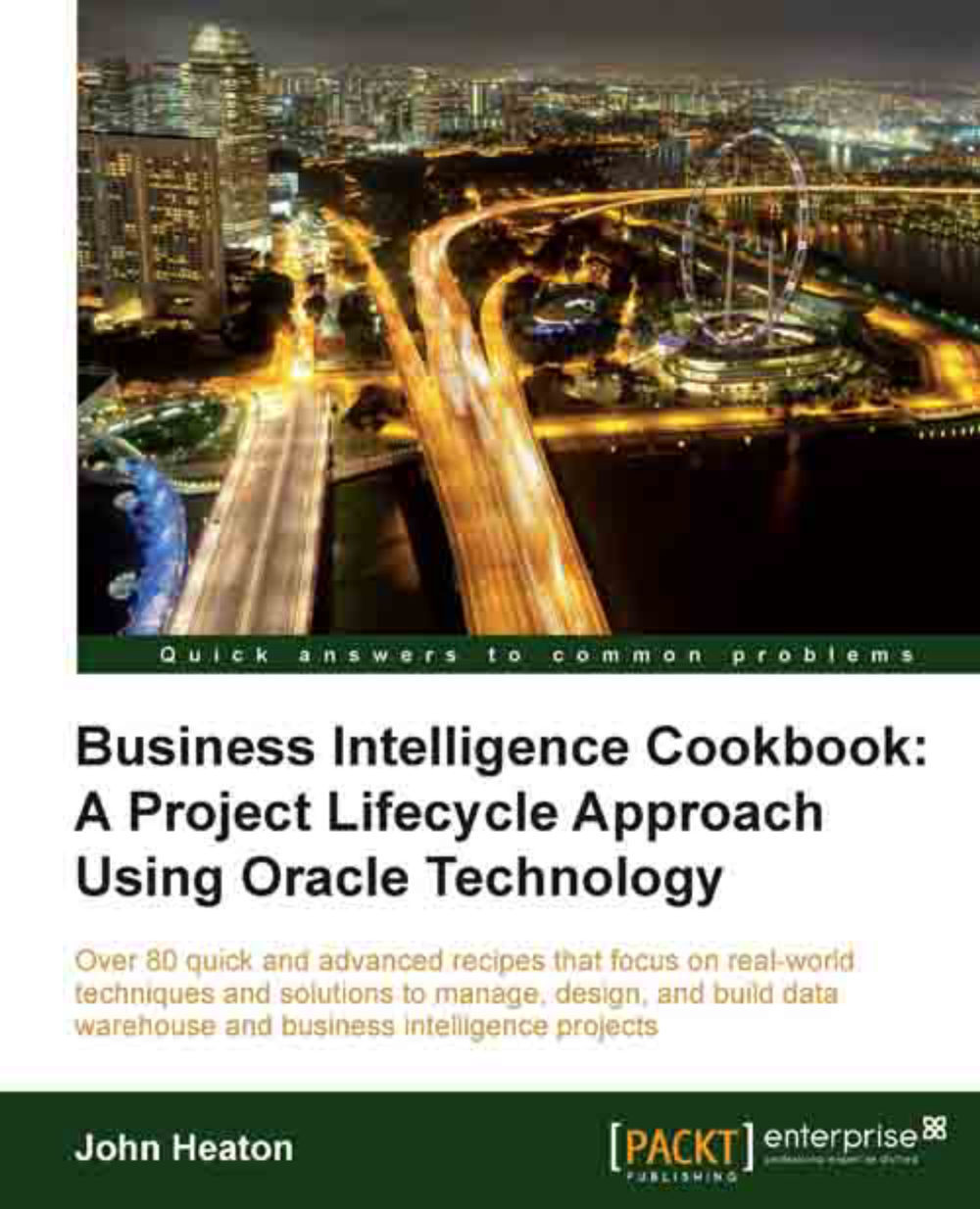Configuring OBIEE catalog security
Catalog security controls the access to content for a role or user. This access can be configured at an object or object-container level.
Getting ready
Open a web browser and navigate to the main home page for OBIEE.
How to do it...
The catalog contains all the content that you have developed for your application (reports, dashboard pages, analyses, and others). You need to grant access to these contents in order for users to see and interact with your application:
1. Log in as the administrator (weblogic), and click on Catalog:

2. Select the folder you need to set the permissions on:

3. After selecting the folder, click on the Permissions link at the bottom-left corner of the page:

4. Upon clicking the Permission link, a window will open allowing you to add users and roles to the folder. Click + to add more users and roles:

5. You may search for the required roles, and add them by highlighting the application role and using the arrows (>, >>, <,...