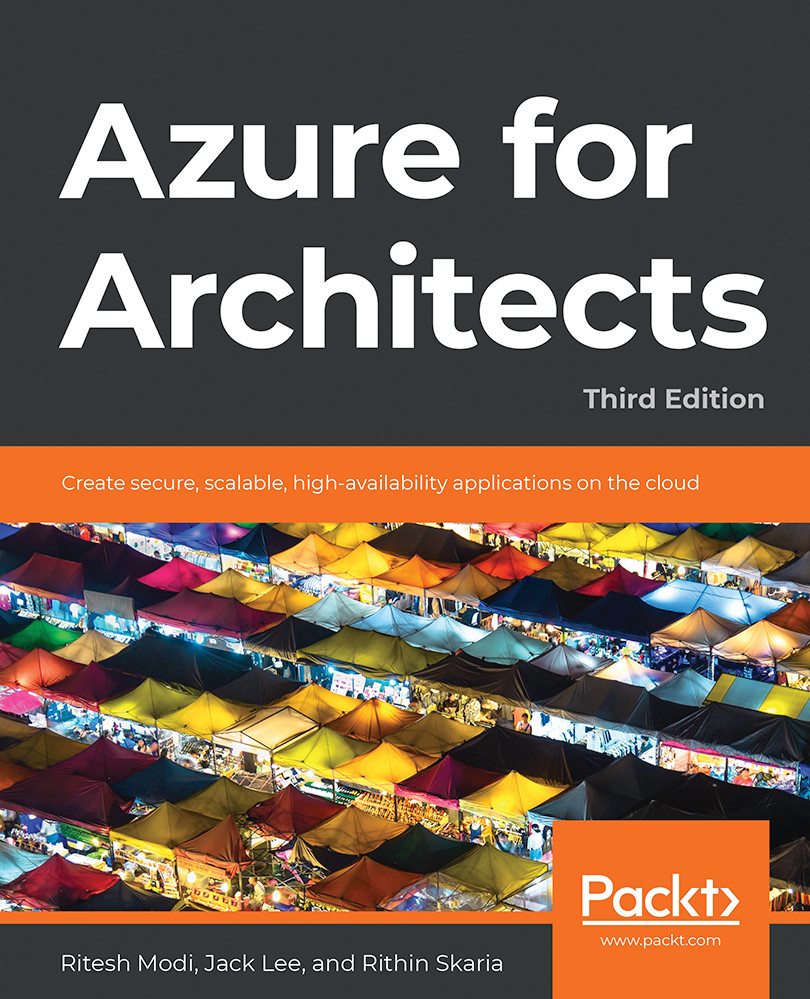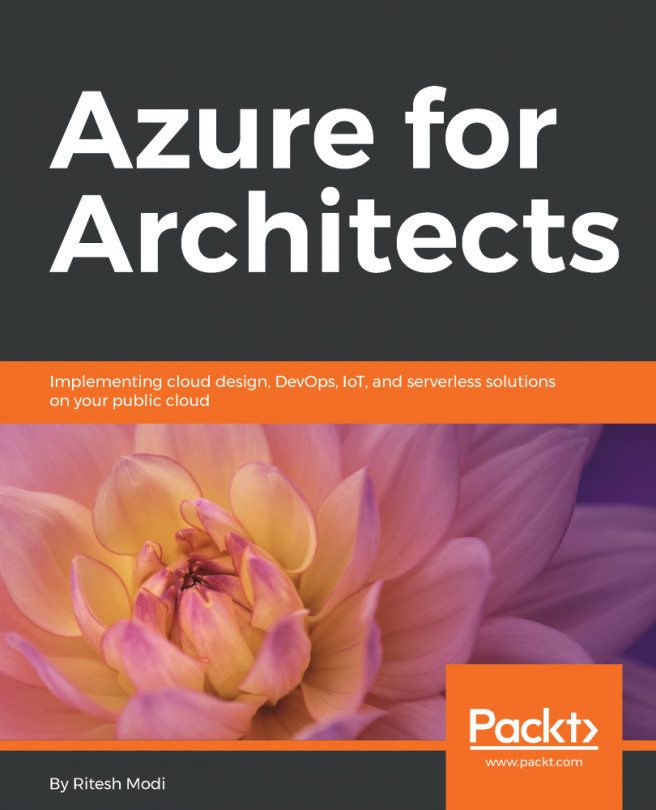Interacting with the intelligent cloud
Azure provides multiple ways to connect, automate, and interact with the intelligent cloud. All these methods require users to be authenticated with valid credentials before they can be used. The different ways to connect to Azure are as follows:
- The Azure portal
- PowerShell
- The Azure CLI
- The Azure REST API
The Azure portal
The Azure portal is a great place to get started. With the Azure portal, users can log in and start creating and managing Azure resources manually. The portal provides an intuitive and user-friendly user interface through the browser. The Azure portal provides an easy way to navigate to resources using blades. The blades display all the properties of a resource, including its logs, cost, relationship with other resources, tags, security options, and more. An entire cloud deployment can be managed through the portal.
PowerShell
PowerShell is an object-based command-line shell and scripting language that is used for the administration, configuration, and management of infrastructure and environments. It is built on top of .NET Framework and provides automation capabilities. PowerShell has truly become a first-class citizen among IT administrators and automation developers for managing and controlling the Windows environment. Today, almost every Windows environment and many Linux environments can be managed by PowerShell. In fact, almost every aspect of Azure can also be managed by PowerShell. Azure provides rich support for PowerShell. It provides a PowerShell module for each resource provider containing hundreds of cmdlets. Users can use these cmdlets in their scripts to automate interaction with Azure. The Azure PowerShell module is available through the web platform installer and through the PowerShell Gallery. Windows Server 2016 and Windows 10 provide package management and PowerShellGet modules for the quick and easy downloading and installation of PowerShell modules from the PowerShell Gallery. The PowerShellGet module provides the Install-Module cmdlet for downloading and installing modules on the system.
Installing a module is a simple act of copying the module files at well-defined module locations, which can be done as follows:
Import-module PowerShellGet Install-Module -Name az -verbose
The Import-module command imports a module and its related functions within the current execution scope and Install-Module helps in installing modules.
The Azure CLI
Azure also provides Azure CLI 2.0, which can be deployed on Linux, Windows, and macOS operating systems. Azure CLI 2.0 is Azure's new command-line utility for managing Azure resources. Azure CLI 2.0 is optimized for managing and administering Azure resources from the command line, and for building automation scripts that work against ARM. The CLI can be used to execute commands using the Bash shell or the Windows command line. The Azure CLI is very famous among non-Windows users as it allows you to talk to Azure on Linux and macOS. The steps for installing Azure CLI 2.0 are available at https://docs.microsoft.com/cli/azure/install-azure-cli?view=azure-cli-latest.
The Azure REST API
All Azure resources are exposed to users through REST endpoints. REST APIs are service endpoints that implement HTTP operations (or methods) by providing create, retrieve, update, or delete (CRUD) access to the service's resources. Users can consume these APIs to create and manage resources. In fact, the CLI and PowerShell mechanisms use these REST APIs internally to interact with resources on Azure.
ARM templates
In an earlier section, we looked at deployment features such as multi-service, multi-region, extensible, and idempotent features that are provided by ARM. ARM templates are the primary means of provisioning resources in ARM. ARM templates provide implementation support for ARM's deployment features.
ARM templates provide a declarative model through which resources, their configuration, scripts, and extensions are specified. ARM templates are based on the JavaScript Object Notation (JSON) format. They use JSON syntax and conventions to declare and configure resources. JSON files are text-based, user-friendly, and easily readable files.
They can be stored in a source code repository and have version control. They are also a means to represent IaC that can be used to provision resources in an Azure resource group again and again, predictably and uniformly. A template needs a resource group for deployment. It can only be deployed to a resource group, and the resource group should exist before executing a template deployment. A template is not capable of creating a resource group.
Templates provide the flexibility to be generic and modular in their design and implementation. Templates provide the ability to accept parameters from users, declare internal variables, define dependencies between resources, link resources within the same resource group or different resource groups, and execute other templates. They also provide scripting language type expressions and functions that make them dynamic and customizable at runtime.
Deployments
PowerShell allows the following two modes for the deployment of templates:
- Incremental: Incremental deployment adds resources declared in the template that don't exist in a resource group, leaves resources unchanged in a resource group that is not part of a template definition, and leaves resources unchanged in a resource group that exists in both the template and resource group with the same configuration state.
- Complete: Complete deployment, on the other hand, adds resources declared in a template to the resource group, deletes resources that do not exist in the template from the resource group, and leaves resources unchanged that exist in both the resource group and template with the same configuration state.