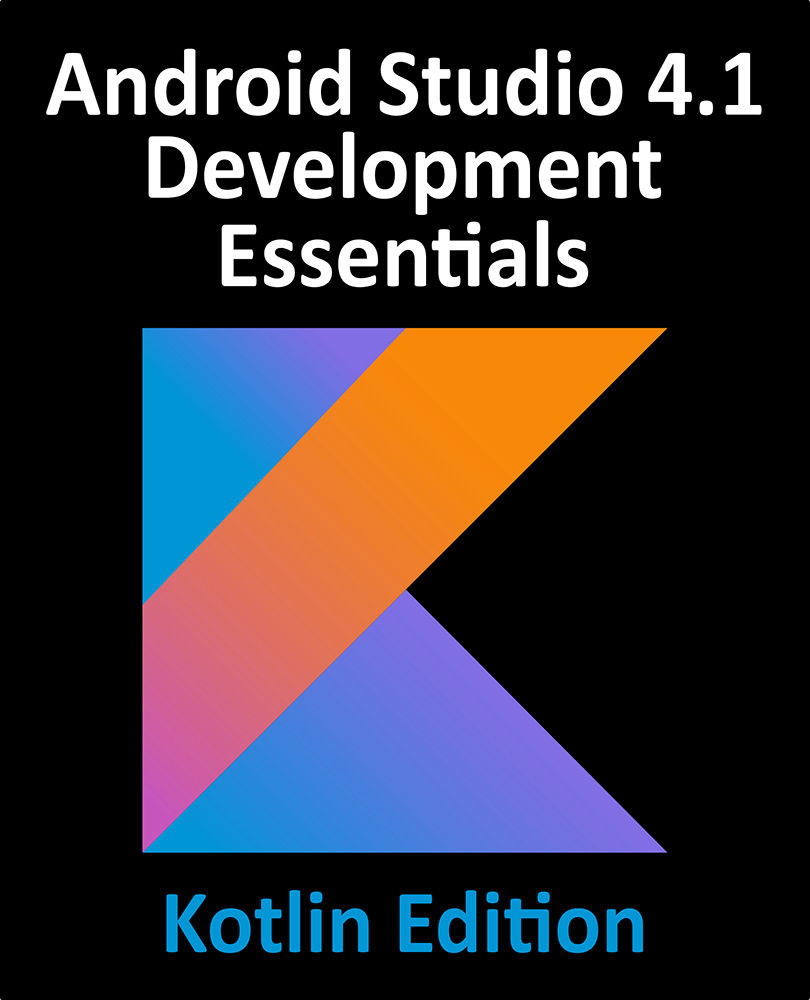28.2 Creating a New Activity
Once the project creation process is complete, the Android Studio main window should appear. The first step in the project is to create a new activity. This will be a valuable learning exercise since there are many instances in the course of developing Android applications where new activities need to be created from the ground up.
Begin by displaying the Project tool window if it is not already visible using the Alt-1/Cmd-1 keyboard shortcut. Once displayed, unfold the hierarchy by clicking on the right facing arrows next to the entries in the Project window. The objective here is to gain access to the app -> java -> com.ebookfrenzy.layoutsample folder in the project hierarchy. Once the package name is visible, right-click on it and select the New -> Activity -> Empty Activity menu option as illustrated in Figure 28-1. Alternatively, select the New -> Activity -> Gallery... option to browse the available templates and make a selection...