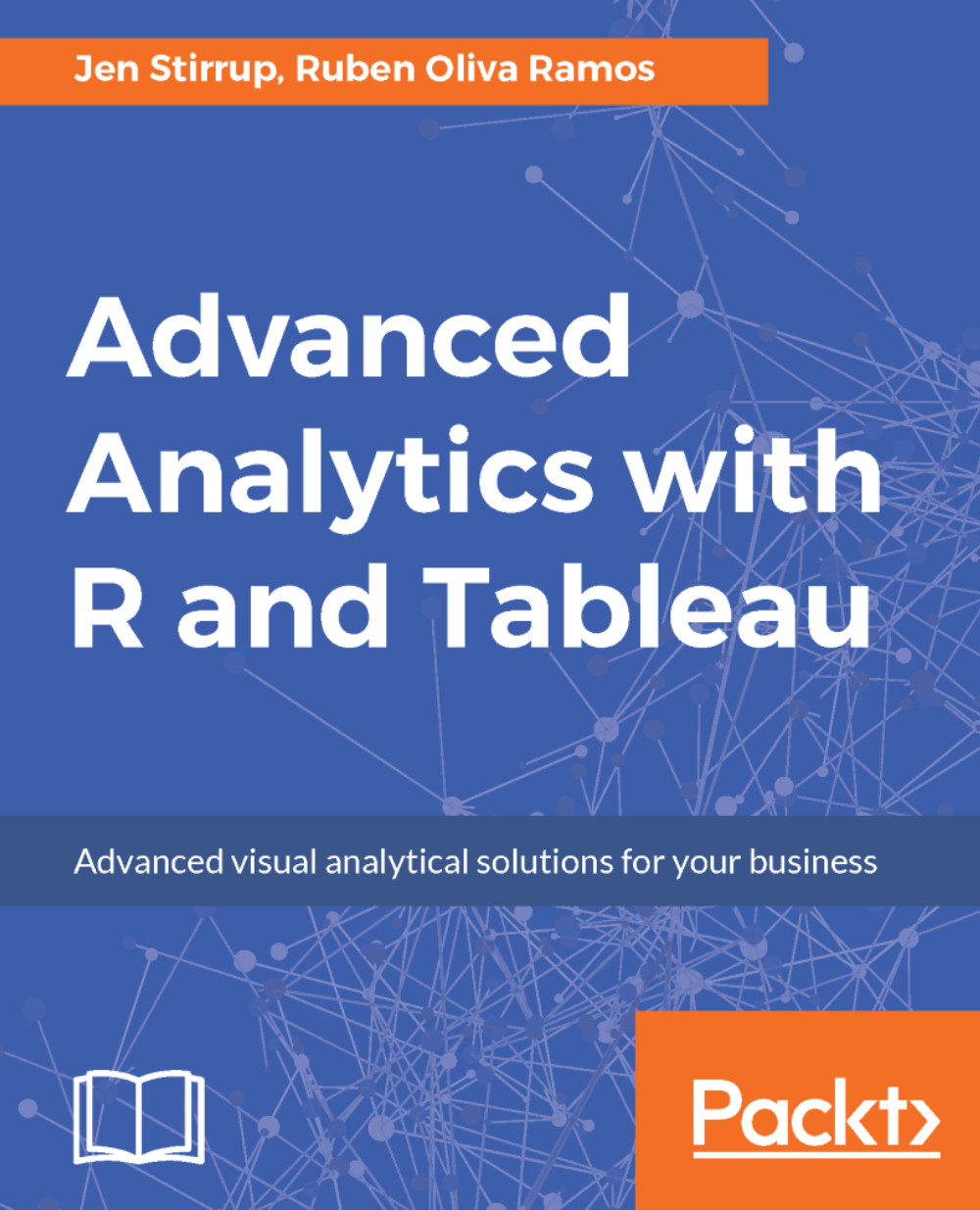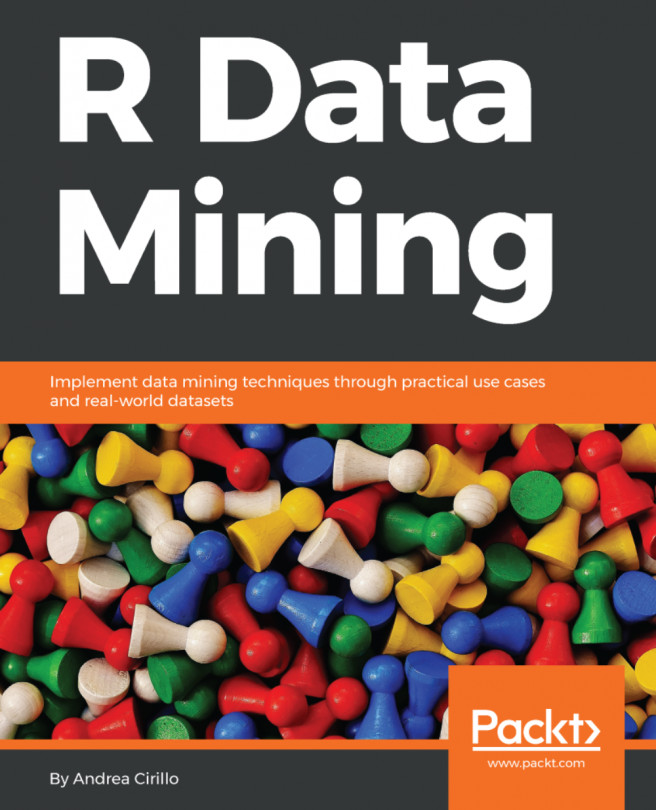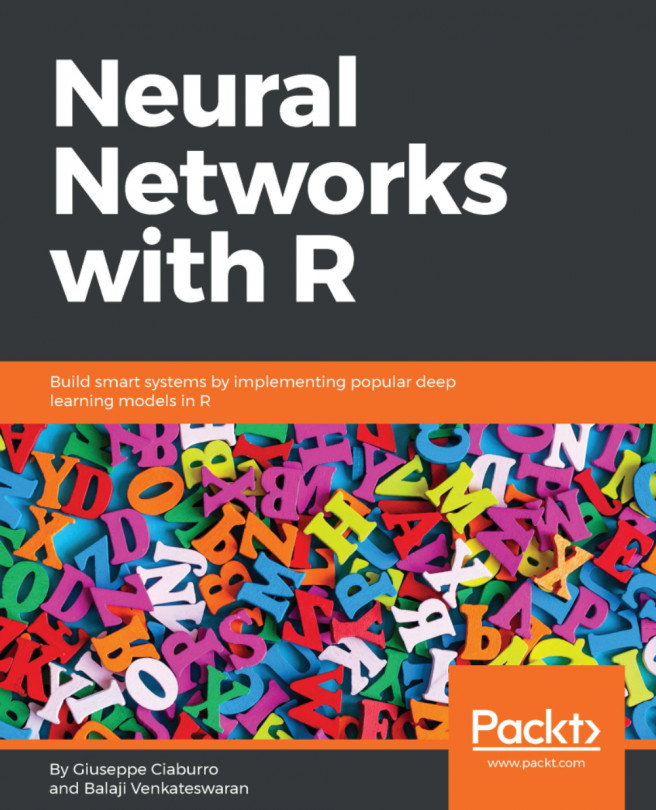Finding clusters in data
Cluster analysis partitions marks in the view into clusters, where the marks within each cluster are more similar to one another than they are to marks in other clusters.
In Tableau Desktop, you create clusters by dragging Cluster from the Analytics pane and dropping it in the view. Now you will see that there is a statistical object. Here, Tableau places it on the Color shelf. Note that, if there is already a field on Color, Tableau moves that field to Detail and replaces it on Color with the clustering results.
Using clustering, Tableau assigns each mark to one of the clusters on the canvas. If any of the marks do not fit well in one of the clusters, then it is put into a not clustered cluster.
Clustering has its own dialog box, which allows you to add a cluster, or edit a cluster that exists already. The clustering dialog box gives you a lot of flexibility and control over the clustering process, whilst also giving you the ability to use suggested features. For example...