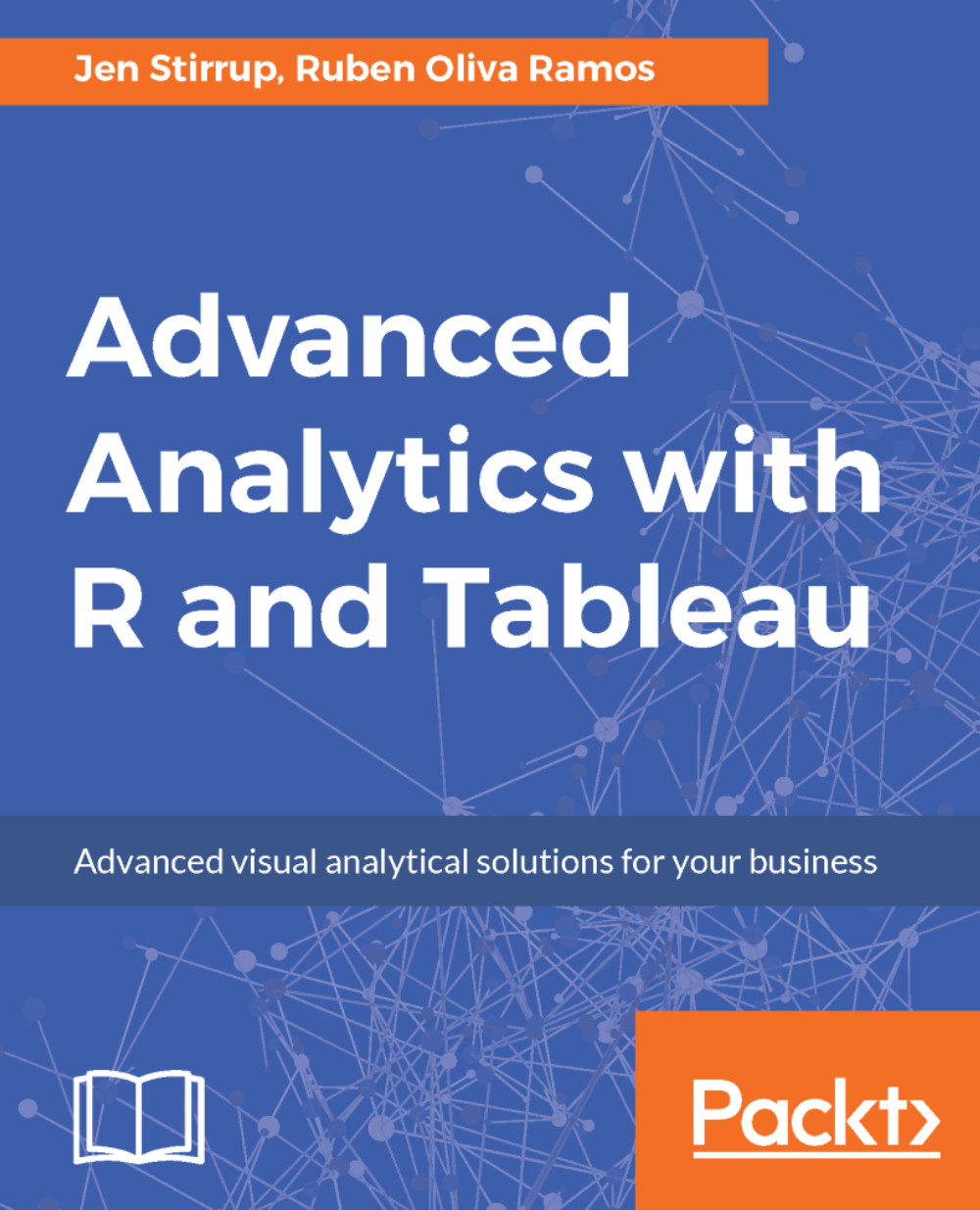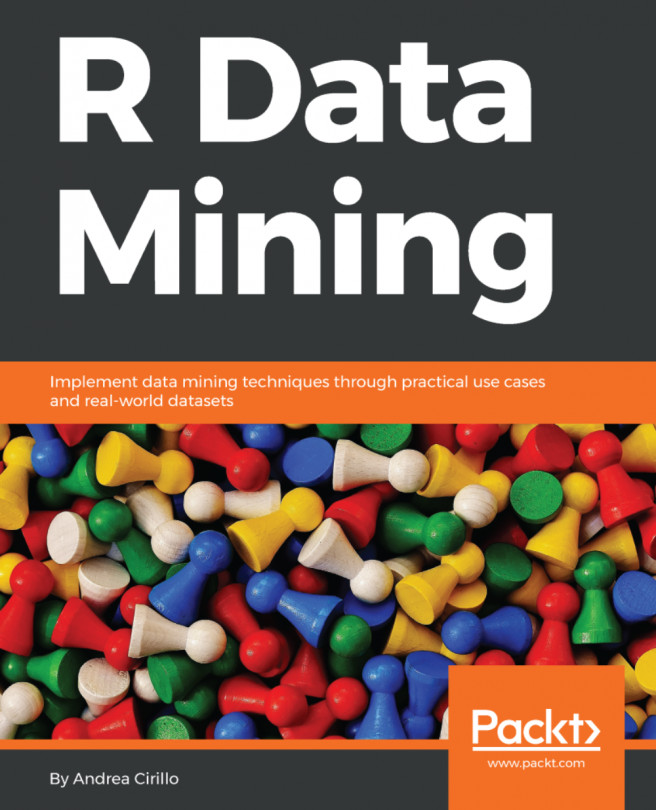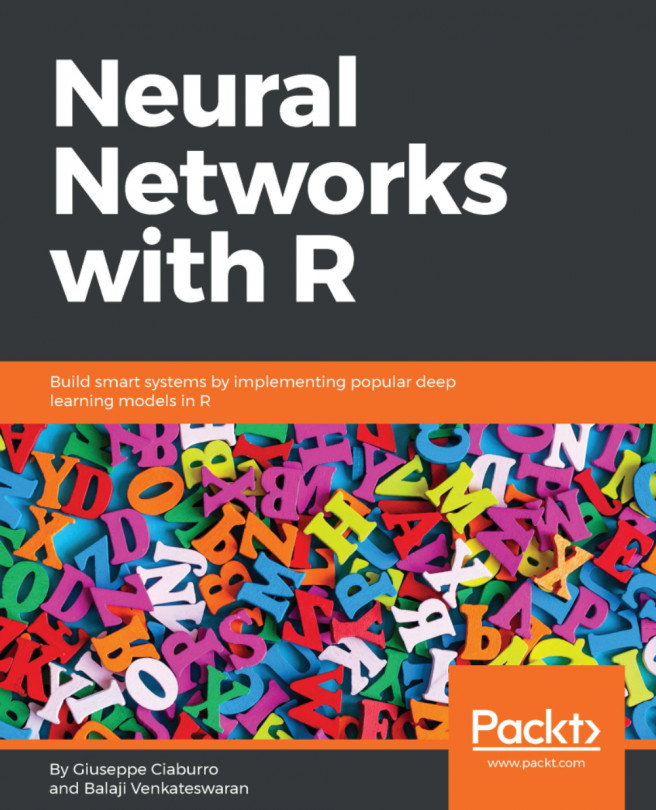Tableau and R connectivity using Rserve
Rserve is a server that allows applications to access R functionality. It allows you to use a series of functions to pass R expressions to an Rserve server and obtain a result.
If you upload a workbook that contains R functionality to the Tableau server, then the Tableau server must have a connection to an Rserve server. See R Connection, in the Tableau Desktop help, for details.
R is not supported for Tableau Reader or Tableau Online.
In this section, we will install, run, and configure Rserve.
Installing Rserve
To install and run Rserve, follow these steps:
- Open RStudio and go to the Install Packages tab on the interface.
- In the Packages textbox, type
Rserveand click OK. - Rserve will install, and you will see the output messages in the RStudio Console. When it is finished, you will see the chevron again.
- Now, open Control Panel on the server, and search for environment variable in the search box.
- Click on the Edit the System Environment Variables option.
- Add a new variable to the PATH variable path. Add the directory containing
R.dllto your path environment variable. For example,C:\Program Files\R\R-3.0.2\bin\x64. - You should see the new path in the Edit Environment Variable window. You can see a sample image here:

- Click OK.
Let's check that Rserve is running properly:
In RStudio, let's call Rserve by running the following command in the RStudio Console:
library(Rserve)
Configuring an Rserve Connection
To configure an Rserve connection, follow these steps:
- On the Help menu in Tableau Desktop, choose Settings and Performance | Manage R Connection to open the Rserve connection dialog box.
- Enter or select a server name using a domain name or an IP address.
- Specify a port (Port 6311) is the default port for Rserve servers.
- If the server requires credentials, specify a username and password.
- Click Test Connection.
- Click OK.